The tutorial is going to talk about how to save photo from clipboard to camera roll on iPhone. While browsing the internet, you might need to save some images. But mostly, you only get the option to copy the image instead of saving the image.
Most of the users play different tricks to save images, for example, you can copy the image to the clipboard and paste in the Notes to save it on your phone or message area to inbox yourself. Instead of playing these indirect tricks, you can simply add the shortcut in the Shortcuts app available on your device. Doing so, you can easily save the image every time you copy from anywhere on your phone.
Also read: Save Photos as Video from Snapchat to Camera Roll.
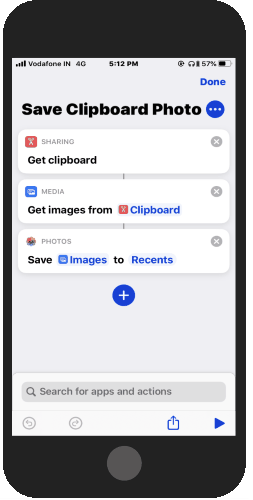
Save Photo From Clipboard to Camera Roll on iPhone
In order to save the copied photo to the Camera Roll, you need to use the Shortcuts app on your phone. Shortcuts app that already exists on your device helps you to create shortcuts for a particular action.
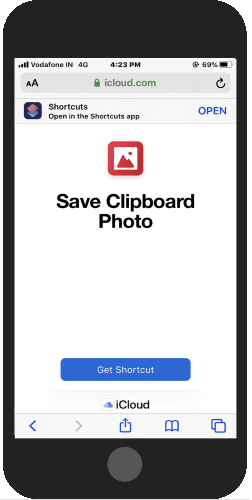
So the first thing you can do is to import Save Clipboard Photo shortcut in the Shortcuts app. You need to import it from the Safari browser only. Once you get this shortcut, you might get the pop-up to allow installation.
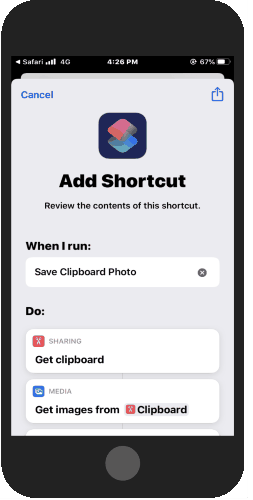
After this, you can launch the Shortcuts app and you will find the newly created shortcut. At this point, you can tap on the three dots on the top right of the shortcut. Here, you will see the actions that have been added. There are actions to Get clipboard, Get images from Clipboard, and Save images to Recent. You can delete any of the actions or keep it like this.
Now it’s time to add the copied image. Make sure the image is copied to the clipboard if you have not copied it yet, tap and hold the image and tap on Copy.
Now in order to save image to the Camera Roll, you just need to open your Shortcuts apps and tap on the Save Clipboard Photos shortcut. Doing so, the image will be directly saved on your Photos app.
In brief
You probably have found your own way to save images from clipboard to camera roll. But by creating a shortcut, you can easily save images directly in your Photos app whenever you copy it. Try this simple way and save every image you copy from the web or anywhere.