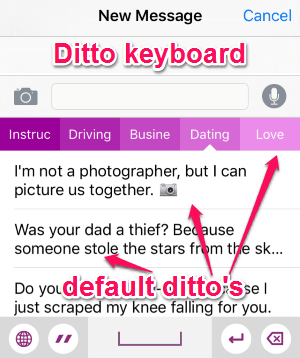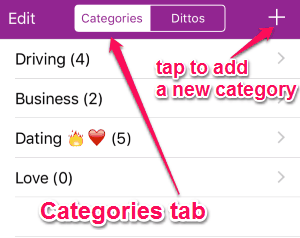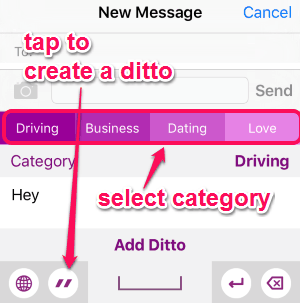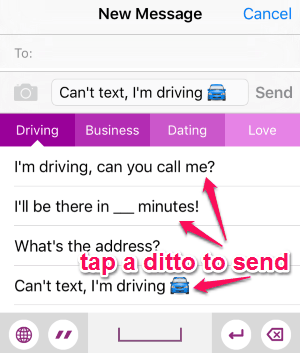Ditto is an interesting keyboard app for iPhone to save frequently used text (ditto’s, as they named it in the app) within the keyboard. You can save all your commonly used phrases within your iPhone’s keyboard and use them whenever you want, without typing them again. It enhances messaging speed and saves your precious time while texting. Let’s say, you use different hashtags for various sites while messaging, then this app can come handy as you can save those hashtags and use them without typing. We often tend to repeat ourselves as we communicate in our daily life for various purposes, like a business chat, regular chat, etc. Here comes a free iPhone app “Ditto” to save those repetitive texts, templates, or phrases within the keyboard and use them whenever necessary. No more wasting time in typing as you can use this app to say things with just a tap in your iPhone’s keyboard.
The following screenshot shows the iPhone’s keyboard with default ditto’s (text).
It comes with 4 default categories with some text templates (ditto’s, as they named it in the app), but do not worry as you can create as many categories as you want and add templates or phrases to them. You can simply type ditto’s and save them to your desired category. It lets you save ditto’s from inside the keyboard as well as from the installed app. Saving and sending repetitive emails, messages, etc. has never been easier.
Note: You must allow full access to “Ditto Keyboard” in your device settings in order to enjoy full features of this app.
How to Store Frequently Used Phrases in iPhone Keyboard:
Download and install this amazing keyboard app for iPhone from the link given at the end of this post or from the App Store.
This keyboard app comes with four simple steps: Create categories, create ditto’s, save ditto’s, and send ditto’s. Let us see the steps below.
Create Ditto’s categories:
Initially, you will be able to see 4 default categories and each of them have some ditto’s. But you can add whatever categories you want, and save your ditto’s to these categories. Simply open up the installed app and tap on the “Categories” tab to add your own category. You can use the “+” icon at the right top of the screen to add new categories. The following screenshot shows how to add new categories.
Create Ditto’s (Templates or Phrases):
You can create as many ditto’s as you want and add them to the categories accordingly. The ditto’s can be full templates/phrases or a short sentence. Simply tap the “Dittos” tab at the top and proceed to create a new ditto using the “+” icon. You can choose the category before writing the ditto to which you want to add the ditto. The following screenshot shows how to create a ditto.
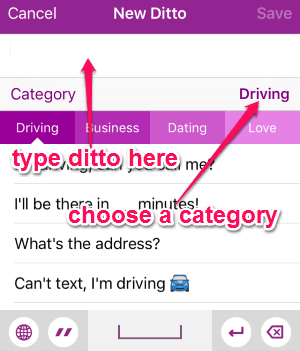
Save Ditto’s:
You can either save a ditto from the installed app as shown in the above step or from inside the keyboard itself. While using the keyboard, you can tap the double quotation icon at the bottom of the keyboard to save a new ditto. Please note that if you don’t allow full access to “Ditto Keyboard” in your device settings, then saving ditto’s from inside the keyboard will not work. The following screenshot shows how to save a ditto from inside the keyboard.
Send Ditto’s:
You can use the “Ditto Keyboard” for email, texting, messaging with various IMs, like Facebook Messenger, Instagram, WhatsApp, iMessage, and much more. All you have to do is switch to “Ditto Keyboard” while typing and send whatever ditto’s you have saved. The ditto’s can be very useful if you’re in a rush and want to type and send something to others. The following screenshot shows how to send ditto’s to others.
We have also reviewed 5 Multilingual Keyboard Android Apps, 5 Free Android Keyboard with Number Row, and iPhone Keyboard App To Share GIFs, Music, Stickers, Etc.
My Final Verdict:
Ditto is definitely one of the best keyboard apps for iPhone which lets you save frequently and commonly used text within the keyboard. You don’t have to type the whole sentences that you normally use in a repetitive manner while messaging or sending emails. Finally, a keyboard app that save your precious time and enhance the messaging experience. Personally, I like this app because it is very helpful for text messaging and emails.
Try this keyboard app from the link here.