Sunday is a free iPhone app to see photos from multiple services in one place. If you’ve your photos scattered across multiple cloud services, social networks, or even email, then you got to try this app as you’ll be able to see all your photos in a combined gallery. For this, all you got to do is connect the services where you’ve your photos stored and it will automatically gather the photos for you. Remember, this app doesn’t copy your photos from the services, which means they will remain wherever they are stored; It just shows all of them in one place. Currently, it supports services like Facebook, Instagram, Google Photos, Flickr, Picasa, iCloud, and much more.
To organize your photos, you can create albums and also invite others for collaboration on your albums. In addition to that, you can also share your albums with others via Facebook, Email, WhatsApp, etc. Another useful feature of this app is that it automatically hides duplicate photos from multiple services.
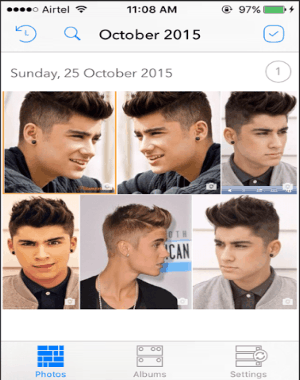
How to See Photos from Multiple Services in One Place on iPhone:
After you launch the app, you will see 3 different tabs named, Photos, Albums, and Settings at the bottom of the main screen.
Now, to start connecting services where you’ve your photos, go to the “Settings” tab and you’ll see all the supported services listed there. The supported services from which you can see your photos are Gmail, Google Drive, Picasa, Google Photos, Facebook, iPhone and iCloud, Dropbox, Flickr, Instagram, Foursquare, and OneDrive.
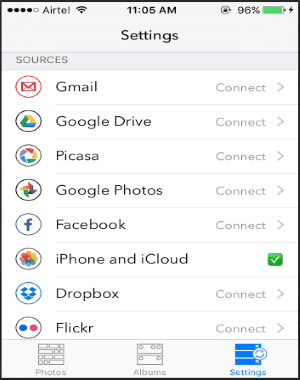
To connect a service, simply tap on it and then feed your credentials. After that, it will automatically start syncing your photos in your Sunday gallery. You can see all your photos gathered by this app from the connected services on the “Photos” tab. The photos will be sorted by date automatically and you can use the search function to find photos of any date you want.
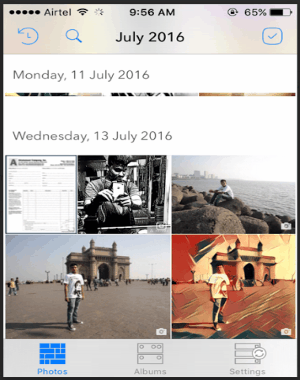
It helps you organize your photos in your Sunday combined gallery by letting you create custom albums. Apart from that, it also fetches the albums which you’ve already created on any cloud service or social network automatically. To create an album, simply select multiple photos from the “Photos” tab and then press the “Add to” button. After that, tap on the “New Album” button and give a title to the album.
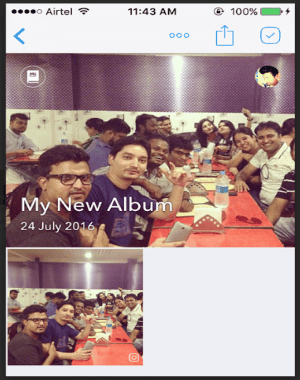
Once the album is created, simply go to the “Albums” tab and press the “+” icon associated with the album to send your album to others. Sending albums will let others collaborate on your albums, view photos, add photos, and also download your photos. However, if you simply want to share your albums with others then open any album and use the “Share” button to share via Facebook, WhatsApp, Email, etc.
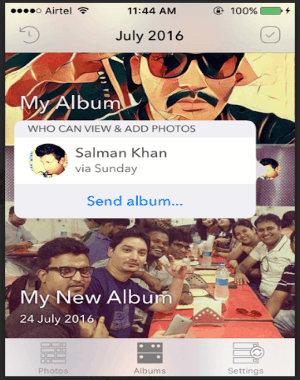
Sunday app also comes with a unique feature that automatically hides duplicate photos. Let’s say you have some photos from your vacation which you’ve uploaded to multiple services, then this app will automatically hide all the duplicate photos and show a single copy of all the photos in your Sunday app gallery. To hide duplicates, simply go to the “Settings” tab and enable the option “Duplicate Detector”.
My Final Verdict:
If you want to see all your photos from multiple cloud services and social networks in one single location, then you can go ahead and start using Sunday app on your iPhone. I personally find this app very useful, because all of us have photos across multiple services, and this app brings all of them together. And the best part is that it does not stores those photos, which means there are no storage limits or duplicate storage to worry about. Just one single place to access them all.