This tutorial explains how to delete photos and videos downloaded via WhatsApp.
Everyday lots of images and videos are shared on WhatsApp and all of them get downloaded on user’s local phone storage. It is because WhatsApp doesn’t provide any sort of cloud storage to store such files online. Even though I personally find this beneficial, but if you have downloaded lot of photos and videos, then it might start taking up lot of storage space on your smartphone, especially if you are on a phone that didn’t come with lot of storage space. In that scenario, it would be helpful to just delete the photos and videos from your phone’s storage, that you have received from WhatsApp.
The process for deleting both photos and videos are really easy. There are two ways for deleting media files, lets have at look at them one by one.
1. How to Delete Photos and Videos Downloaded via WhatsApp (From Within WhatsApp):
The first method explains how to delete photos and videos downloaded via WhatsApp from within WhatsApp. This method requires you to go to each conversation individually.
- Launch WhatsApp and tap on the conversation from which you want to delete photos and videos.
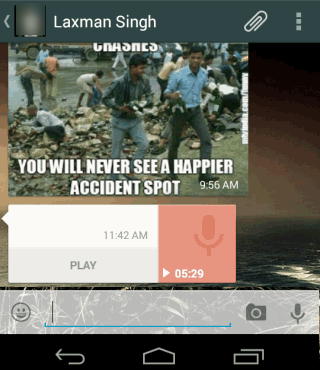
- Tap and hold on any one of the photo and video in the conversation to select it. Now tap on all those photos and videos, one by one, which you want to delete. You can see the number of photos and videos selected by you at the top.
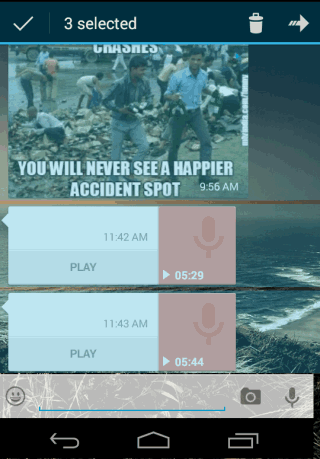
- When you have selected all photos and videos which you want to delete, then tap on Trash can icon at top to delete all of them in one go.
This is a simple process but it can be a tedious one if you have got a large number of photos and videos and that too spread across different conversations. This method will require you to go to each conversation individually and then select the media files individually. Here is another method which will perform the same task but at a faster rate.
2. How to Delete Photos and Videos Downloaded via WhatsApp (From Local Storage):
This method explains how to delete photos and videos downloaded via WhatsApp from local storage. You can use this method for deleting media files directly from your Android phone or by connecting your phone to PC via USB.
- Go to WhatsApp folder in your phone’s local storage. You can go to it via File Manager of your phone.
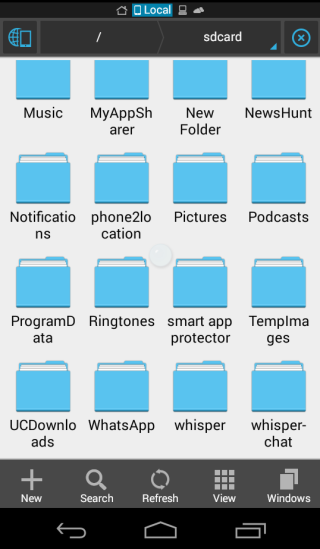
- Under WhatsApp folder, go to Media folder.
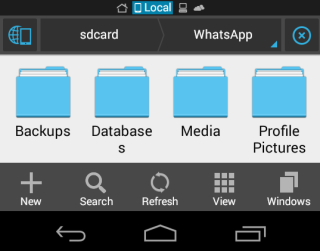
- You will see different folders as shown in screenshot. All your photos and videos are present in the folders labeled as WhatsApp Images and WhatsApp Video, respectively.
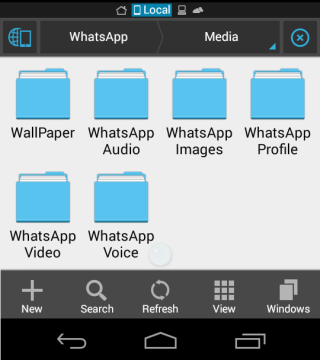
- Tap on these folders. If you want to delete photos and videos individually, then you can delete them by selecting one by one, otherwise you can simply select them all in one go.
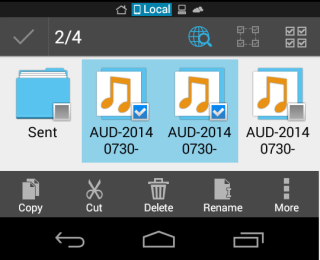
- Tap on Delete option to delete the selected photos.
- In the WhatsApp folder, you will also see folders for WhatsApp Audio and WhatsApp Voice. WhatsApp audio contains all the audio file that you have received and WhatsApp Voice contains all the voice messages that you have received. If you want to delete audio files and voice messages as well, then you need to go in the respective folders and delete them.
If you want to delete photos and videos downloaded via WhatsApp from PC, then you simply need to connect your smartphone to PC. Now look for WhatsApp folder and follow same steps.
You may also like: How to Stop Auto Media Download on WhatsApp on Mobile Data.