This tutorial is all about how to get Stock Quotes in Facebook Messenger. At the end of this tutorial, you’ll be able to get stock quotes of any company you want right in Facebook Messenger. If you’re interested in knowing stock quotes of different companies and also happen to be a frequent Facebook Messenger user, then there is a way using which you can easily get stock quotes of any company in messenger chat. However, if you’re more into Slack, then you can check out our post on how to get stock quotes in Slack.
Actually, there is a free Wall Street Journal bot for Facebook Messenger which can be used to get live stock quotes with volume details, day range, market graph, price drop/up percentage, and share price. It uses Wall Street Journal newsroom as the source for fetching live market data. Similar to another Facebook Messenger bot named “StockFlare’s Ticker Bot“, this one also lets you see key metrics such as Market Cap, EPS, P/E, Shares Outstanding, Public Float, and more. To get live market data of any company in FB Messenger, all you got to do is integrate the “Wall Street Journal” bot and then simply type “$” followed by the company ticker.

How to Get Stock Quotes in Facebook Messenger:
Step 1: To get started, you need to first integrate the “Wall Street Journal” bot to Facebook Messenger by clicking on this link. As soon as you do that, you’ll see a new username “The Wall Street Journal” in the contact list on the left.
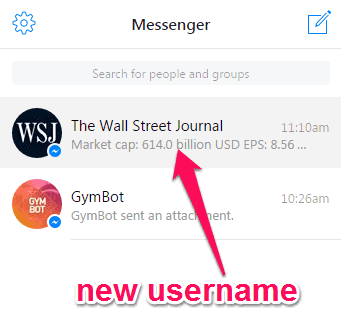
Step 2: For stock market quotes, click on the bot username and just type ‘$’ followed by the ticker symbol of any company, or ‘Lookup’ followed by the company name. For example, if you want to get stock quotes of Apple, then you need to type “$AAPL” or “Lookup Apple”. After that, the WSJ bot will fetch the stock price of Apple automatically and show the result as a card. In the same manner, you an get stock quotes of other companies in a flash.
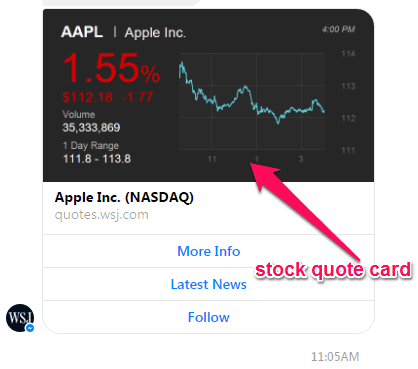
Step 3: The stock quote card will display the share price in US Dollars with the market up/down percentage. On the stock quote cards, there will be three additional options named, More Info, Latest News, and Follow. The “More Info” option can assist you to see the following additional key metrics of any company ticker: Market cap, EPS, P/E, Shares Outstanding, Public Float, Yield, Latest Dividend, and Revenue Per Employee.
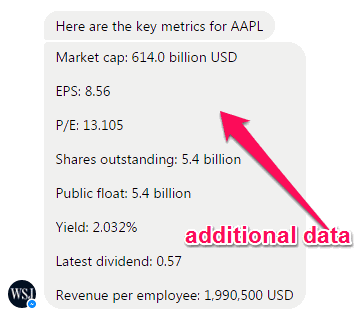
To see these key metrics, simply click on the “More Info” option and the bot will generate and display the key metrics data, as shown below.
Step 4: When you select the “Latest News” option, it will gather all the latest news of the company that is featured on The Wall Street Journal website. You can click on the news to read it on the WSJ website or share it with others.
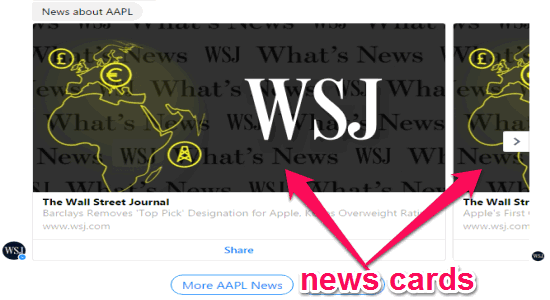
Step 5: The last additional option which you’ll see is “Follow”. Clicking this option will add the company to your portfolio and you’ll now start receiving daily updates of the stock market for that particular company ticker.
My Final Verdict:
If you’re looking for a shortcut to get live stock market data of your favorite companies in Facebook Messenger, then this tutorial can assist you with that. Personally, I think “The Wall Street Journal Bot” is very interesting and useful bot, as it can fetch real-time stock quotes and prices for companies and show them right in Facebook Messenger chat.