Brave Search came out last year and now just after coming out of beta testing phase, they have added a new beta feature to it called, Goggles.
Basically, these Goggles allow you to alter the search results that Brave produces by applying certain filters. Goggles tells Brave Search to re-rank certain websites for a specific category and even filter out the ones that do not belong to it. Right now, there are 8 such Goggles that you can try but the good part is that anyone is allowed to create them and I will show you how.
If you are using Brave Search then you can easily create Goggles and it involves creating and hosting a text file with a predefined syntax. Goggles come with a very detailed documentation which you can go through. The end goal is to give users the ability to alter the search results on a search engine without making changes to the search algorithm underneath.
Brave Search Goggles use URL patterns (including domain names) to indicate how to alter their ranking. For a pattern, you can either opt to boost its ranking, downrank it, and even remove it completely from the results.
How to Create Brave Search Goggles to Customize Search Results?
To see Goggles, just open Brave Search and there you will see a new beta tab. Here you will find all the Goggles that Brave community has created so far. You will see the “Discover” section and here you can see those public Goggles which you can use.
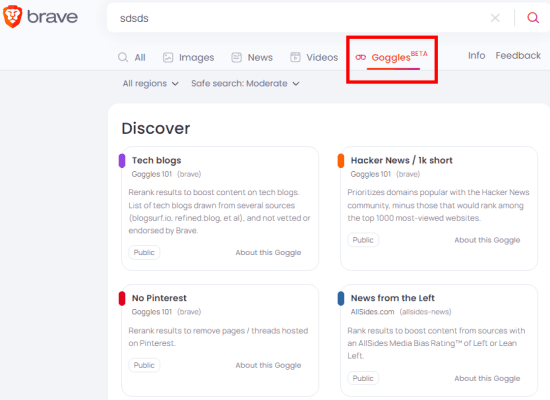
When you scroll down further on the page, you will see the default search results which you can re-rank.
But if you want to create your own Goggle then it is pretty simple too. Just follow this link and here you have to submit a text file containing the URL patterns. You can use GitHub to store that text file and submit its link on this page.
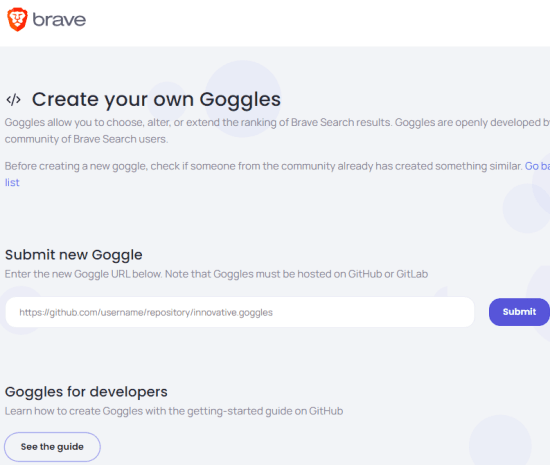
Here is the document explaining how to create your first Goggle. You start by specifying some meta data. Enter name, description, type, and author in a Goggle file. After that, go on to specify the filters, see an example below.

While creating a Goggle, you have to keep a few limitations in mind:
- The size of a Goggle file has to be kept in mind which cannot be more than 2MB.
- Total number of steps or instructions in a Goggle cannot exceed 100000.
- Length of a Goggle instruction cannot exceed 500 chars.
- Total number of wildcard (
*) characters in an instruction cannot be more than two. - The number of caret (
^) characters in an instruction cannot be more than 2
After you have created your Goggle file, you can submit it on Brave’s Goggle Create page which I have shown above. Brave will now validate it and if there is no error, it will start caching the results. And in case there arise some errors then you will see that on the page as feedback.
Final thoughts:
If you are a Brave Search user then you will like its new beta feature that allows you to alter the search results by yourself. This move is only specific to Brave Search for now and I don’t know what happens in the future but this unique feature will surely give Brave Search a shining limelight to attract more people from other search engines such as Google, Bing, DuckDuckGo.