In this simple tutorial, I am going to cover how to move playlist from YouTube to Apple Music. You can move public as well as private YouTube playlists by following some very simple steps. Multiple playlists can be moved at a time which is a very good thing. Before transferring a playlist, you can see the list of track available in it. To make it happen, I have added a free playlist transfer service known as “Tune My Music“.
There are two features in this service that I like a lot:
- You can move all or selected YouTube playlists, and
- For each playlist, you can select tracks that you want to move.
In the screenshot that is added below, you can see that I moved 3 playlists from my YouTube account to Apple Music account. There were two public playlists and one private Playlist.
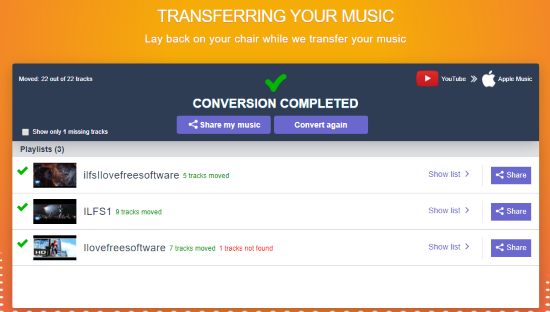
Note: Only those tracks that match the database of Apple Music are transferred successfully from YouTube. If a YouTube track is not matched, then you will see error for that track.
How to Move Playlists from YouTube to Apple Music?
Step 1: Open the homepage of this playlist transfer service and press the Start button.
Step 2: Select the button available for YouTube. It will prompt you to Login to your YouTube account. After Login, you can allow this playlist transfer service to access your YouTube account. It is necessary so that it can find and show your YouTube playlists.
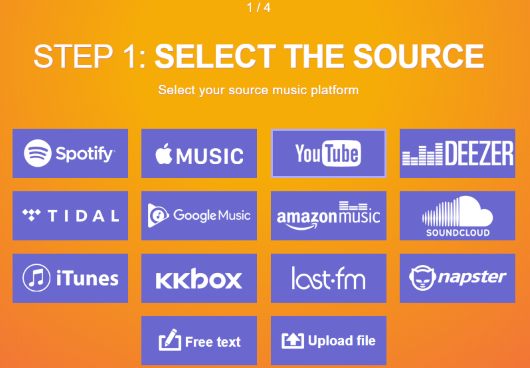
Step 3: Now, you can see your private and public playlists. You can also select playlists of your choice that you want to transfer. Along with that, you can expand any playlist and uncheck those tracks that you don’t want to move.
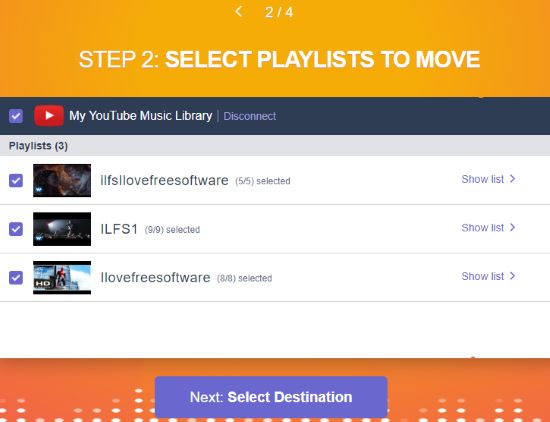
Step 4: This step requires destination platform, which is Apple Music. So, click on the button available for Apple Music. Again, similar to Step 2, login to your Apple Music account and grant permission to this service to get access to your account. This is required for playlist transfer.
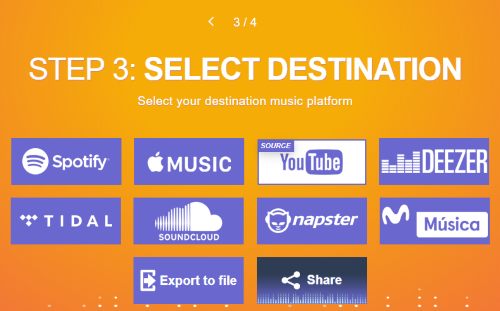
Step 5: Finally, you can preview those playlists and tracks that you are going to transfer. After that, press Start Moving… button and see the magic.
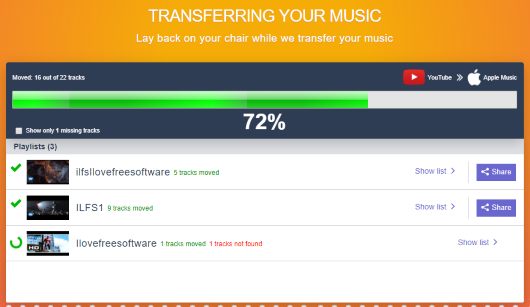
One after another, all those YouTube playlists and tracks will be moved to your Apple Music account.
Did you know you can also play Spotify playlist on YouTube?
The Conclusion:
The entire process to transfer Playlists from YouTube to Apple Music using this service is extremely simple. And, the feature to move public and private playlists make this service awesome.