This tutorial talks about how to schedule time to terminate a process in Windows. To do this, there is a free software available called Ex-Terminate. The software shows a list of all running processes on your PC and lets you terminate any one of them at a specific time. You can choose a process and specify time in hours and minutes. And when the time runs out, it will automatically terminate that process. However, there isn’t any option to specify multiple processes that you want to terminate. Also, the maximum time limit you can specify is 3 hours. So, if you only want to terminate a program within less than 3 hours, then this software will be helpful.
There may be situations that you want to end a program at a certain time. For example, you are playing a game and you only want to play it for a certain time then you can use this software. Or, whatever reason is there to end a process, this tool will fulfill that.
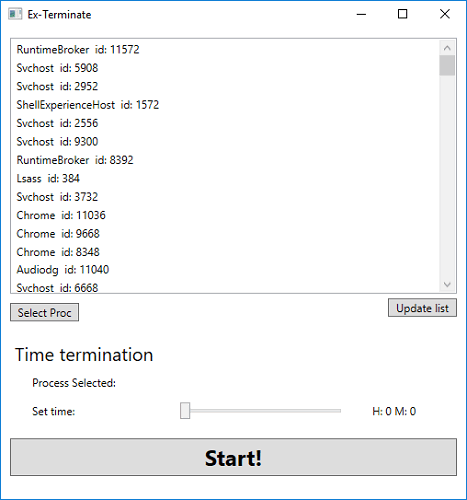
There are some software that let you scan running process on VirusTotal, kill a process that automatically starts, etc., But killing a process after a specific time is quite a unique concept. And in this tutorial, I will show that to you.
How to Schedule Time to Terminate a Process in Windows?
Ex-Terminate software allows you to schedule time to terminate a process or program in Windows. And to do that, you will just have to configure the software. Although you will find the interface of the software to be old, it doesn’t affect its functionality.
Here are some steps to configure Ex-Terminate freeware to schedule time to terminate a process.
Step 1: Run the EXE of Ex-Terminate after downloading it. The EXE file is located in the folder “ex-terminate-master\Ex-terminate\Ex-terminate\bin\Debug”. You will see the interface of the software.
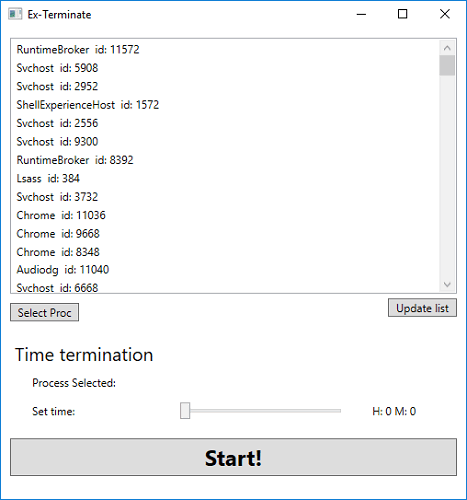
Step 2: The software shows the list of running processes along with their process id. From this list, you can select a process and click on Select-Proc button. The process will be displayed on the interface.
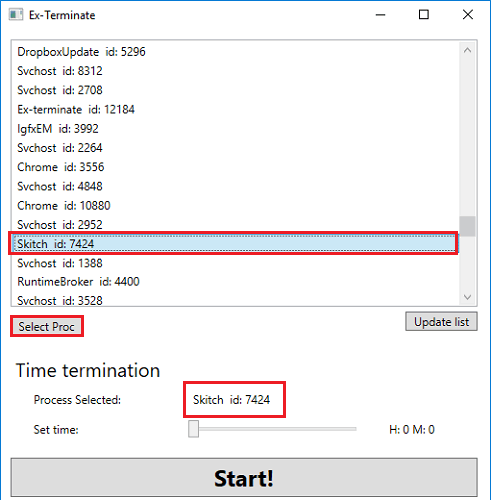
Step 3: The next part is to specify the time to indicate after how much time, you want this software to end that process. To specify the time, use slider that you see at the bottom of its interface. Use the slider to specify the time in minutes and hours. After specifying the time hit the Start button and the timer will start. And when the time is up, it will kill that process immediately.
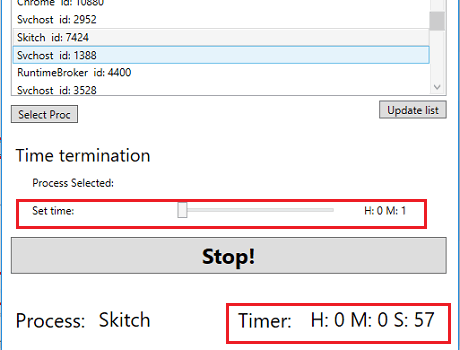
That is all you have to do to schedule time to terminate a process or program in Windows. And Ex-Terminate free makes it easy for you to do it. The software works with all the processes, and you can use it anytime you want.
Closing Thoughts:
Ex-Terminate is really a very nice software to schedule time to terminate a process in Windows. You can use it to terminate any process anytime easily. The software does what it promises and you can use it to end any process you want and at a specific time.