This article explains how to share a Google Docs document in preview mode. Google Docs already provides the feature to share a document with a view only mode or edit mode, based on the needs of users. However, the options such as download the document as PDF, DOCX, take a print, use word count, header, sign in button, and other options also visible, even in view only mode. By sharing a Google Docs with preview mode, only the main content of the document will be visible to you. There will be no menus, options, header, and other items. A complete distraction free read-only mode will be there.
Though there is no direct option to enable preview mode for sharing a Google Docs document, a simple trick can do that, which is covered in this article. It is too easy to use. But first, check the screenshot added below. In this, you can see that a Google Docs document is shared with edit mode.
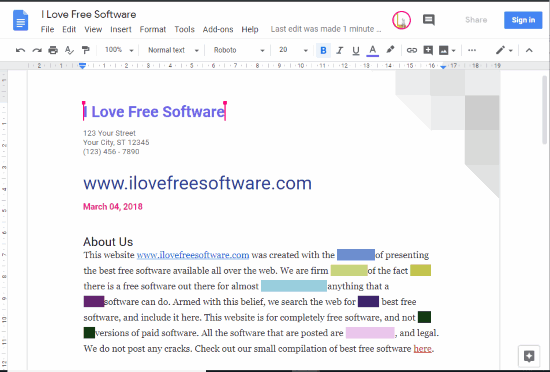
Now see the image added below. In this, a Google Docs document is shared with preview mode. As it is visible, there are no menus, header, and other options. Only the main content is visible.
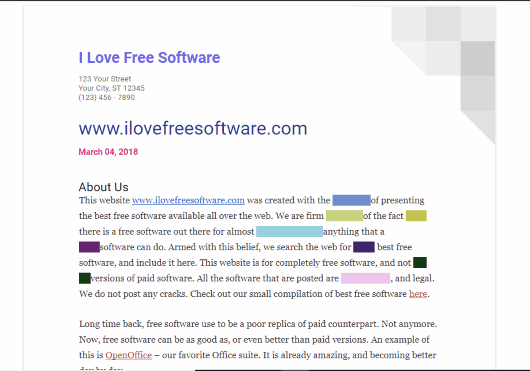
How to Share a Google Docs Document in Preview Mode?
Step 1: Open your Google Docs document that you want to share with preview mode.
Step 2: After that, use the SHARE button and Share with Others pop-up will open. Create a sharing link with the view only or edit mode. Copy that link to clipboard and then paste it in Notepad or anywhere else.
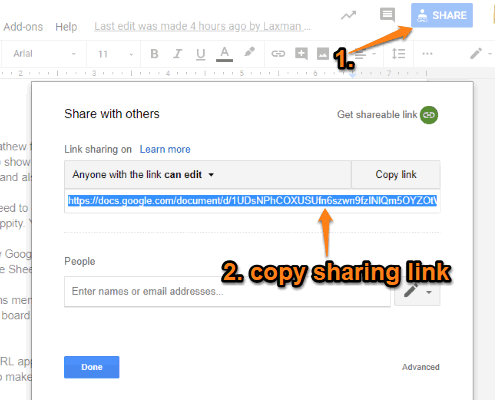
Step 3: Now remove the edit part from the URL and add “preview” in replacement of that. See the screenshot added below.
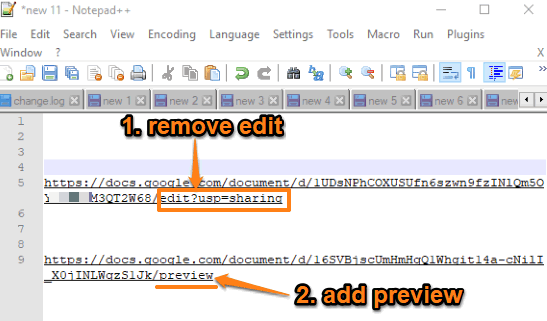
Step 4: Share the new URL with anyone you want. When the link will be opened, only the main content will be visible.
That’s it.
Did you know you can also hide sensitive information in Google Docs?
The Conclusion:
Sharing a Google Docs document in preview mode is a good trick to try. The other person will be able to view the document without any clutter. Just a simple tweak and the sharing URL will show Google Docs document in preview mode. Give it a try.