This article details some important information regarding dual-boot computer systems, and a few pointers that should come in really handy while setting up a computer as a dual OS booting system, especially for casual computer users. It briefly discusses the concept of dual-booting, its advantages, some basic requirements for configuring a system in dual-boot set up, as well the two most common dual-boot configurations. Finally, it talks about which Operating System should be installed first while setting up a system in dual-boot configuration, and why? Although it’s not a standardized guide meant for each and every single computer user out there, it should suffice pretty well for most of the casual users wanting to try a dual-boot setup. Are you one of those willing to jump aboard the dual-boot bandwagon and try squeezing in another Operating System on your hard disk? You’ve come to the right place. Head past the break to find out more.
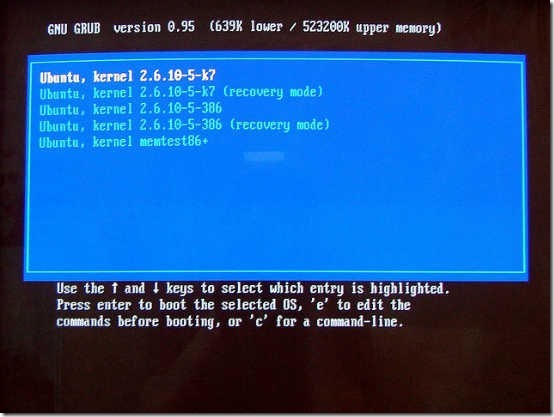
What exactly is a dual-boot boot system?
Simply speaking, a dual-boot (computer) system is the one that has two different Operating Systems installed on it, and can boot into either one of these. Although more than two Operating Systems can be also installed on a single PC, the dual-boot configuration is by far the most common. The two installed Operating Systems work distinct to each other. This means that although there can be two Operating Systems installed on a system, only one of them can be active at a given time. Because of this, a dual-boot computer system asks you which of the installed OS’ you want to boot into, at startup. The selected Operating System is then loaded up and given control of the computer. Also, there’s no way to switch between the two Operating Systems on the fly. If you’re already logged into one OS and want to switch, the only way is to re-boot and select the other one at startup.
(If you have a need to access one OS from within another OS, then what you need is a virtual machine, not a dual-boot PC.)
Why would you want to make your computer a dual-boot one?
There’s a couple of reasons (or you could say, advantages) of setting up your PC in dual-boot configuration (apart from the fact that it’s quite fun!). Here are some:
- Having two Operating Systems gives you more flexibility in your work. Let’s say you want to test a software application for OS compatibility. Having two OS’ gives you a way to test it for that compatibility.
- Let’s say your computer suddenly runs into a problem and refuses to boot, and you find yourself staring at a re-install. If any of your important data is on the same partition as the system partition on which the non-responsive OS is installed, you’re most likely to lose it once you re-install. However, having another working OS gives you a way to access that partition so that you can backup that data before you re-install.
- What if you have an old but awesome game that you don’t want to give up, but it won’t run on the swanky new OS you want to install. The solution: install the newer OS alongside the older one in a dual-boot configuration, and keep playing that thing. Win-win.
Some points to consider while setting up your computer in dual-boot configuration
Although setting up a computer in dual-boot configuration isn’t really that complex that it’s often made out to be, there are some important pointers that you should keep in mind. These are mentioned below:
- Each OS needs to be installed on a separate partition. Never try to install two Operating Systems on a single partition, as it would most likely render your computer inoperable (see: Guide Regarding Correct Partition Sizes To Have While Installing OS)
- Both of the Operating Systems should have their partitions clearly marked (give them easily recognizable labels). And as far as possible, you should avoid saving personal data/files on system partitions. Use other non system partitions for that.
- If the two Operating Systems you intend on installing belong to different OS families (ex. Windows and Linux), then you won’t be able to access the partitions formatted using Linux’s file systems (ext3, ext4 etc.) through Windows. However, Linux can easily access partitions formatted with Windows’ file systems (FAT32, NTFS etc.).
Two popular types of dual-boot configurations
Generally, there are two predominantly popular dual-boot configurations. These are briefly mentioned below:
- Two Operating Systems belong to the same OS family: This includes dual-boot configurations in which both OS’ are essentially older and newer version of the same software product. For example, Windows XP and Windows 7, Windows 7 and Windows 8.1, Ubuntu and Linux Mint, Linux Mint and Elementary OS etc..
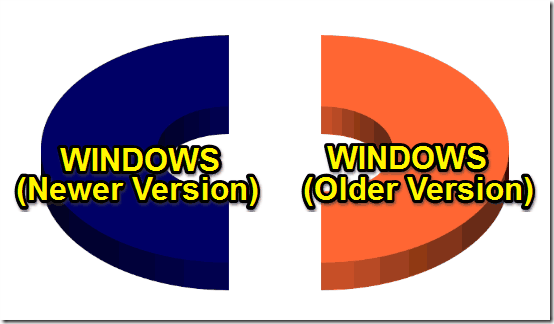
- Two Operating Systems belong to different OS families: This configuration is generally a bit more complex, and involves two Operating Systems that are fundamentally different. For example, Windows 7 and Ubuntu Linux, Linux Mint and Windows 8 etc..
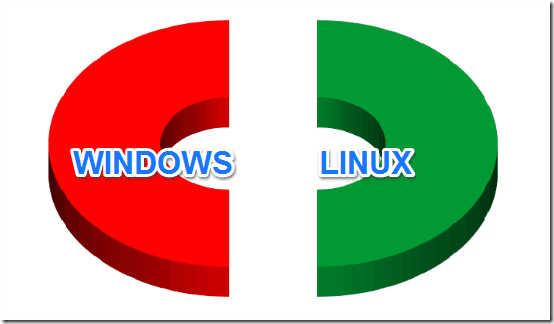
Which Operating System you should install first, and Why?
Now that you know quite a bit about dual-boot OS configurations and are ready to work some dual-boot magic on your computer, here comes the big question: Which one of the two Operating Systems should be installed first? And it’s a pretty relevant question, because it’s quite important to decide which OS should be installed first. This is what I’m going to tell you in this section. Keep reading fellas.
Scenario 1: The two Operating Systems belong to the same OS family.
Let’s just say you want to install Windows XP and Windows 7, or maybe Windows 7 and Windows 8.1. In such a case, you should always install the older OS version first, and then install the newer OS version. Thus, if you plan on dual-booting Windows XP and Windows 8.1, you should install XP first, and then 8.1. This is because in most cases, older versions are unable to detect the setup files of the newer versions, and will mess up the newer OS installation.
Scenario 2: The two Operating Systems belong to different OS families.
This is where things get a bit more tricky. Let’s say you want to install Windows 7 and Ubuntu. In this case, you should always install Ubuntu first, and then install Windows 7. Although if you do it the other way around, there won’t be any major problems. But there are a few reasons why you’d rather install Ubuntu first, and Windows second. They are briefly mentioned below:
- The OS that is installed second becomes the default OS to be loaded, after the OS selection screen at startup times out. It makes sense to make Windows the default OS.
- The OS installed second also replaces the bootloader of the OS installed first with its own as the default bootloader (A bootloader is a small system program that loads up the OS in memory). Now, Windows uses the NT bootloader, whereas Linux uses GRUB. And NT bootloader is a lot simpler and more straightforward than GRUB.
- This one’s important: Let’s say you decide to remove Linux and just want to keep Windows as the sole OS on your computer. To do that, you can simply format the partition Linux is installed on. However, good luck booting into Windows once you do that, if Linux was the OS installed second. Because if you delete Linux’s installation, it’ll delete the default boot loader (GRUB) too. And an OS can’t boot without a bootloader. However, if your first installed OS is Windows (and thus the default bootloader is NT loader), you can safely delete the Linux installation. You’ll still be able to boot into Windows, and the now useless entry for Linux that appears during startup can be removed by simply editing the boot.ini file.
Conclusion
Dual-Boot computer systems provide us the flexibility to work with a broader range of software applications. And even though setting up your system in dual-boot configuration is a quite simple and mostly trouble free (and even fun) thing to do, what’s the harm in being a little more careful. After all, what’s the point of installing two swanky little Operating System if none ends up working. I’m sure the points discussed above would help you all in getting the most out of your dual-boot computer systems.
Do you already use your computer systems in dual-boot configuration? Do let me know in the comments below.
Image Courtesy: Andrew Mason via Flickr