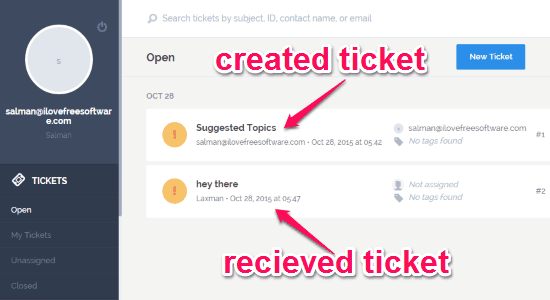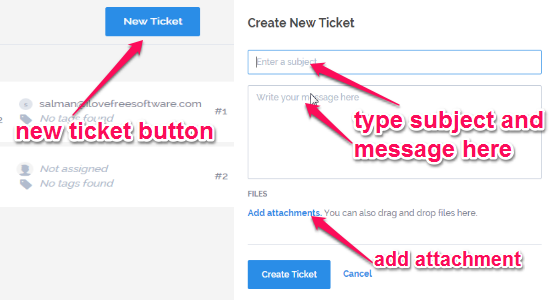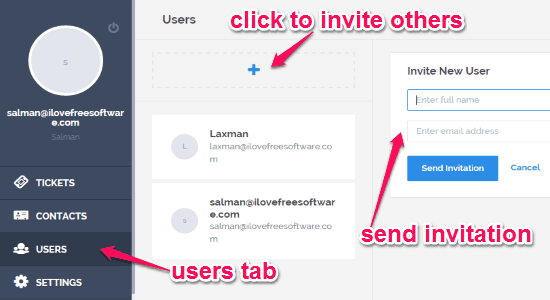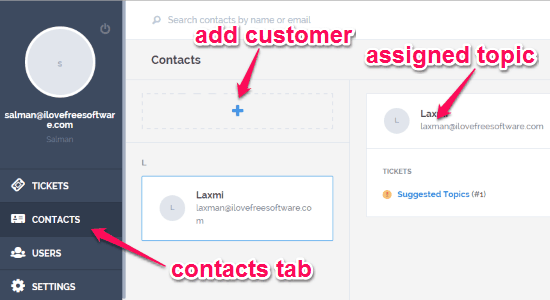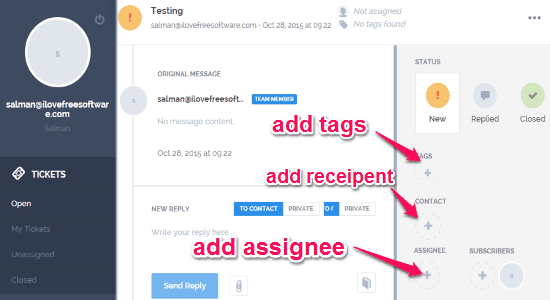SupportYard is a free online application to respond to customers’ queries by collaborating with a team. Similar to another website “HappyFox“, the main purpose of “SupportYard” is to manage tickets or emails and provide efficient customer support. You can easily keep all your customer emails at one location and assign them to different team members for responding and resolving queries. It lets you set up a common email account and invite others to it for collaboration.
The customer emails are stored as a ticket which you can assign to the team members, but if you wish to circulate your own email then it also has an option to create custom tickets. You can edit, merge, remove, and share tickets whenever you want. All the team members are notified when you assign tickets to them and after resolving they can mark the queries either as “Working” or “Closed”. The best part is that for common queries, you can set auto respond with dozens of predefined solutions or answers.
The following screenshot shows a created and a received tickets.
Note: The free version is limited to 1 GB storage, 5 users, and “Powered by SupportYard” link attached with tickets. But the most important thing about the free version is that you can create or manage an unlimited number of tickets in a month. To overcome the limitations, you can go with premium paid version.
How to Collaborate and Respond to Customers’ Queries With Team:
Simply go to the homepage of this website and register yourself for using the free services.
How to create a ticket:
On the main window click the “New Ticket” button to create custom tickets. Enter email subject, message, and add attachments to proceed further. You can attach almost any kind of files such as PDF, PNG, JPEG, EXE, PPT, and much more. After your ticket is ready, it lets you add tags, contacts, subscribers, and assignee’s with the ticket. The following screenshot shows how to create a new ticket.
How to add team members:
On the left of the screen, you will be able to see a “Users” tab which can be used to invite team members. Enter the name and email address of a user to send an invitation. Once they join, you can collaborate and assign tickets to them. The following screenshot shows how to add a team member.
How to add customers:
Customers are added as contacts in your SupportYard dashboard. Click the “Contacts’ tab on the left to add customers or contacts. All the tickets raised by these contacts will be received on your dashboard. In the same manner of inviting others, you have to enter contact name and email address. From the contact list, if you select any contact then it will show that is there any ticket assigned to that user or not. The following screenshot shows how to ad customers.
How to assign ticket to a team member:
After you create a new ticket, simply open up the ticket for adding tags, subscribers, contacts, and assignee’s. Choose any team member for a particular ticket and set him as an assignee. After he resolves the query, the ticket can be marked as ‘Closed’ or “Working”. The following screenshot shows how to assign tickets.
My Final Verdict:
SupportYard is a simple but efficient online application to collaborate with team members for responding to customer’s queries. Resolve all the tickets from one place. Assign tickets to different team members for splitting queries and getting effective resolution in no time. If you want to handle your customers with quick support then this website is for you.
Try this online application from the link here.