EDPuzzle is a free website that lets you add quizzes to videos. If you are using videos to teach students, then you can use this service to add quizzes to relevant sections of the videos. The best part is that you can add quizzes to videos from websites like Youtube, TED, National Geographic, etc. So, just find any video from any of these services, add quizzes to them. In addition to that, you can choose to share only a specific part of a video, as well as add audio annotations to videos. Not just the above, the teacher can also keep a tab on the performance of the students.
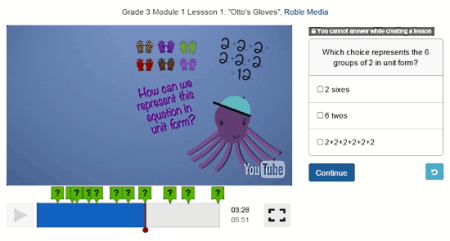
It is pretty surprising that this website is completely free. I personally believe it is a very useful tool in the arsenal of all the modern teachers.
Key Features of EDpuzzle
- The registration process is really short, just choose a username, password, enter your email and start right away. While signing up, you can choose to sign up as a teacher or a student.
- Over 10 video sites to choose from like YouTube, TED, National Geographic, etc. Each one has a huge database of educational videos.
- You can crop the videos to emphasize on a particular part of that video.
- Add audio tracks and audio notes in the video to help the students.
- Add quizzes to test the understanding of the students.
- Track the progress of the students, how much they have watched the videos and the quizzes they have answered.
- Share your created video with everyone else.
- You can use already created videos and can edit those videos to suit your needs.
How to Use EDpuzzle:
To start using EDpuzzle, log onto its website or go just click here. You’ll be on the main page and here you need to sign up. To demonstrate I signed up both as a teacher and a student. When you start as a teacher, the website will give you a small interactive tour on how to use EDpuzzle.
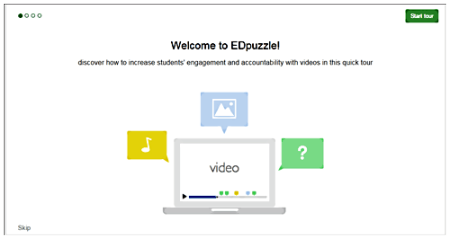
After the tour, you will be required to sign up. Starting out as a student you won’t get any tour, so just sign in and start using.
Using EDPuzzle
To demonstrate EDPuzzle, I signed in as a teacher first. The interface is not over cluttered with features, and is made simple and easy for the teachers to navigate through. The top blue bar has options to manage my created video lessons, search for videos, manage my classes and share my created video lessons.
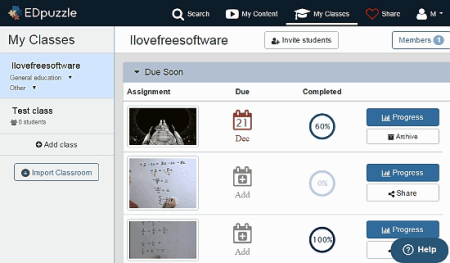
To start creating a video lesson, I clicked on ‘Search’ and looked for the video that best suited the topic I wanted to cover. In case you don’t find one, you can upload one after making it with the help of a video editor and various sources. After you find your desired video, click ‘use it’ and you’ll be transported to an editing front.
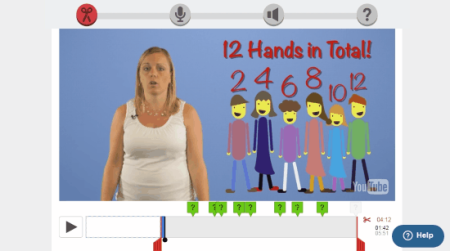
Here you have four stages of editing, which are:
- Cropping: You can crop out the irrelevant portions of the video which have very little to do with your topic.
- Audio Track: You can record an audio track over the video if you want to explain a topic in your own way. This also helps when you have to translate the whole video in a different language.
- Audio Notes: You can add short audio notes to the video to explain better.
- Quiz: Add quizzes as the video plays to test the understanding of the students.
After I was done editing the video, I could save and finish it to be used in the assignments. Here, you’ll get the option to assign the classes who will do this assignment. You’ll also be able to choose a due date of the assignment and prevent students from skipping through the video. After doing all the editing, I was transported back to the main page. On the left-hand side panel, I could add more classes. In order to add students to a class, I have to send the class code to the students.
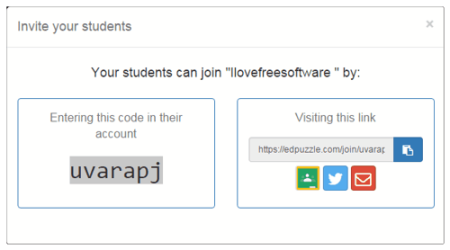 Now to demonstrate the student side, I log onto a student account where I can watch the video assignment. On the student’s end, I can add classes which I want to attend and get an overview of all the assignments on my plate. When I watch the lessons, I can’t skip parts if the teacher has disabled skipping from his/her side.
Now to demonstrate the student side, I log onto a student account where I can watch the video assignment. On the student’s end, I can add classes which I want to attend and get an overview of all the assignments on my plate. When I watch the lessons, I can’t skip parts if the teacher has disabled skipping from his/her side.
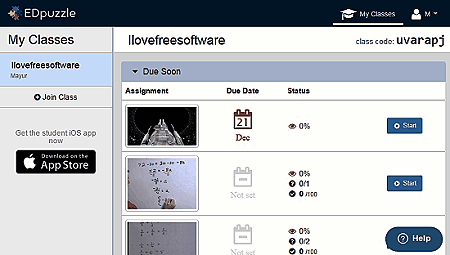
Now, coming back to the teachers account, I could monitor the progress of the assignment done by the student. To do that I clicked the ‘progress’ tab and I was directed to student progress page. Clicking a student will give you a full overview on how much video the student has watched and his/her quiz results. Using all these features I have demonstrated, you can manage and teach all your students with video lessons as tailored by you.
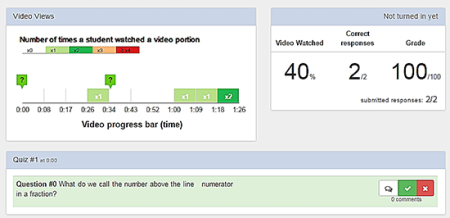
Conclusion
EdPuzzle is an awesome online educational service that helps you be an efficient teacher without putting too much work. It helps you connect to your students, not just inside the classroom, but outside too. This instructional video service is fairly easy to use with guides when you first use it. Had I been a teacher, it would definitely take off a lot of burden from my work. I don’t think the developers need to add anything more except better cropping toggles that let you remove unnecessary parts within the video. The developers could also make the quiz experience better by adding auto popping quizzes when the seek bar reaches the quiz point. They should also add the means to annotate the video with text at points in addition to audio notes. The process of adding audio tracks should not be forced for the entire video, as it currently is. Users should have the ability to add audio tracks over the specific parts they like.
Other than these small hitches, this online educational service delivers a lot and I would definitely recommend educators to use this.
Try EDPuzzle Here.