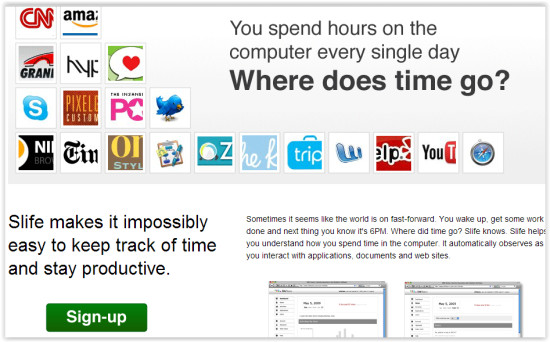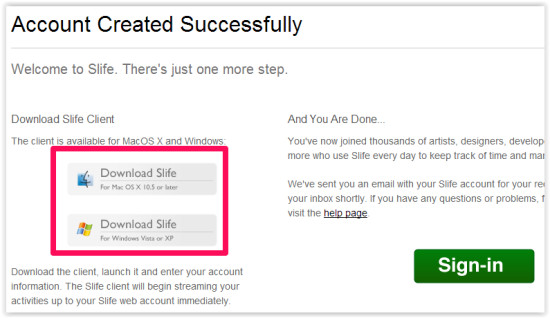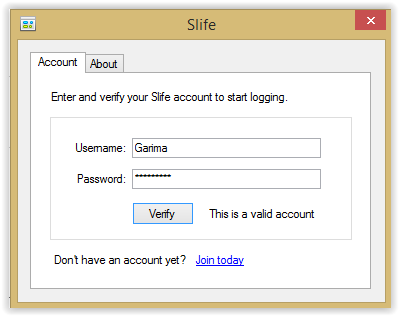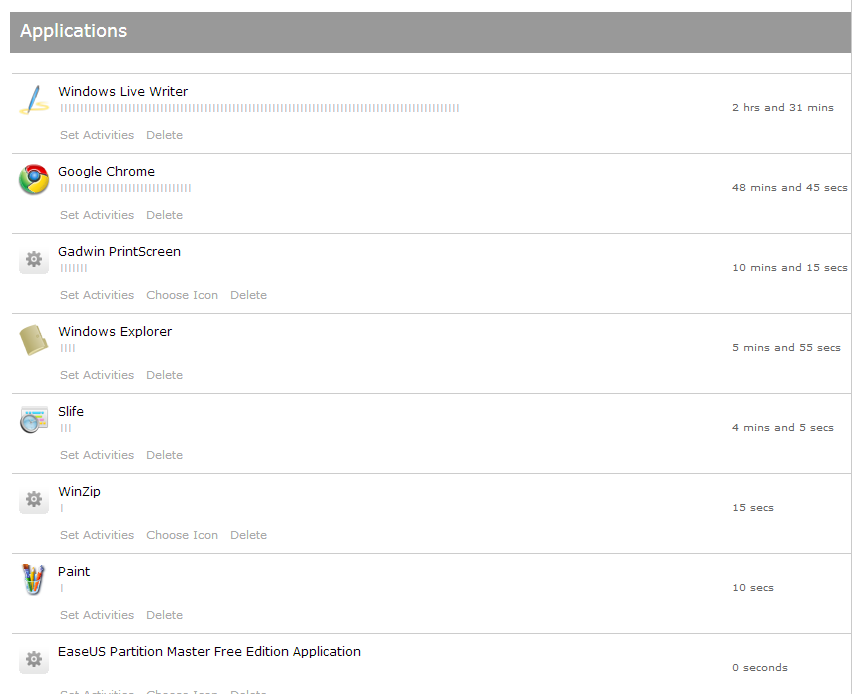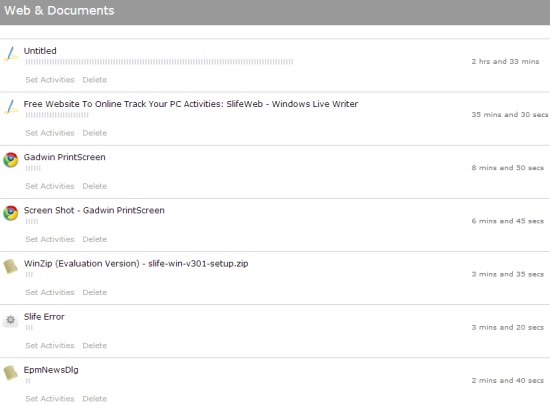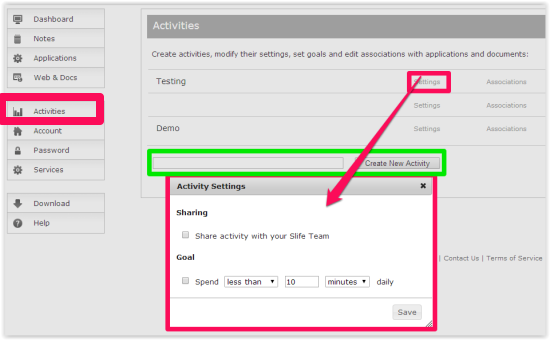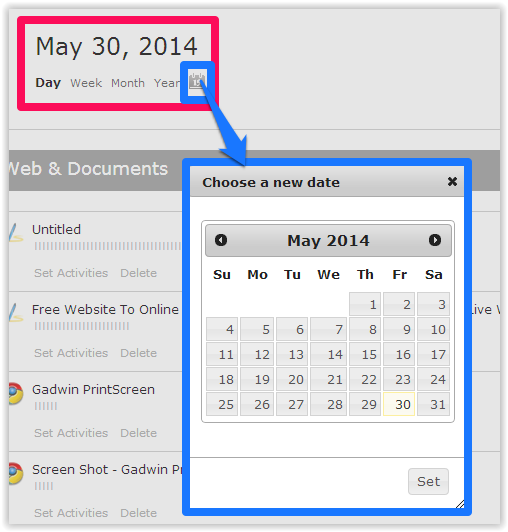SlifeWeb is a free time tracking website to track time spent on various applications on PC. You regularly spend hours and sometimes whole day on your PC. But when you check your time you start thinking where did you spend so much time. Now you can track track time spent on various activities on your PC online with SlifeWeb easily.
This website lets you check the activities statistically as well as category wise. You can check which applications you have used and how much time was spent on a particular software, most used applications, the web and docs you have used, logged time in PC, etc. directly through the app. You can even check the history of your activities date wise, year wise, month wise, and day wise.
This time tracking website lets you add activities and set goal time for each activity so that you can keep track of the activities that you want to accomplish.
To track time spent on various activities, you need to download SlifeWeb client from the website. Verify the account and start monitoring your PC activities.
Using SlifeWeb To Track Time Spent on Various Activites:
You can go to SlifeWeb by using the link given at the end of this review. After visiting the site, you will find a Sign Up option.
After sign up, you will be redirected to a page from where you can download SlifeWeb client software. It is available for both Windows as well as Mac.
After downloading this client software, install it in your PC. When you will launch it, you will be asked to verify your account. Use the username and password that you have used during sign up and then tap on verify. It will verify your account and will run in background.
Now go to the SlifeWeb and sign in to check how much time you spent on various activities. After signing in, you will find different options on left panel: Dashboard, Notes, Applications, Web and Docs, Activities, Account, Password, Download, etc.
- Dashboard is from where you can monitor your different activities. On the right panel of Dashboard you will find your total activities details statistically by hour, most used applications, activities (if any).
- Applications lets you check which applications you have used and how many minutes/hours you have spent on that particular software.
- Web and Docs allows you to check which documents you have worked on and how much time you have spent on that particular document or website.
- Activities lets you create any category for your activities, like: Documentation, Browsing Web, etc. You can also set the goal time, that is, the time that you need to spend on that activity. This is for your reference only.
- Create any important notes for your reference by tapping on Notes button.
To check the history of the activities, you will find a calendar box on the dashboard. Tap on Day, Week, Month, Year to check relevant activities. To search date wise activities, tap on calendar icon and then choose a date.
So start tracking where the time goes when you are logged into your PC, with this easy to go website.
You might also like these tutorials we published earlier: How to get an email when you login to PC, How to get an email when you logoff from PC.
Conclusion:
SlifeWeb is completely free website and lets you easily track time spent on various applications on PC. The best thing I like about this website is that it shows real-time activities. The different categories to show activities like Applications, Web, and Docs, etc. makes this website more useful. You can even add the activities that you need to complete and notes for your reference in the website. If you always wonder where the time goes when you are logged into your PC, then you should try it.