This tutorial explains how to create online Google Classroom using Gmail address. In the tutorial below, I will tell you how to do that without G Suite. All you have to do is sign in Google Classroom, create a class and invite your students via their Gmail. And then you can do various things in it such as creating questions, add topics, give assignments, and many more. And all the changes made in the classroom are reflected in real-time.
If you have ever used Google Classroom, then you know that it requires G Suite. But, now Google has announced that anyone having Gmail account can create an online classroom. The classroom has an intuitive interface and a good environment for teachers and students.

So, let’s see the process to create online Google Classroom using Gmail address.
How to Create Online Google Classroom Using Gmail Address?
Google Classroom is a very good platform for teachers to interact with their students. The teachers can invite their students to take part in the classroom. And then teachers can post questions, assignments in the classroom. The questions asked in the classroom are visible to all the students, but the answers can only be seen by the teacher. Also, there is an indicator to show which students have given the answer to the question and which ones haven’t.
There is also an option to create a grade sheet from all or selected students. And the teachers can export the grade-book as a CSV file. There are some other features also in Google Classroom such as sending an email to specific student, changing theme of the classroom, question can also be asked by the students, etc. But, teachers can specify an option to inhibit students from asking or posting anything in the classroom.
Follow these simple steps to create online Google Classroom using Gmail address.
Step 1: Visit Google Classroom and sign in using your Gmail account. After that, you will be able to see the classroom interface which will be blank at first.
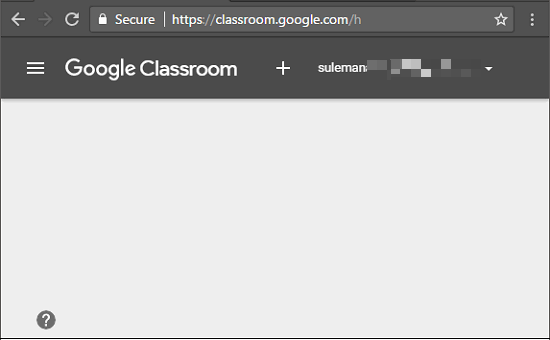
Step 2: Click on the “+” icon to create a class, and then a pop-up will appear where you will have to specify some class related parameters such as class name, section, and class subject. Specify all these parameters and then proceed.
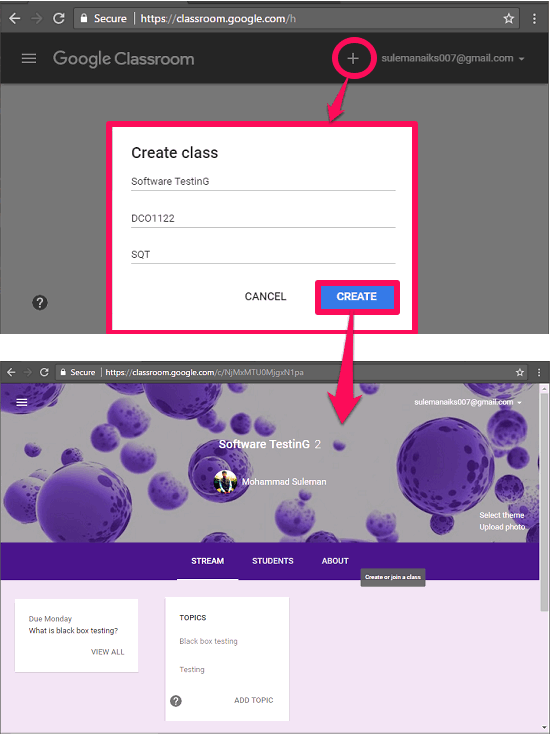
Step 3: Next, you will have to invite students to your class using their email address. Use the students tab form the class to do that.
Step 4: After you have invited all your students, you can start posting questions and assignments. Use the circular badge from the bottom right side of the interface. And while you are posting a question, you can specify certain choices such as whether students can edit the answer, due date, students can reply to each other, ask question to specific students only, schedule the question, etc. See the below screenshot.
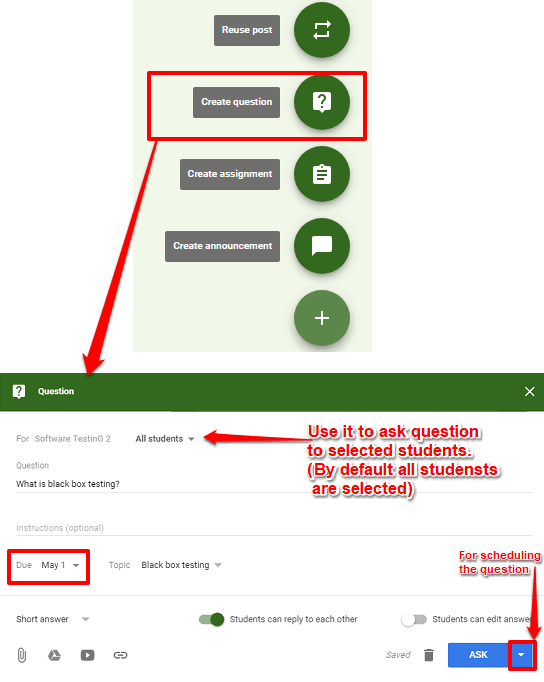
Step 5: Now, after posting your question you will be able to see which students have answered the questions and which ones have not. And as the students will start answering the questions, you will be able to see them without refreshing the page. And the corresponding status will keep changing accordingly.
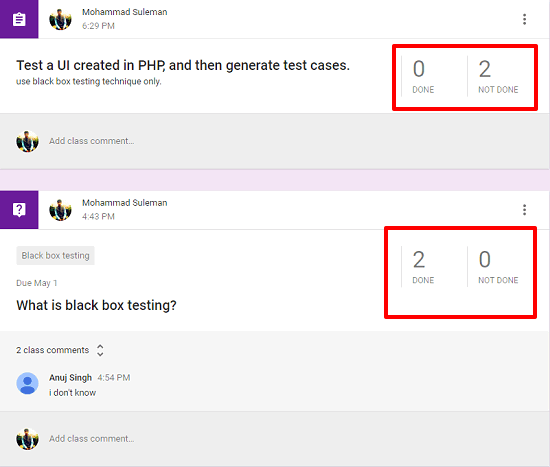
Step 6: After all the students have answered the question or the Due date has reached, then you can create the grade book of the students. To do this, just click on the question for which you want to give grades to students. After that, a new page will open up, where you will see the list of students and their corresponding answers. And according to the answers, you can give points to students out of 100. Also if you want, then you can download the grades as a CSV file for yourself.
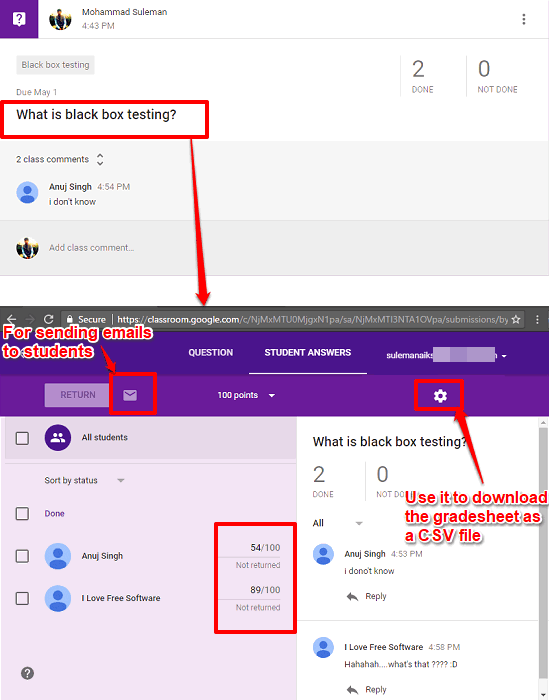
So, in this way you can easily create online Google Classroom using Gmail address. And Google Classroom has made it pretty easy to do this. However, there is one limitation that there is no online video conference or chat. But, still this service is quite better than others. And very useful to the teachers who want to teach students online.
Final Words
Google Classroom is very good platform to create online classroom. And I really like few things about it such as asking questions, assignments to all or specific students, status of the homework, etc. And it allows you to send email to a student individually. So, if you are a teacher and looking for ways to create an online classroom, then you can give it a try. I am sure that it will not disappoint you in any way.