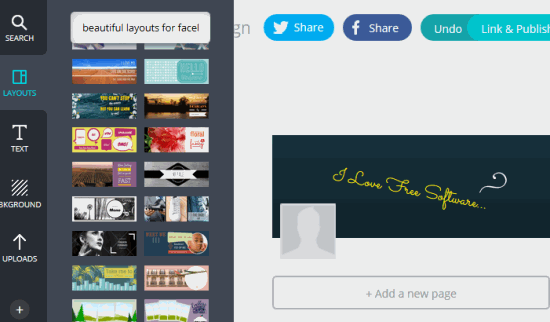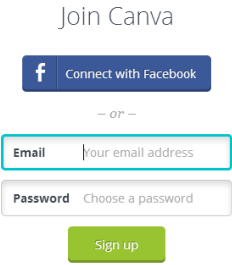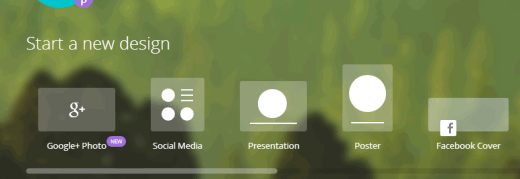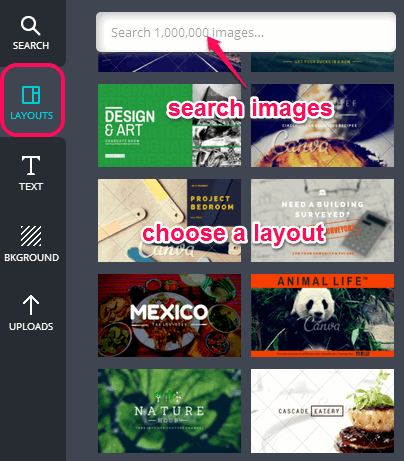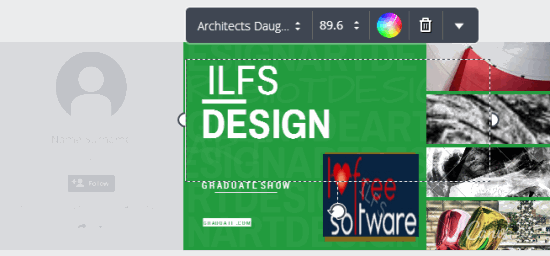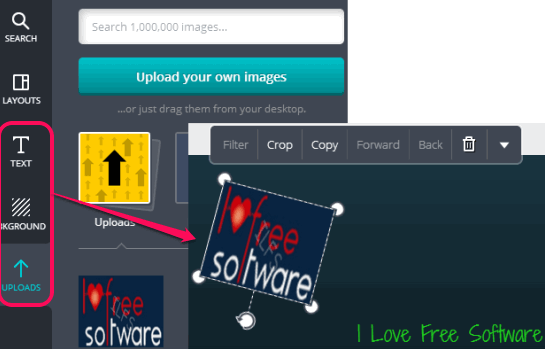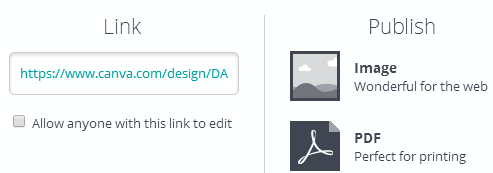Canva (beta edition) is an online application that helps to create Facebook cover, and designs for other social networks. It lets you use own images with available layouts, backgrounds, and set custom text to create attractive designs. More than 1 million images are available for creating designs. You will be able to create poster, Twitter header, business card, Kindle cover, presentation pages, meme, photo collage, etc.
You need to create a free account and then you can create interesting designs related to your need. You can also save design to PC as jpg image or as PDF file.
In above screenshot, you could see layouts available in Canva at left side. At right side, you can create design, like I have created a simple Facebook cover.
How To Create Facebook Cover and Other Designs With Canva?
Visit its homepage using the link present at the end of this review. After this, you have to join Canva by sign up. You can either use your Facebook account or enter email address and password for sign up.
After creating your account, a tutorial wizard will guide you to start using it. You can continue the wizard or skip it to create designs.
Similar software: CommentME, DrawPad Graphics Editor, and Fatpaint.
Start a New Design:
Homepage of your account helps you to choose what do you want to create the design for. It may be for Google+ photo, social media images, poster, Facebook cover, presentation, and more. Select the required option and move forward.
After selecting the option, you will come to the LAYOUTS option. Plenty of layouts will be visible to you. However, some of those layouts come with Canva watermark. So find out watermark free layouts and choose the required one. You can also search other layouts by entering the keywords in search box.
Once you have selected a layout, it will visible to you at right side. Here, you can select the layout to edit it. For example, if there is text in layout, you can double-click on text area to customize it. Font style, color, and size can also be adjusted easily. If anything is done wrong, you can also undo it, or can delete the whole layout.
Select a Background, Add Own Text, and Images:
If you don’t want to use layouts, then you can create your own design as well. For this, first of all choose a background for your design from BACKGROUND section. Many beautiful designs are available and you can select your favorite. Some backgrounds are paid while others are free.
After choosing the background, use UPLOADS section to add image from PC. Jpg, png, and svg images are supported. Image can be resized and can also be rotated.
Now you can also add text at required place. You can select any of the font style, use color wheel to set font color, and change size of text.
Once you have completed your design, its time to publish your design. For this, use Link & Publish button present at top right side. A unique link for your design will be generated which you can share with friends. Design can also be saved to PC in PDF or in JPG image.
Other Interesting Features:
- Auto save feature saves all the progress of your design. So you don’t have to worry even if browser is closed accidentally.
- You can also create multiple pages of currently working design. This helps when you want to keep changes to original copy and further want to test new modifications.
- Your design collection is saved online as well.
- Your design’s URL can also be shared as public. This will let other to see as well as edit your design. However for editing the design, they need to sign up.
Conclusion:
Canva provides a beautiful way to convey your message to people by creating designs. There are many attractive layouts and backgrounds available that makes it really easy to use.