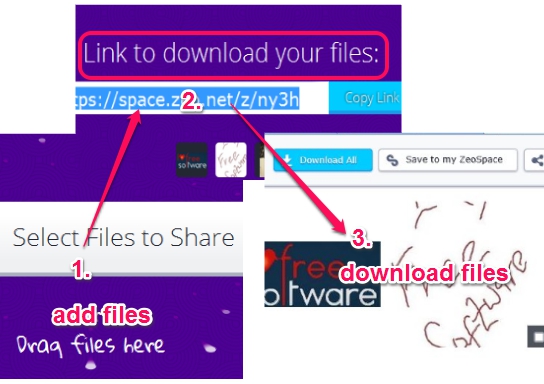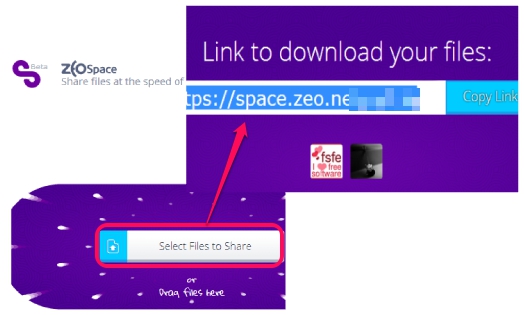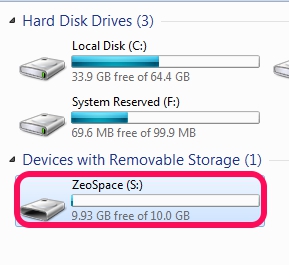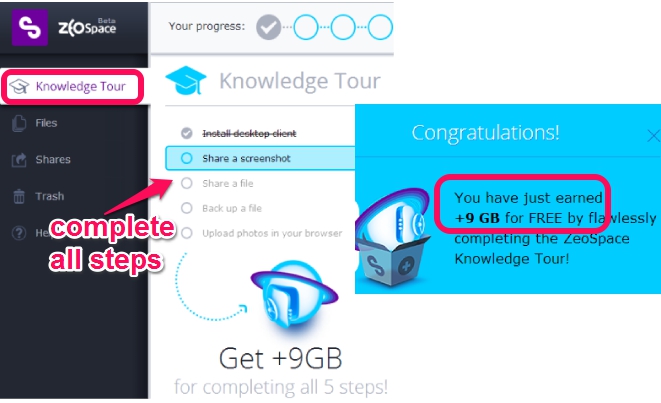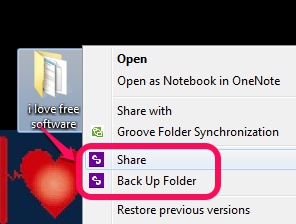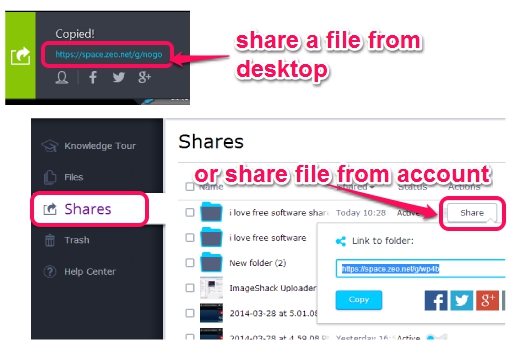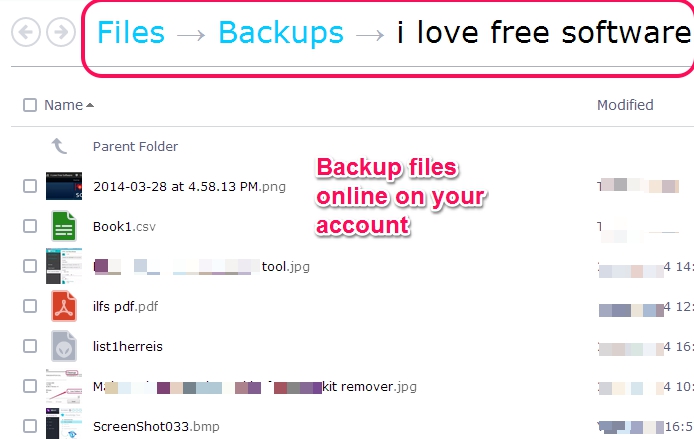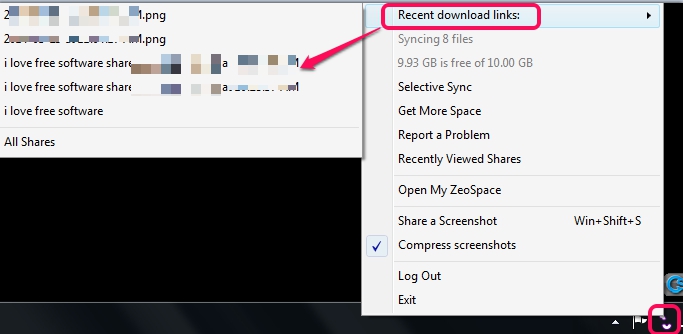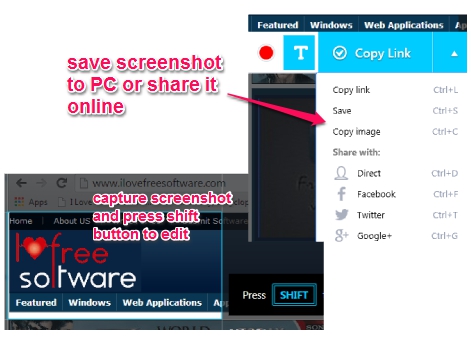Update 2022: This website no longer exists. We recommend you to try some other websites like this we have covered before such as this one.
ZeoSpace (beta) is a handy service and application to share large files online as well as lets you backup files on cloud. For sharing large files, you don’t need any account. It lets you share a file of up to 200 MB in size by uploading directly to a website. You will be able to share files in bulk as well. And to backup files, you can create a free account, and then you will receive 1 GB free storage space to upload, store files online, and share with people. This space can be extended to 10 GB by downloading its desktop client and completing a “knowledge tour”. Using desktop software, you can even upload files larger than 200 MB.
File sharing is also possible using ZeoSpace desktop app (also available for iPhone, Android, and Mac) and therefore it is a more useful service, in comparison with similar online file sharing services.
In above screenshot, you could see that a unique link is generated for sharing files. That link you can give to your friend, so that he/she can download those files. Files remain on server for 7 days, if you have shared files without your ZeoSpace account.
How To Share Large Files Online and Backup Files on Cloud with ZeoSpace?
Sharing files online with ZeoSpace and keeping a backup of files with its PC client are two different tasks, but related to each other. Files can be shared without any sign-up process, as well as by creating an account, and using a desktop application. Desktop application is used to backup important data and share files. Let’s have a look at both features:
Share Large Files Online:
For this feature, you need to access the homepage of ZeoSpace, and drag n drop files that you want to share. The homepage link of ZeoSpace is available at the end of this review.
Immediately after adding files, it will upload them to server. Once the upload is finished, a unique URL will be available to you. You can share the URL with any person you want. All the shared files can be downloaded by your friend together as a zip archive or one by one.
Share Files from Desktop and Backup Files on Cloud:
If you want to share files from PC, keep backup of all shared files, backup important files on cloud, then you can download its desktop application on PC, and can create a free account. Creating an account will immediately provide you with 1 GB cloud storage space as well as a virtual hard drive that will be visible on your PC. In this drive, you can view all shared items.
If you want to extend this 1 GB free space upto 10 GB, then you need to complete a knowledge tour, that contains five different steps: install ZeoSpace application on PC, capture and share a screenshot, share a file using desktop app, backup a file online, and upload & view photo online on your ZeoSpace account.
This knowledge tour is also beneficial to let you understand about how you can share and backup files on cloud using its desktop client. Once ZeoSpace is installed and you have earned 9 GB space, you can share a file right from desktop as well as backup it online using right-click context menu.
If Share option is used from context menu, then it will automatically add that file/folder online on your account on Shares section, as well as it will visible on your virtual hard drive. A unique URL is also provided to let you share that file with anyone. Or else, simply share that item online.
If you select Back Up Folder option, then that particular folder will be backed up and synchronized online on your ZeoSpace account in Files section. Thus, whatever changes will happen to desktop folder, those changes will be made to backup folder automatically.
More Features Present in ZeoSpace:
Some extra features are also available on ZeoSpace that can be accessed by right-clicking on ZeoSpace tray icon. These are:
- select a folder for automatic syncing.
- view download links for recent items shared by you.
- capture and share a screenshot to your social networking accounts. Screenshot can also be edited to insert text and rectangle with any favorite color.
Conclusion:
ZeoSpace is a useful website and software, because it can share large files, as well as keep backup of important data. You get 10 GB backup space for free. But if you still need more space, then you can upgrade with paid account.
You may check these free services that offers more than 10 GB storage space for free: Yunio, MEGA, and Zoolz.