This tutorial explains how to display file size information in folder tips in Windows 10. Each new version of Windows has always introduced a ton of features and improvements over its predecessor. This is even truer for Windows 10, which brings in an insane amount of freshly baked goodies to the table. However, there are some features that, while small, have greatly contributed towards making the overall user experience a better one. Probably this is the reason that they have made their way into every Windows version till date.
One such simple but useful feature lets you view the disk space consumed by all the files in a folder, in the folder tip that’s displayed when the mouse pointer is hovered over a folder. And all you have to do is enable it. Sounds interesting, right? Let’s find out how you can display file size information in folder tips in Windows 10.
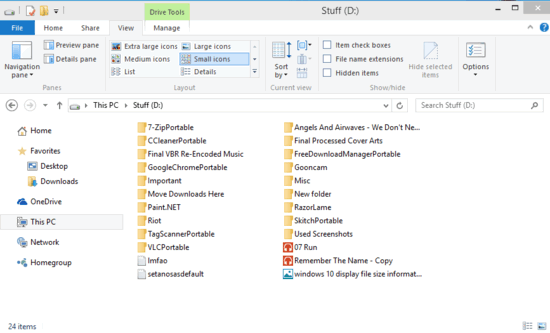
How To Display File Size Information In Folder Tips In Windows 10?
Displaying the total disk space consumed by all the files in a folder in its folder tip, whenever the mouse is hovered over it, is pretty simple. Here’s a little illustrative walkthrough to get you started:
Step 1: Open up Windows Explorer, and head to the Ribbon Menu. Click on the View tab, and then Options to launch Folder Options.
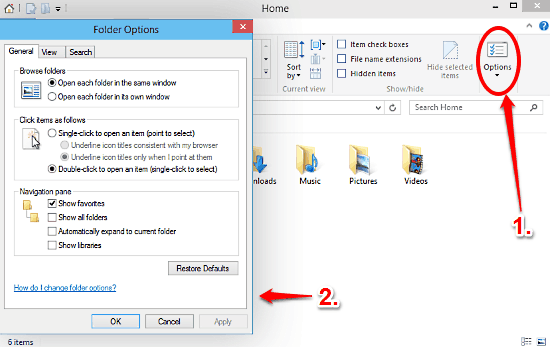
Step 2: You already know what the Folder Options dialog box looks like, so let’s not talk about it. Click on the View tab, and move to the Advanced settings box. Here, click the checkbox against the Display file size information in folder tips. Once done, click Apply, followed by OK. Check out the screenshot below:
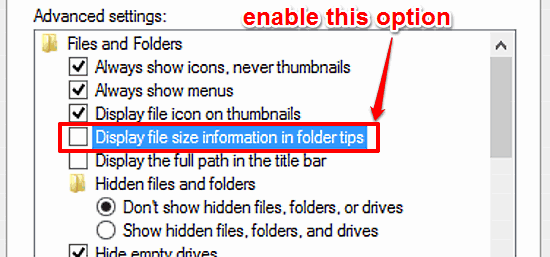
That’s it. From now on, whenever you hover your mouse pointer over any folder, the total disk space consumed by all its constituent files will be displayed in the folder tip. Ain’t that good?
See Also: How To Manually Optimize Disk Drives In Windows 10?
Conclusion
The ability to display a folder’s file size information in hover over folder tips is a simple but useful feature, that lets you quickly find out the overall size of the folder without having to navigate to its properties. Try it out, you’ll love it.