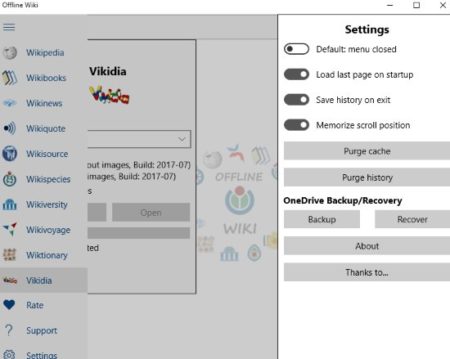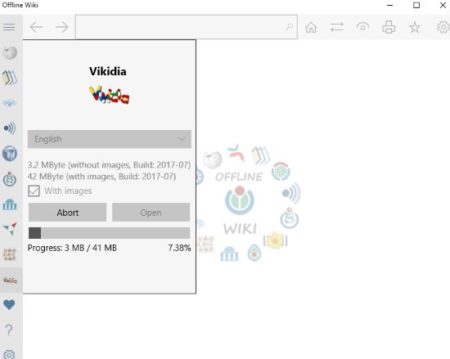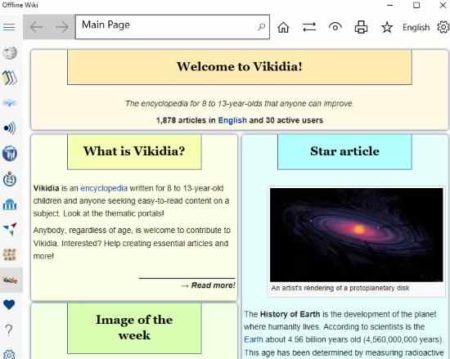Offline Wiki is a free Windows 10 offline Wiki reader for various Wikis like Wikipedia, Wikiquote, Wikibooks, Wikinews, Wikisource, Wikiversity, etc. The app supports a lot of Wikis which can be downloaded in various languages. To use this app just download the Wiki you want, after downloading you can browse for articles in a particular Wiki offline easily.
This Windows 10 offline Wiki reader can be downloaded from the Windows 10 store or from the link given at the end of this article. When you start this app you will see an interface like the one shown in the screenshot below.
Here you can see the Wikis available for download on the left side. This menu can be opened using the three horizontal bar icon at the top left side. On the right side of this window you can see the settings tab open. Through this settings tab you can change a few options. Like you can choose whether you want the default menu to be closed or open when you start the app. You can also choose to start with where you left of, as in load the same article which you were reading when you closed the app last time. You can backup your Wiki data to OneDrive as well
To start reading and browsing articles offline you need to click on the Wiki that you want to download. When you do that, towards the right side of the menu you will be shown the total download size of the Wiki along with language selection option. You can select a language out of many given ones and the chosen Wiki will be downloaded in the same language. Once you have made your selection click the download button to start downloading the Wiki. The below screenshot shows a Wiki being downloaded.
You can also see whether the Wiki being downloaded should be downloaded with images or without images. You can always cancel a download by clicking the abort button given on the interface. The download progress is also shown in the app screen. Once downloaded the Wiki will look like the screenshot below.
Now you can easily go offline and search for articles in this particular Wiki. There is a toolbar at the top of the window which will be activated after you have downloaded a Wiki. In this toolbar, you can select the first option which is to read any random article, or get info about the ZIM file which is the second option, take a print out of the current article, and mark the article you are reading to your favorites.
Features of this Windows 10 offline Wiki reader app:
- Read Wiki article offline.
- Various Wikis available for download.
- Download Wiki and use it offline.
- Backup on OneDrive.
- Lots of language options available.
- History is stored.
- Can open the app from where you left off.
Conclusion:
Offline Wiki is a offline Wiki reader, which lets you download any particular Wiki and read its article offline. Once downloaded, a Wikis articles can be browsed easily. Plus you can download these Wikis in dozens of languages.
Check out Offline Wiki for Windows 10 here.