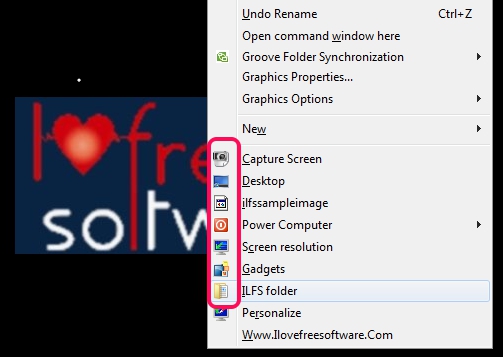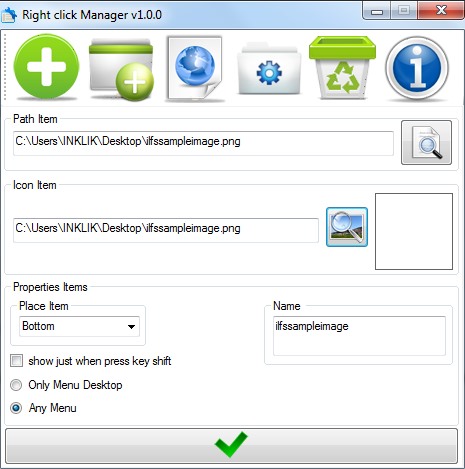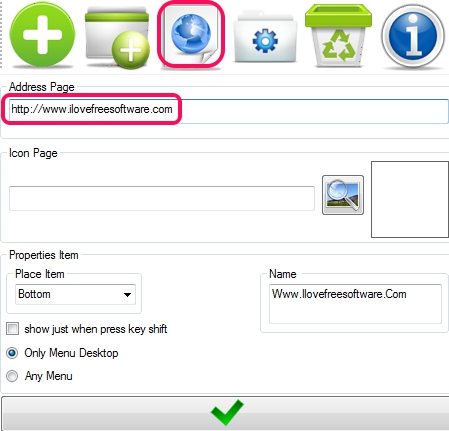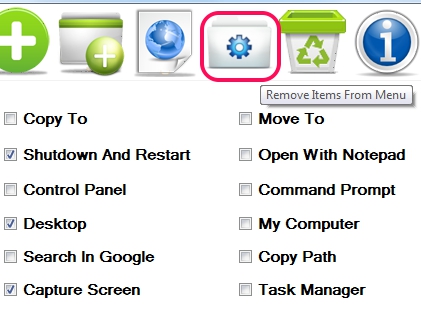Right click Manager is a free context menu editor that is used to add frequently used files, executables, folders, web links, and more to the right-click context menu. You can add items to desktop context menu or to any other right-click menu, like folder’s menu. It’s a useful app to add those applications to the right-click menu, which you need frequently on daily basis, so that you may access them at the ease of a click, whenever required. You can add any kind of executable file, image file, media files, an entire folder, etc.
Apart from this, Right click Manager also provide preset items that you can add to right-click menu. Items such as: Copy To, Move To, Shutdown And Restart, Search In Google, and more are available. That’s why, it’s a bit different than some similar context menu editor software.
Any added items can be edited or removed easily from context menu. Hence, Right click Manager is a worthy software to modify right-click menus.
How To Use This Context Menu Editor To Add/Remove Items From Context Menu?
You need to use main interface of this context menu editor to add/remove items to the context menus. In screenshot below, you can see clean interface of Right click Manager where it provides different buttons on top part.
Lets have a look at some important buttons:
- Adder File: This button helps to add any executable file or other kind of file to the context menu. Provide source path of file, select position (bottom, middle, or top) of file to be displayed on context menu, and tap on Add button. The item will be added to the context menu.
- Adder Folder: This button works quite similar to Adder Folder. The only difference is that you can add folder to context menu using this button.
- Adder Page Website: You can add any website’s link (URL) to the right-click menu using this button.
- Remove Items From Menu: Before I tell what this button exactly does, I would like to bring it to notice that the button’s label is not correct. This is so because this button provides multiple preset items that you can add or remove from context menu. You can add shutdown option, desktop option, capture option (to capture desktop screen), command prompt option to quickly open command prompt window, and more. Add any items that you want and it will be visible to context menu.
After adding desired items, you can use them quickly from right-click context menu, like visible in first screenshot.
Key Features Present In Right click Manager are:
- It’s a useful context menu editor using which you can add your own files, folders, or web links.
- You can specify whether you want to add items to desktop menu or to any other menu.
- It also provides facility to show added items only when Shift key is pressed.
- Any added item can be edited or removed easily using available button.
- It’s a portable software, so you won’t need to install it.
- Less than 2 mb in size.
- Free to use for everyone.
Similar software: Right Click menu creator, Desktop Launcher, and Right Click Enhancer.
Conclusion:
Right click Manager is a handy software which helps to add necessary items to right-click menu. Without searching for frequently used items again and again, you can access them in just two clicks. You can try it your own and can modify context menu according to your requirement.