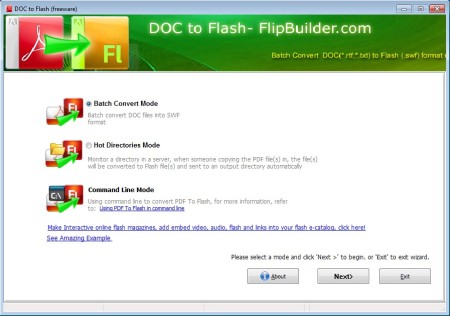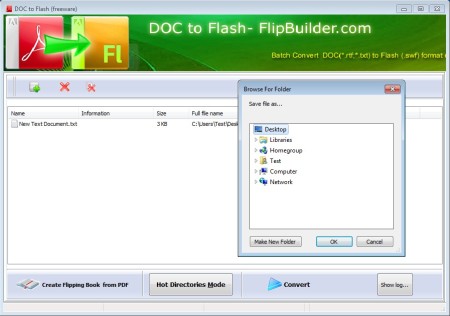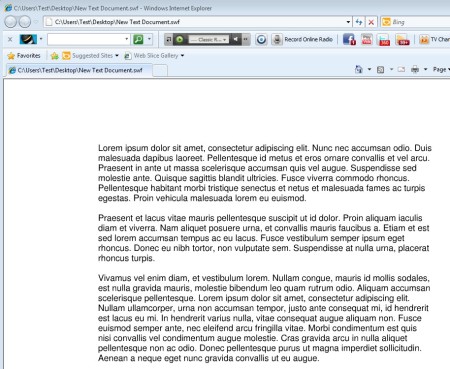Doc To Flash is a free Word to Flash converting software for Windows which you can use in order to convert Word files to SWF Flash format. This is a batch converter which means that you can open multiple files and convert them all at the same time. Another very useful feature that you get with this free Word to Flash converter would be hot directories, where a directory is monitored and when text documents are saved in it they are converted automatically.
Image above shows us the interface of this free Word to Flash converter. This application offers a wizard type of interface where the first step requires you to select if you want to use the batch conversion mode or the hot directories mode, both of which we mentioned a few lines back. Third option is also available which is the Command Line mode, where you can type the commands via the command prompt.
Key Features of this Free Word to Flash Converter:
- Free and very to simple conversion setup with the help of a wizard type interface.
- Convert TXT and RTF text documents to SWF Flash files.
- Batch conversion, so you can convert multiple files at once.
- Hot directory mode for automatic conversion of text from a directory.
- Command line conversion is available for more advanced users.
Even though TXT and RTF documents also to some extent can be opened on majority of modern devices, if for some reason you can only read SWF Flash files, and you would like to read books with the help of this format, converting them to SWF is must. Here’s how you can do that with Doc To Flash.
How to Convert TXT and RTF Documents to SWF Flash with Doc To Flash?
Standard way of converting files would be batch conversion, so select that one from the main menu and click Next.
In the second step you’ll be able to import the text documents that you want to convert. Click on the green plus sign from the top left window and find the files that you want to convert to SWF Flash. Multiple files can be selected at once. With the list filled, Convert button down below will become clickable, click it and the conversion will start.
After the conversion finishes, you will be offered to open the directory where the converted files are stored. Open them and you will see the created SWF Flash files. When you open them up, like we did in Internet Explorer above, you can simply browse through the text, only it’s SWF Flash, which can be opened as a Flash app.
Conclusion:
Doc To Flash is a very useful conversion tool which you can use for both batch conversion, which we showed above, and next to that, you can also setup automatic conversion, with Hot Directories. Try it out and see how easy it is to convert text documents, TXT and RTF or rich text format to SWF Flash.
Also, try out Flip Doc for converting text to Flash.