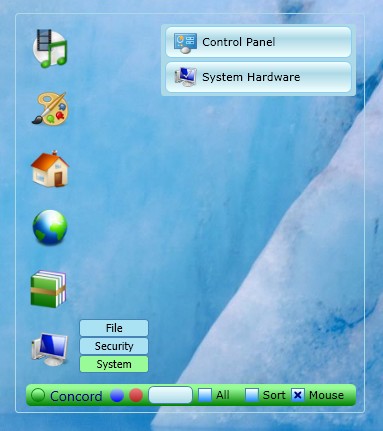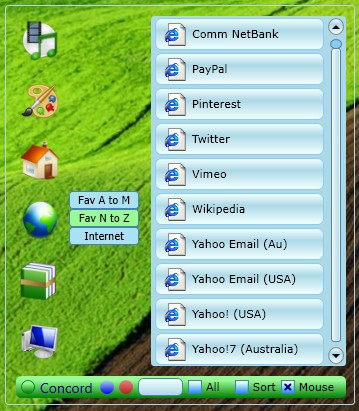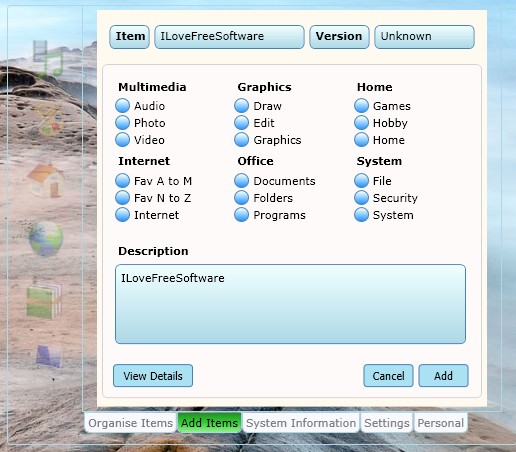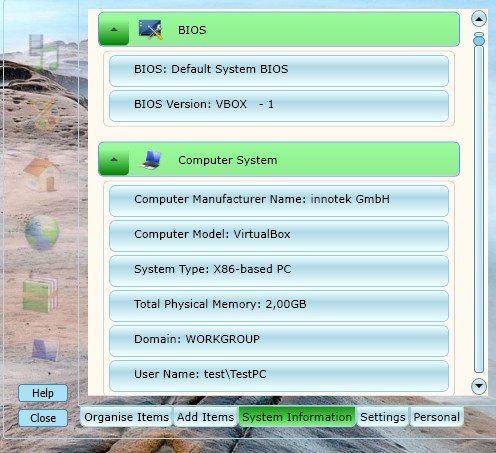Concord is a free file organization software for Windows which allows you to organize and quickly access not just files, but also programs and important system settings, pretty much anything that you might need accessing, right from your desktop. Concord sets itself center screen, and it integrates with the desktop background so that it’s not in the way of your everyday work flow.
Concord adds a very small transparent box right in the center of the desktop. You can see it’s outline on the screenshot above. Everything except the buttons in the left sidebar, buttons down below and launchers on the right is completely transparent.
Similar software: Arrange Your PC, BBox.
All the way on the left we have icons for switching between categories of files that you can add to this free file organization software.
Next to being able to add various different applications and file launchers, you’ll also be able to access bookmarks from your web browsers. Which launchers are shown in Concord can of course be edited and changed. Key features of this free organization software are:
- Small and lightweight – doesn’t take up a lot of system resources
- Allows you to seamlessly organize files from inside the desktop
- Program launcher – also works as an application launcher for your apps
- Categories – for both files and applications, audio, video, internet, etc.
- Website bookmarks – organize and manage website bookmarks and favorites
- Search tool – quickly find what you need with a built-in search tool
Finding files that you need and use on a regular basis can sometimes be a hassle. When using folders, you need to remember where the file that you need is located and then navigate to it. With Concord everything is easily accessible right from the desktop, no matter where the files are saved. Here’s a few pointers to help you get started.
How to organize and manage files with Concord free file organization software
To open up Concorde settings, you’re gonna have to click on the green button all the way in the bottom left corner of the application.
Various different options for file management can be accessed from the bottom right corner tabs. Clicking on Add Items tab first opens up a drag and drop field, where you need to drop the files and application shortcuts that you’d like to add to Concord. After dragging and dropping a file, you’ll be able to select which category it’s gonna be added, type in a name, and a description. Click Add to finish up.
Once that the item is added, it can be accessed from the left sidebar, by browsing through the icons of the main menu, see the first two images above. Last interesting bit of information about Concord that we’re gonna mention is the fact that you get system information reporting. You can find out info about graphics, processor, operating system and more.
Conclusion
Even though we finished with system information reporting, this is still a file organization software, that’s the main function of Concord. It might be a bit complicated to use at first, but with time you’ll get used to it and everything will be easy.