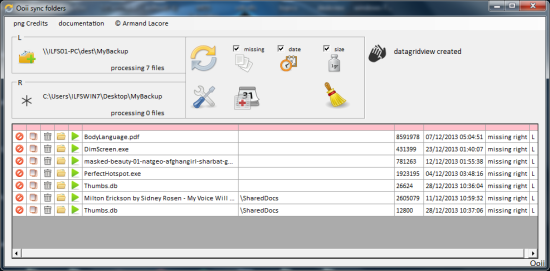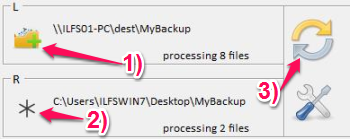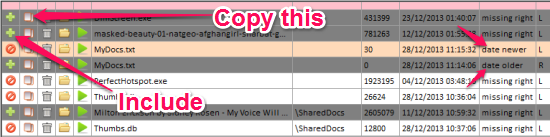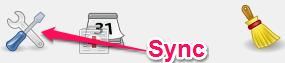Ooii Sync Folders is a free sync software that lets you quickly compare two folders and synchronize them. This can be a useful tool when you quickly want to create an exact mirror of a folder. This free sync software can come handy when you want to quickly yank new additions to a folder that’s shared over the network.
Ooii Sync Folders does not require any kind of installation and is a lightweight tool. So, you can even carry it in your USB drive and run it from there.
I first thought, why would I need an extra piece of software in my computer when I can simply copy the folder and its contents over to another folder. Even if the folder is something that is shared over the network, I could simple access that folder, select the folders and files I want and easily copy that over to my computer.
Lately, when I was trying to copy some of the documents from a folder that was shared over the network, I realized why I need something like Ooii Sync Folders. I was supposed to selectively choose those files that were not there in my computer, check for the latest files and ignore those old documents. I couldn’t do it by myself without spending a night at office.
While I was looking for a free software to compare two folders and sync them, I came across this free sync software. Ooii Sync Folders could do exactly what I wanted and didn’t bug me with those installation screens. You need to be pretty quick sometimes as you could hear your boss yelling telling you, “I haven’t got all day!”. We gotta a nice boss though (just in case he is reading; matter of fact he is reading).
How to use this free Sync Software:
I could see the documentation part up there on the menu. I was surprised to see that all of those steps were explained with images (kinda short presentation). Now I know how to use it, I will share the wisdom with you (wink).
Select the Folders
You just have to choose the folders you want to compare and sync. So in the “L” panel, select the folder from where you want to pick up the files from. In the “R” panel, choose the folder to where you want to dump the files in. This free sync software compares the files in the “L” panel with the one in the “R” panel. Of course, you need to click on the “Circle with Arrow” to start the compare process.
Choose what to copy
The “Circle with a line across” indicates that it’s disabled for the sync operation. You can specify the files by clicking on the “Circle with a line” again to turn it into a “Plus” sign and enable them for the sync operation. You can manually copy the files by just clicking on the “Page” icon.
You might have noticed this free sync software automatically marked some of the files in the list like “MyDocx.txt” file. Why? Because, Ooii Sync Folders found out that the file that I had on my computer was an old one. Ooii Sync Folder would replace this file with the new version of it.
Now, we’re at the final step of copying them over to your folder and syncing them. Click on the “Screw driver and Spanner” icon to sync thee target folder. Wasn’t that easy enough?
Conclusion
Ooii Sync Folders is a nice and handy file sync software that lets you quickly compare two folders and fix the file differences between them. This sync software can come handy when you work with folders with a huge list of files (ideal situation) and want to keep the sync operation limited to some files of your choice.
I used it with Windows 7 and I pretty much liked it. It’s gonna help me copy data over from the network quickly just by a click of a button without frying my brain to choose the right file.
I hope you’ll like it. Click on the link below and give it a try.
Get Ooii Sync Folder – Free Sync Software here
You might wanna try out this file copy utility that lets you quickly copy data securely over the network.