This article covers a solution to fix USB drive not showing up in Windows File Explorer. No doubts Windows is the most versatile desktop operating system with compatibility for the widest range of OEM and third-party hardware. But this wide compatibility comes with various types of issues. One of the most general issue is a hardware detection problem. You might have got a “USB Drive not recognized” message when you tried to connect a USB device to your PC.
It happens with all of us and there is no direct solution to this. One of the most common method is to check and configure the device from the Device Manager. But sometimes even that doesn’t work as the device is not recognized and the computer doesn’t know the device information and hence can’t search for the drivers. If you have been in such a situation, you can use ChipGenius to get the hardware information and then get the respective drivers to make the hardware work on your PC.
Also read: How To Add Write Protection To USB In Windows 10?
Fix USB Drive Not Showing Up in Windows File Explorer
ChipGenius is a simple Windows program that helps you extract certain details from USB devices. This information covers the version and/or the serial number of the hardware that can potentially help you fix the problem. This is a portable software that you can download from the website mentioned at the end of this article. The website is mostly in Russian but that won’t be a problem with the URL auto-translation feature of the web browser.
The list catalogs almost all the releases of the program so far starting with the initial build. Scroll down to the webpage and download the latest version. You get a 7zip file which is password protected. The password for the file is mentioned alongside the program version.
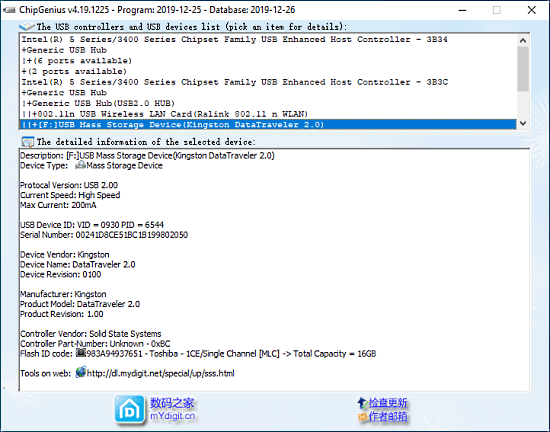
When you run this program, it lists all the devices connected to PC along with ports and controllers. You can tap on an item to get information about it. It doesn’t show you any information for the ports which is obvious. But it shows various types of detailed for controllers and hardware devices. The same goes with USB Drive. Even if the USB drive is not shown in Windows Explorer. As long as you can see the device in Device Manager, this tool can get you information on that. You can note down the device vendor, version, and serial from there and find the driver manually to fix the problem.
Closing Words
With the help of ChipGenius, you can fix the USB Device not recognized issue on Windows. This is more like the ultimate solution that might work even if you can’t get the device working from Device Manager. If you have any USB Device recognition issue, give it a try and do let us know how it worked for you.