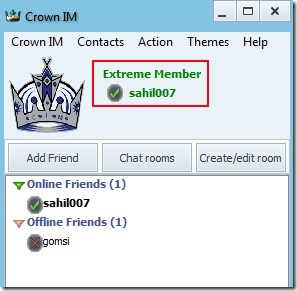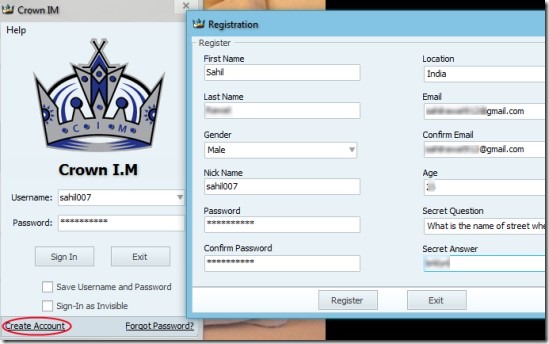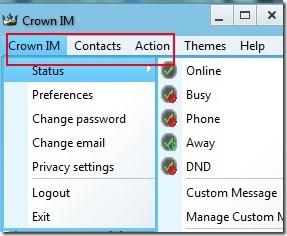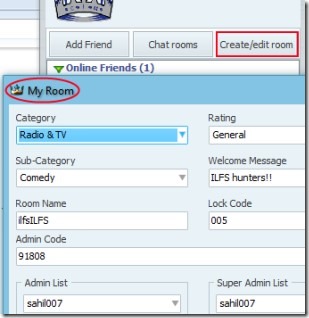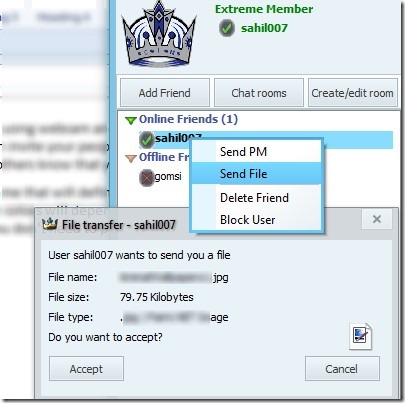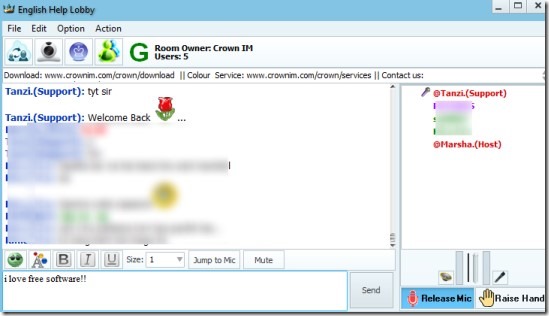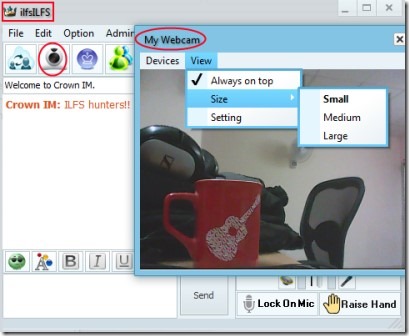Crown IM is a free instant messenger using which you can chat with your friends, can join rooms to chat with new people, make video calls using webcam and can also audio chat with friends using a microphone. This free instant messenger also lets you send private messages (PM) to friends. You can even create your own room (one single only), private room and can invite people who are already on Crown IM to chat, voice & video call etc. You can ask questions to the admins of that room by raising your hand (an indicator that will let others know that you have a query to ask). Other than this, it also provides facility to share files with people of your choice. It is quite similar to Yahoo Messenger, so if you have used Yahoo Messenger then you can use Crown IM messenger quite easily.
What’s unique in Crown IM is there are colored rooms available and user can get colors (basic (black), blue, green and purple) on their id name that will define the access level of yours. For example, with a basic color, you will be able to join one room at a time and can add 199 friends. And with a green color, you can join 5 rooms with 599 friends. The colors will depend on the number of days it has been since you created your id and people invited by you. On the starting day, you will get basic color. Color of your id will be changed after 24 hours. And all this is for free. You don’t need to pay for it.
As you can see there are some new features that are not present with other messengers. But with some unique features, it has some shortcomings as well. Such as there is no facility present to invite friends from other social networks such as Facebook. Also you cannot invite friends with their email ids. Only people who have already joined Crown IM could be invited by you by using their username. So this new messenger also requires few improvements.
How To Use This Free Instant Messenger?
You first need to download the application file of Crown IM and you can get the download link from the end part of this article. After this install it by following simple installation steps and it will open in front of you. It will keep running on system tray of your PC. Now to start using this free messenger, you need to create an account by providing details such as name, age, email id etc.
After completing the registration process, you can login with your username and password. The main window of Crown IM will show you your color id (first day, it will be black). At the top part in this window, you will find all of the menu options. Such as you can use Crown IM option to change your status (online, busy, or can even write custom message), change email id, password and can adjust the privacy (preferences). In preferences, you can manage your webcam settings for video chat, audio settings, can enable message archive option to save history of your chat etc. Use them accordingly.
Invite Friends, Create/Edit Your Room, Send Private Messages & More:
You can invite only those people who are already on Crown IM. You need to enter their username and then you will be able to send them a request. Hit on Add Button tab for this as visible in below screenshot. Likewise for creating a room, tap on Create/Edit room button and it will open a new window. Here, you can enter details of your room such as category, rating (general, restricted or adult), room name, admin person and more.
The shortcoming here is that you can create only a single room of yours. But you can edit its details anytime you want. Moreover, using Chat rooms button you will be able to browse rooms of all available categories and can join rooms of your choice.
Main window of your Crown IM messenger will let you see all your online friends and you can send them private message and can share files directly by right-clicking on desired username. Also you can delete any friend and can even block him/her.
Note: At present, file sharing feature was not working and you won’t be able to send or share any file. So you can try this feature later on.
Video Chat & Voice Call:
This option requires a webcam and a microphone on your PC. In the chat window of a room, you can use available buttons for video chat and voice call. The good thing about these rooms is that there will be help and support persons available for each room. You can ask them queries related to Crown IM and can do voice chat with them. But you wont be able to use webcam because of their rules. Moreover, you can not use emoticons as well so it might be disappointing part for users.
But in your own room, you can use webcams as well as emoticons too. You can invite other users to join your room using their Crown IM names. For using your webcam for video chat, hit on available Webcam icon as it is highlighted in below screenshot and it will open webcam window. You can adjust the size of this window and your webcam settings using View option present in webcam window.
Other Things To Do:
- You can add rooms as favorite to quickly access them from main window using Action option.
- Can use Hand icon available in chat room for asking a query.
- Change the font color, style and can make it bold, italic, underline accordingly.
- Enable/disable option to notify you whenever a user will join or leave the room, etc.
Conclusion:
You will find this free messenger interesting as it provides few unique features to chat with friends and new users in a fun way. However, there should be an option present to directly invite your Facebook friends or send them invitation through emails. Few more improvements could make this messenger more effective in future. If you want to try it yourself, then download & install it on your PC for free. Below is the link present to access its page:
You would also like to try these 7 best free web based Instant Messengers reviewed by us.