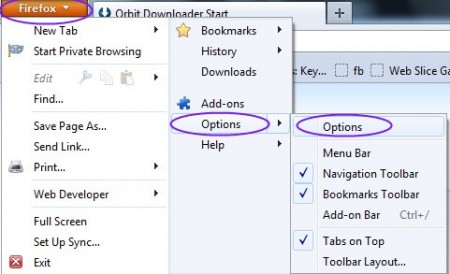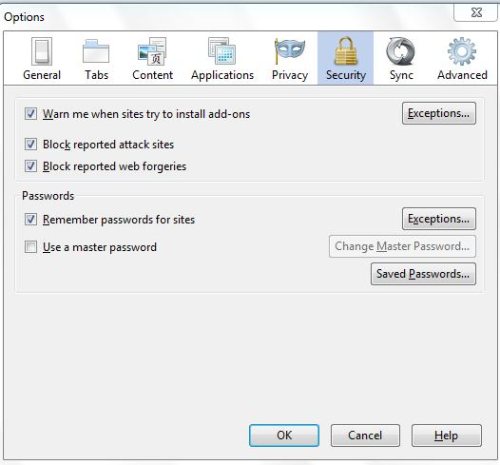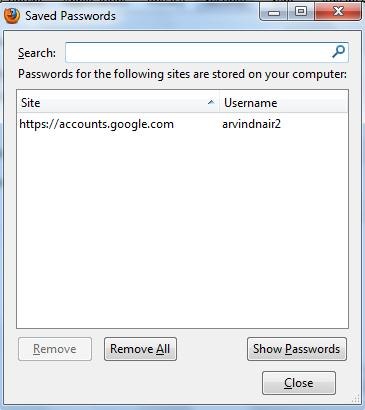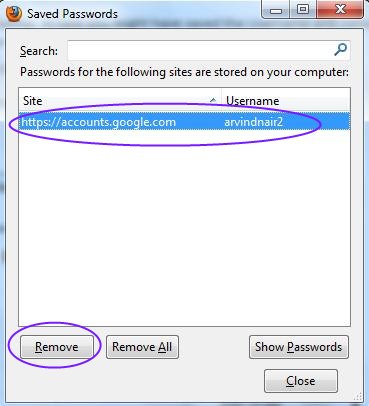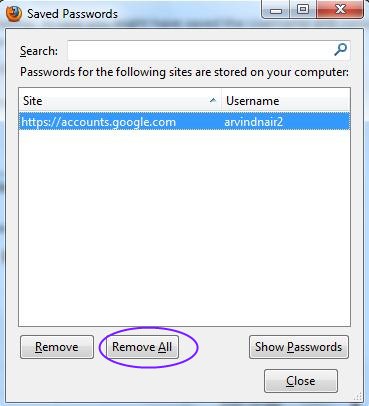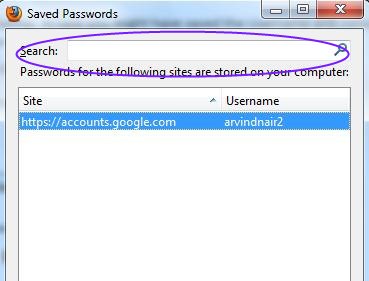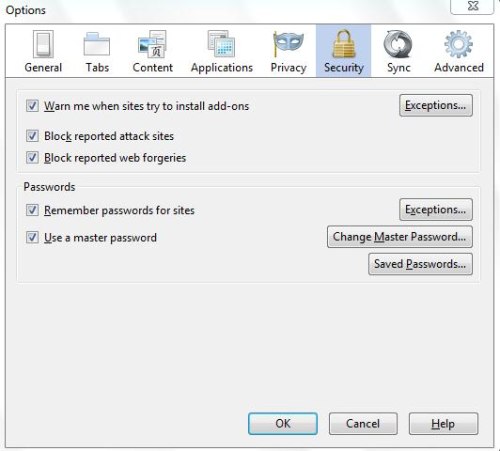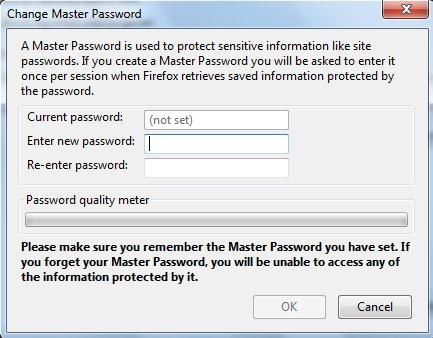Here is a tutorial on how to delete passwords stored in Firefox. As we all know Firefox is the most secure web browser which stores passwords and usernames for different websites in its password manager.
In case you are wondering how to delete these stored passwords from the password manager here is a short tutorial on “How To Delete Passwords Stored In Firefox”.
You can also check out our article on how to see passwords stored with Firefox.
How To Delete Passwords Stored In Firefox:
- Open up the Firefox web browser.
- Click the Firefox menu button on the top left hand corner.
- You will see a dialog box, just click on “Options”.
- When the dialog box opens, just click on the “Security” button listed at the top.
- Click on the option “Saved Passwords”.
- You will be shown a list of all the saved passwords and username for each website.
- Now, to delete all saved password from the password manager, Select the appropriate website which you wish to delete.
- Then click on “Remove” option.
- To delete all the saved passwords from password manager, click on “Remove All”.
Note: The search option allows you search password for a specific website.
If you are a regular user of Firefox browser and almost all your passwords are stored with it then we suggest you to set a master password. So that others accessing your computer do not gain access to your passwords through the password manager.
- To set a master password, check the option “Use a master password”.
- You will see a change password dialog box, which allows you to insert new password and reconfirm it once again.
- Now, when ever you click on saved password you have to enter your master password to gain access to view all passwords stored in password manager.
Now, it becomes easy to save and delete passwords stored in Firefox password manager.