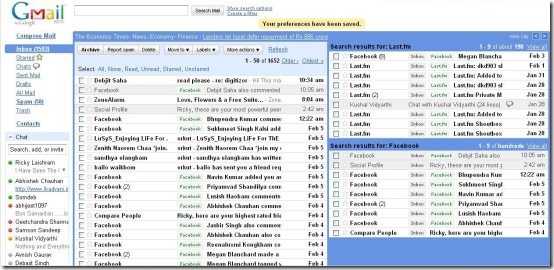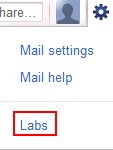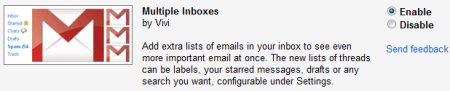Let’s talk about a Gmail feature which allows you to view multiple inboxes at one time. Multiple Inboxes, wherein you can have multiple Gmail inboxes in your Gmail account. In simple words, you can have multiple inboxes showing all your important emails at the same time.
If you go onto “Settings” tab, you will find a navigation tab as “Multiple Inboxes” from where you can configure your list of new emails. This new Gmail feature, Multiple Inboxes, lets you make use of that extra space in your Gmail account.
Also check How to Enable Smart Labels in Gmail Account.
How To Enable Multiple Inboxes in Gmail:
- Login to Gmail account
- Click on “Settings Icon” given at the top right-side of the page
- Click on “Save Changes” given at the bottom of the page.
Yup..there you are. It will show 2 new lists by default, but you can create more by going onto the settings tab. In addition you can even configure the number of emails that you want should appear in a single email list. You can create a separate email list for say your Facebook notifications, so you will be able to view your alerts or messages from Facebook in a separate window. Now wouldn’t that be wonderful.
You can also check out Ming.ly, a free service to access Facebook, Twitter and LinkedIn from Gmail.
“Multiple Inboxes” is a nice way to manage emails in your Gmail account. Go ahead and give it a try..!