In this blog post, you will read about how to check news feed of New York Times, Wired, CNN, and other sources in new tab of Chrome. With the help of this extension, you can make your Chrome browser’s new tab more meaningful. This lets you see news feed from different popular sources. I have also added the list of sources supported by this extension. This way, you can remain updated with news of any of your favorite sites directly from new tab of Chrome.
When you open a new tab in Chrome browser, you see nothing except the Google search box, which is the default new tab. Installing this Chrome extension, you can make your new Chrome tab interesting. You can add any of the available sources, refresh a particular source, as well as delete it.
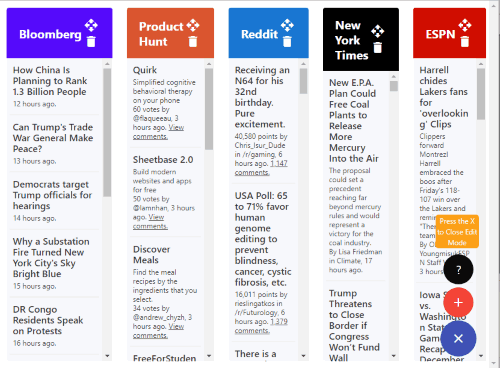
The screenshot above is showing new tab after installing this extension. As it is visible, news feed of each source is visible in a separate column. You can click on any news and it will open in a new tab in the original source.
List of sites supported for the news feed:
- Reddit.
- ESPN.
- New York Times
- ABC News
- Google News
- Product Hunt
- Github
- The Verge
- Wired
- Hacker news
- Bloomberg
- CNN
- BBC News
- ESPN Cric Info
- Todoist
- Fox News
- Medical News Today
- The Times Of India
- Slickdeals
- Crypto Coins News
- Ars Technica
- Mashable
- TechCrunch
How To Check News Feed of New York Times, Wired, CNN, and Other Sources in New Tab of Chrome?
Once you install this (ctrl tab) Chrome extension, an icon appears next to the Omnibox. After the installation is done, you click on the Chrome new tab. It will show you a page where you can customize news feeds.
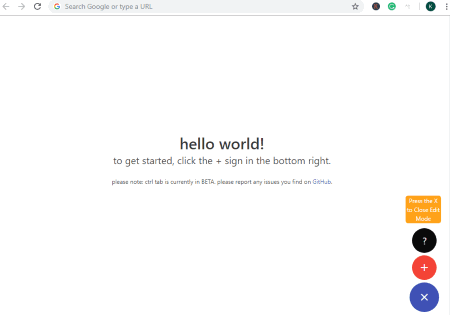
The above image is the example that how the new tab looks when you open a Chrome new tab. There are three signs (?, +, x) which you can use to operate this Chrome Extension.
To personalize your tab, you can click the (+) sign that appears at the bottom right on a new tab. Thereafter, it will show a list of data sources within different categories. Then, you can add these sources to your Chrome tab. See below.
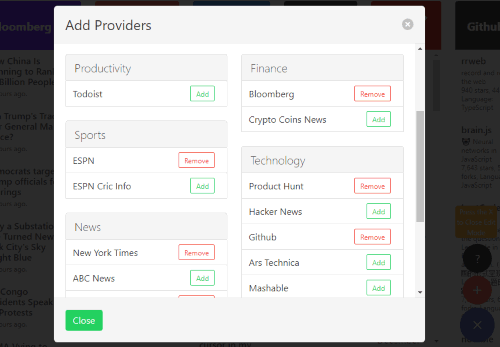
There are categories of data sources like Social networking, Shopping, Productivity, Finances, Sports, Technology and News. These categories have sub-categories also. To add these categories in your new tab, you can click on Add. You can see in the image above, I added some of the data sources for the new tab and then clicked on Close.
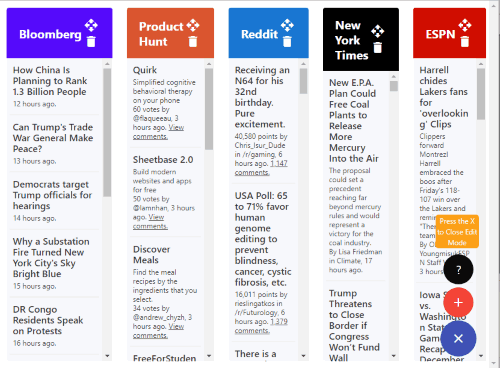
You can see in the image above, after adding the data sources, it automatically fetches all the news feed in the Chrome new tab. It has almost all the popular news pages like New York Times, Wired, CNN, etc. Now whenever you open a new tab, you will see these customized news board.
It is not necessary that you always want these new feed every time so you can remove any column from a new tab. To do so, you can follow two ways. You can directly click on the delete icon that appears near each heading. For example, the first column is for Bloomberg. And, if I don’t want to keep it any longer then I’ll click on the dustbin icon located next to the name of Bloomberg. Another way to remove news column is to click again on (+) sign and click on Remove in order to remove that news feed column.
If you want to place new feeds in sequence then you can do that too. You just need to drag the column and drop it wherever you want it to be. These tabs will show you the heading of the main news. To see the entire page, you can click on any column to visit the news feed.
One thing I don’t like about this Chrome extension that it displays only 8 pages on a new tab. And If you add more than 8 pages, it does not let you slide the page. Which means I won’t be able to know what news feed column is there in the last.
Using this Chrome extension, you can control tabs of Chrome browser. But you can also read this article to know how to disable a new Chrome tab.
In brief
ctrl tab is a good Chrome extension that displays the news feed of different popular sources in new tab of Chrome. Whenever you will open a new tab, you will see important pages showing news feed in different columns. It will help you to get all the latest updates and news.