ReplyUp is a free Chrome extension to automatically send follow up emails in Gmail. You can first create a follow up name (say category or sequence name) and under that sequence name, you can create custom follow ups and select (or schedule days) when you want to send them to the recipient. This is really better than manually sending the follow ups. Follow ups will be sent as per the days set by you until a response or reply is received from the other end.
Its free plan lets you create only one sequence name, set up to 3 follow ups for each individual email and maximum 50 follow ups can be sent per month. You can extend this limit upgrading with paid plan. However, I would suggest you to first go for the basic free plan, which is good enough to try.
On the dashboard of your ReplyUp account, you will be able to create follows ups and track scheduled, active, replied and other follow-ups. Once follow ups are created, you can use any of the follow ups you have created directly on the compose mail window of Gmail.

Above you can see Compose Mail window of Gmail where you can select any of the follow ups created by you.
In the screenshot visible below, you can see ReplyUp dashboard where you will be able to track, create, and manage your follow ups.
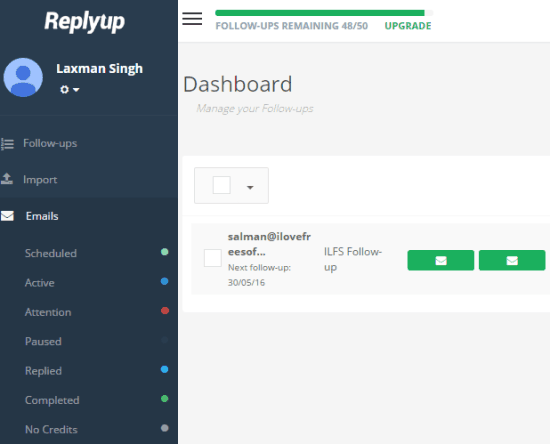
You may also check these free Gmail scheduler extensions covered by us.
How To Automatically Send Follow Up Emails In Gmail Using This Chrome Extension?
Step 1: You first need to open the homepage of this extension and sign up using your Google account.
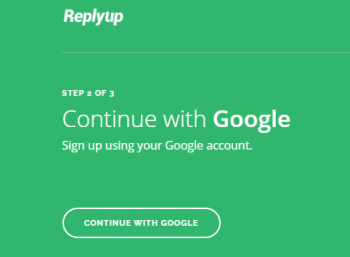
Step 2: After sign up, you will come to the dashboard of your account. Here you first need to create Follow up sequence name. You can give any custom name.
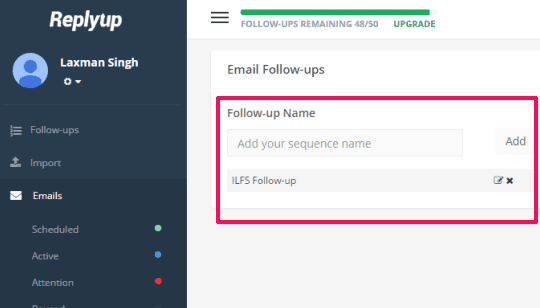
Step 3: Now you can add follow ups under that sequence name. There will a text box and formatting options for each individual follow up email. Apart from that, you can also select Day (Day 0, Day1, Day2, etc.), time (AM or PM), and Weekday or Weekend to send the follow ups.
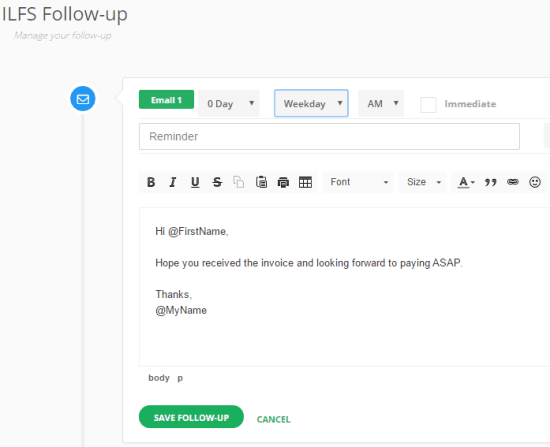
You can’t select a specific time for sending the follow up, but yes the number of days for sending the follow ups is in your hand.
Step 4: When you have saved follow up template, you can open your Gmail account and compose a new mail. At the bottom part of Compose Mail window, you will see Select Follow-up button. Clicking on that button will help you select the Follow up sequence name that you have created.
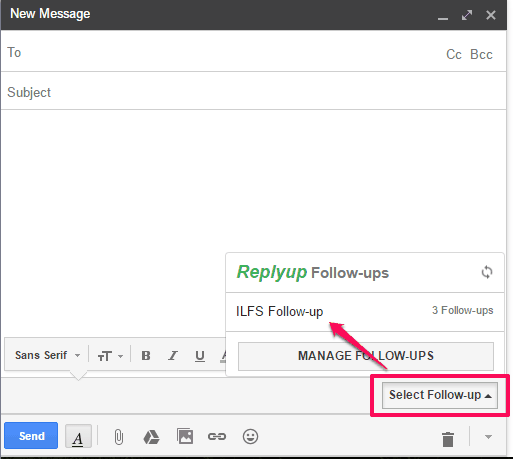
Send the email to the recipient and that’s it! The next time a follow up email on the scheduled day will be sent by this service automatically. In a similar way, other follow ups will be sent until you get a response.
The Verdict:
This is indeed a very helpful extension which can automatically remind recipients to respond to the email sent by you. All you have to do is create custom follow up emails and send them by composing a mail in Gmail.