Paste Email Plus is a free Firefox form filler extension to enter text by right click. It’s a simple to use add-on to quickly fill standard form fields on any web page. Although its name might suggest that Paste Email Plus is good enough for only quickly entering email addresses, but as a matter of fact, it can do a lot more. Paste Email Plus can be used to populate any online text field with just about any textual information (e.g. email addresses, passwords, card numbers and things like that), with a simple right click. It can store multiple text fields, with each being assigned a unique label for easy identification.
Apart from that, you can also create multiple categories to add the text blocks to. You can even add sensitive information such as passwords to Paste Email Plus, as the add-on encrypts this information before saving it for quick entry. To further enhance the security, encrypted items cannot be edited once entered.
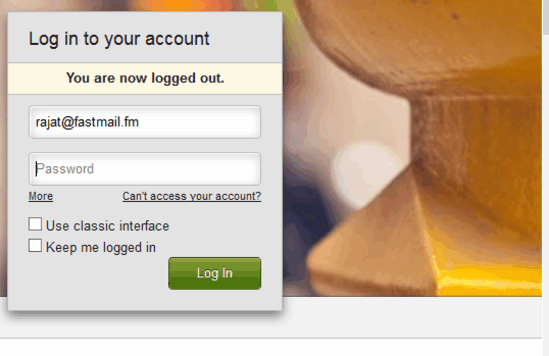
How To Use This Free Firefox Form Filler Extension To Enter Text By Right Click?
Before you can get started with Paste Email Plus to ease up the monotonous task of form filling and general text inputting, this thing obviously needs to be installed first. Just use the link given at the end of this review to install this extension. Once you’re done with the installation and the customary restart of Firefox, Paste Email Plus is all set to work.
Here’s a little step by step tutorial to get you started with this incredible Firefox add-on:
Step 1: As a first step towards using Paste Email Plus, you need to enter and save the text blocks that you need to quickly enter on websites via right click. To do so, head over to the extension’s settings via Menu > Add-ons > Paste Email Plus > Options. You should see a window like this:
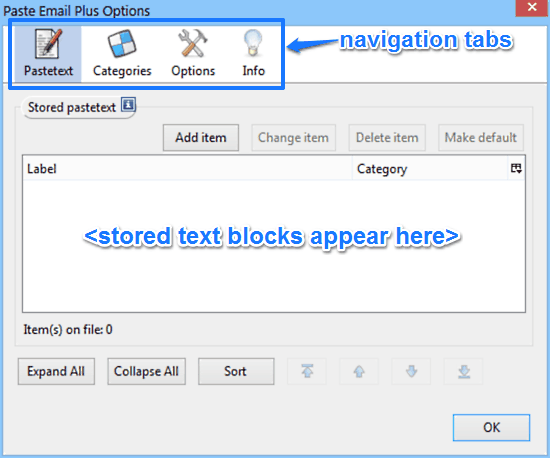
As illustrated above, Paste Email Plus has a fairly simple option set. Primarily, it consists of four navigation tabs, as briefly mentioned below:
- Pastetext: The default landing tab. This is where you add the text blocks to enter them quickly via right click.
- Categories: As the name suggests, this section lets you add categories to assign the text blocks to.
- Options: Change some general extension settings.
- Info: Helpful information about the add-on.
Step 2: To enter a text block, simply click the Add item button. You can now enter the text that you want to quickly enter in text fields in the Pastetext field. You can also specify a text label, and assign the text to a category (created via the categories tab). When done, simply hit Save Entry.
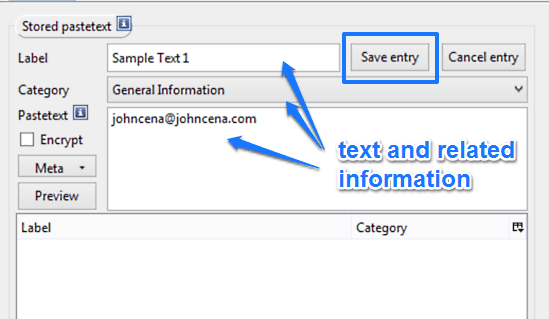
Step 3: That’s it! Your text block will now be saved to Paste Email Plus and will appear in the listing window. You can use this same technique to enter as many text blocks as you want. While adding sensitive information such as passwords, you can select the encrypted checkbox to further secure the information. Encrypted information can’t be edited, and doesn’t appear in the listing regularly either. Here’s a screenshot:
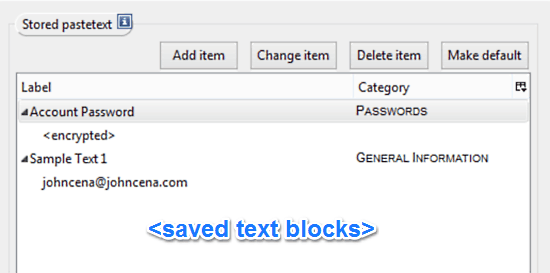
Entering Saved Form Fill Information Using Right Click:
Once you’ve added the text blocks to be quickly added in online text fields via right click, it’s time to see this in action. To do so, simply head over to the online webpage that has the text field where you quickly want to enter the saved form fill information (e.g. password/username on an email service’s login page). Once there, right click on the required text field. You’ll see something like this:
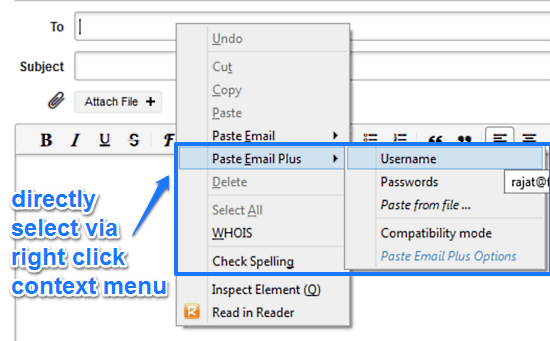
As illustrated by the above screenshot, the right click context menu now features an extra item named Paste Email Plus. This menu item automatically expands to show all the saved text blocks via their labels. Hovering over a label reveals the saved text related to it (except for the encrypted items). All you have to do is select the text block that you want to populate the active text field with, and it’ll be done. Pretty cool, right?
Also See: Firefox Extension To Copy Text Without Formatting: Copy Plain Text 2
Conclusion
Paste Email Plus is a really useful free Firefox form filler extension to enter text by right click. It eases up probably the most repetitive and taxing of online activities (i.e. form-filling) by letting you fill up information by just a right click. The ability to add multiple blocks of text, assignable labels and categories etc. are all quite good. Then there’s the ability to automatically encrypt sensitive information, which makes it even better. Do give it a try, and let me know your thoughts in the comments below.