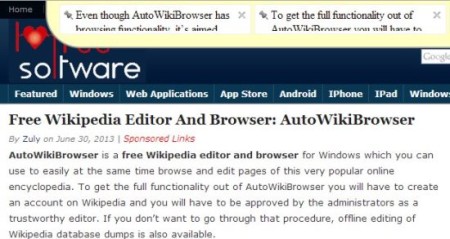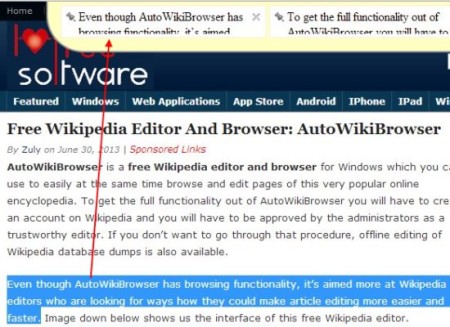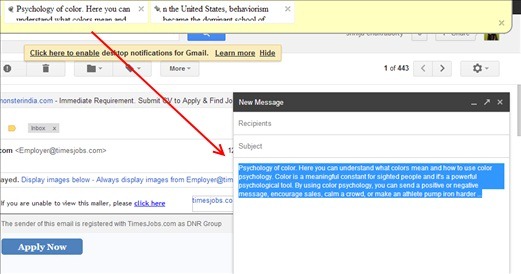Browser Clipboard is a free clipboard for Chrome which will make copy/pasting simple by providing a panel on top of the browser which can hold multiple items. Now all you need to do is select the text you want to copy and drag it to the panel on the top of the browser. It will situate there automatically. Now you can drag it from the panel into other pages. You can choose to see the panel or hide it by controlling it from the toolbar in the top right hand side of the browser. It will help in your note making.
This is how the clipboard appears on the top of the browser.
Installing Browser Clipboard for Chrome:
As it is a Chrome extension. So all you need to do is search for Browser Clipboard in Chrome. Once the extension opens up just Add it to Chrome. The button will automatically appear in the right hand side of the toolbar and the panel will open up once you go to any site. Now you can choose to show the panel or hide it. Whichever site you go to, you will have the option of dragging text and pasting it in the clipboard.
How Browser Clipboard Works:
It is user-friendly. There won’t be any problem in understanding how it works. Once the extension is installed, whenever you go to any site and you want some text to be saved for later reference, just drag it to the clipboard panel. You can also pin it and make it sticky so that once you paste it, you still have a copy of the text. This is useful as you won’t lose the text once you paste it somewhere. You can also edit the text by double clicking the text on the panel. The data saved is only saved in the browser’s memory, so once you close the browser the items cannot be restored.
Here is a demonstration on how you can drag the text to the panel above.
Features Of this Clipboard for Chrome:
- It is simple to use and free extension for Chrome.
- You can drag data into the panel.
- You can also go to other pages and drag the copied data into the page.
- You can also edit the data by double clicking the saved data on the panel.
- If you need to copy the same items multiple times then you can pin it from the icon on the side. Thus even after copying it, the text remains on the panel.
- The data is stored on the browser’s memory, not on your local machine.
Below is a screenshot showing how to drag the items from the panel into a page.
Conclusion:
Browser Clipboard will surely make your browsing easier and faster as you can keep a track of the important data you are going through. I found it quite useful as many times you need to copy data while browsing and with this extension you just need to drag the data. However, the problem I faced was that the interface of the clipboard hides some part of the page while browsing. Also if you close the browser by mistake then none of your copied data is saved. It would have been nice if the data was available when you open the browser again.
Get this Chrome extension from here!
You can also refer to other clipboard Chrome extensions such as Clipboard and Ditto.