This is a quick tutorial to explain how to automatically block Twitter uses based on specific keywords in their bio. DoucheBlock is a free open source Firefox and Chrome extension that helps you do that. Here it takes a list of words and then blocks people if one of those words appear in their bio.
Basically, this DoucheBlock extensions scans every profile as you scroll down on your Twitter feed. And if it encounters any of the specific words in the bio of those Twitter uses, it will show you a prompt, asking you whether you want to block. Or, if you want to block them automatically, then you can turn off those prompts.
Twitter is that social media platform, here you will encounter most trolls and dishonest people. But with the help of this extension I have mentioned, you can block them automatically. For instance, if you want to automatically block people who re openly homophobic in their Twitter bio, then this extension will help you. Just add all the words in the list that a homophobe might use, and this extension will then take care of the rest.
How to Automatically block Twitter Users Based on Specific Keywords in Bio
This extension, DoucheBlock is available for all the major browsers. You can install it from here based on what browser you are using. For this post, I will be using it in Microsoft Edge Chromium.
After installation, all you have to do is, just enter some words, separated by command in the extension’ settings. Do remember that all the words you enter are matched in case-insensitive manner. Means, abc matches AbC, aBC …etc. So, enter all the words and save changes.
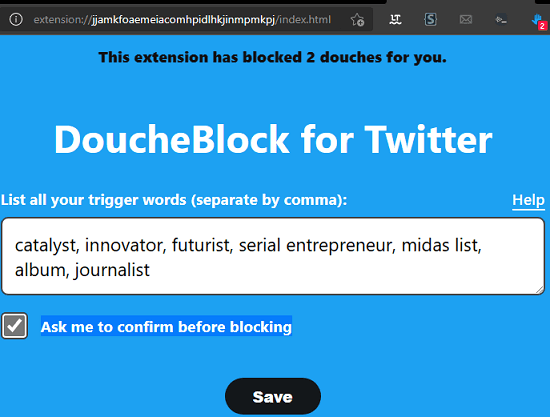
From now on, when you browse through your Twitter timeline and if any user is found to have one of the words you specified in the block list in their bio, then it will show you a prompt, confirming you want to block that person. This is as simple as that.
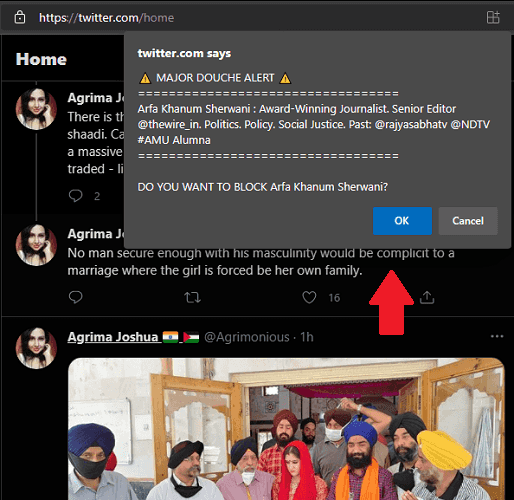
This way, you can use this simple and useful browser plugin to keep Twitter trolls at bay. By default, it will show you a prompt, confirming whether you want to block the user. But if you want to leave this process on autopilot, then you can uncheck the “Ask me to confirm before blocking” option in the extension settings.
Final thoughts:
If you are tired of blocking Twitter trolls manually, then give this extension I have mentioned here a try. It will take care of the blocking process, and you just have to specify the criteria. I liked this extension for its simplicity, and it is no doubt one of the great Twitter tools to get rid of Tweets from kind of people you don’t admire.