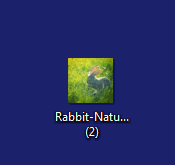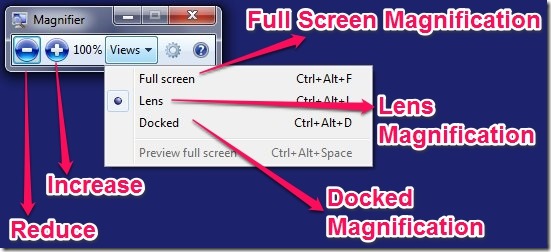Sometimes we need to magnify screen, text, image or certain part of the screen. Windows 7 offers a great tool for it. It comes preloaded with the windows 7 operating system. It is called Magnifier.
Windows Magnifier is only used for magnification. What basically Magnifier does is that it enlarges the screen or certain part of it. So when you have trouble viewing the small screen or any small image then you can use Magnifier to magnify that area. Below I have tested the Magnifier on an image really small and you can see below how it works.
User Interface Of Magnifier To Magnify Screen:
The user interface is good and it offers basic options. The options which Magnifier offers are listed below:
- Full Screen Magnification – The Full screen magnification is for the whole screen and you can select the amount of magnification required by plus and minus sign.
- Lens Magnification – In Lens Magnification, the rectangular area around the cursor is magnified. Here also you can select the amount of magnification required by plus and minus sign.
- Docked Magnification – In the docked zoom, the top part of the screen is used to display the magnified image and the rest of the desktop remains same. The magnified image on top of desktop, is of the area wherever the cursor goes.
See the image below to get the idea of how the user interface of the windows magnifier looks like.
How To Magnify Screen Using The Magnifier:
To magnify screen using the magnifier, just follow the simple steps below.
- Start the magnifier from the Start – >All Programs – > Accessories – > Ease of Access – > Magnifier.
- In order to magnify screen or certain part of it you have to select what type of magnification you prefer. It can be anything from full screen, lens and docked magnification.
- In the settings you can select the magnifier size for the screen and you can select how much view change you want while zooming in or out.
Just move the cursor wherever you want the screen magnification.
Features Of Windows Magnifier:
- Option to select part of screen, whole screen.
- Docked Magnification.
- Lens size can be changed.
- Magnification can be increased or reduced.
- No registration required as it comes preloaded with Windows.
You can also try other 3rd party free screen magnifying software. What makes this free screen magnifying software different is that the software runs at the system tray which is good and the zoom is 1x-16x which is great.
Conclusion:
The Windows Magnifier offers basic but enough features if you want to just magnify screen or part of it. It eases the pain of looking into tiny text or images. Overall it’s a great tool to magnify screen in Windows.