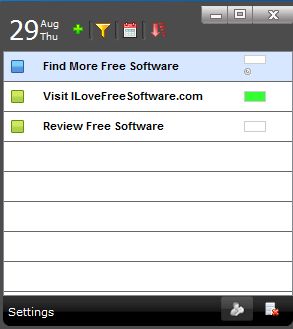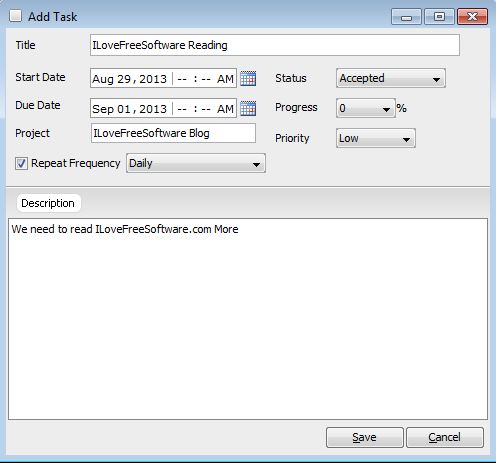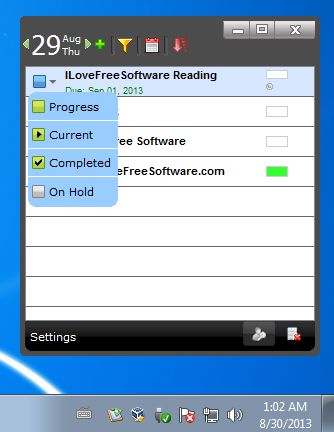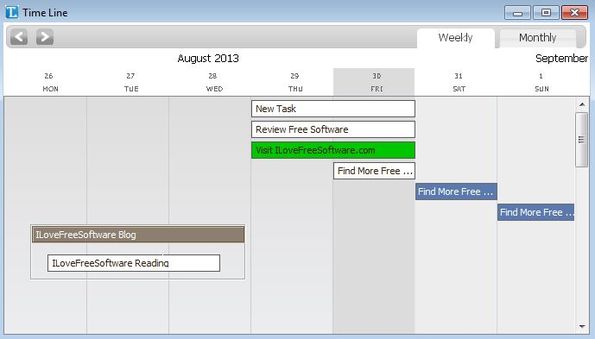To To Do is a free to-do list manager for Windows, Mac and Android which you can use in order to keep a list of all the important tasks that you need to complete. Tasks that you add to this free to-do list manager can be viewed in list form or by using a time line. Tasks are easily added in a single click. There status can be not started, in progress and completed and it can be changed easily in a single click from the list.
To To Do can be seen in action on the image down below. As you can see, this is a very simple to-do list manager. Each task that you add to it is gonna be listed down below and it will have a different icon attached to it, depending on the status of the task (if it hasn’t been started, if it’s in progress or if it’s completed).
Toolbar in the top left corner allows you to add new tasks, filter existing ones, to change view or to go to a different date using the top left corner calendar. The fourth icon from the top left corner menu is for sorting tasks, they can either be sorted according to priority or according to start date (date when the task needs to be completed).
Key features of To To Do are:
- Free and simple to setup: quickly and easily keep track of tasks
- Comes with a list view and a time line view that you can use
- Task priorities: tasks can either be low, medium, high or urgent
- Has a special marking for tasks that are repeated daily, weekly, monthly
- Allows you to keep track of the task completion in percentages
- Works with Windows, Mac and Android (has an Android app you can use)
Similar software: ToDoMoo, MiniTask.
Cross platform availability of this free to-do list manager is made possible because of the fact that this is a Java application. You will have to have Java installed in order to use To To Do. Next to the free version, there’s also a paid upgrade which gives you access to an online account for storing your tasks online and synchronizing them across all the supported devices.
How to keep track of tasks with To To Do: free to-do list manager
In order to add a task to the list of To To Do, you’re gonna have to click on the green plus sign from the top left corner menu.
That will open up the Add Task window where you can setup the task that you’d like to add to the list. Type in task title, start date, due date, project name (if you want to associate it to a project), etc.
Once the task is on the list, simply click on the left side icon that’s next to it in order to make it Current in order to make that task active, if you’re working on completing it.
Don’t forget about the time line view, which gives you a more clear overview over the tasks that you’ve added to your list.
Conclusion
To To Do is very easy to use, and what’s more important, everything works. Tasks are easily added to the list and checked off when they’re completed. Give it a try and see how it goes.