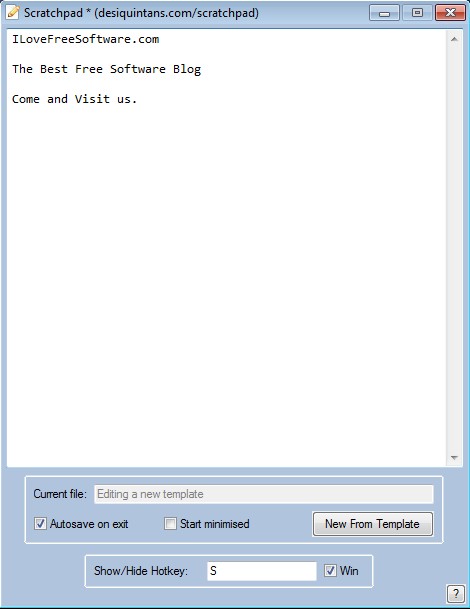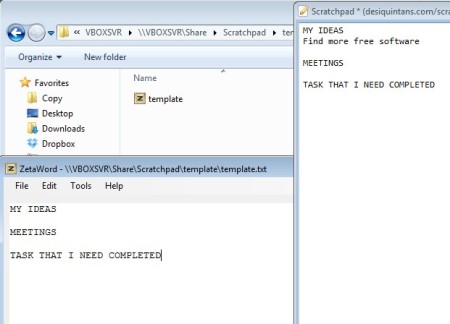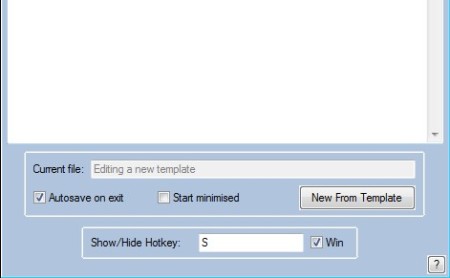Scratchpad is a free portable note taking software for Windows. It allows you to quickly write down ideas, plans, meetings or any other info that you come across which is worth remembering. Interface where notes are taken can be called up with a customizable keyboard shortcut, and all the notes that you save can be exported as text documents.
Large empty area which takes up the better part of interface is reserved for jotting down notes. They are basically a text document. By default it’s gonna be saved in the same location where the Scratchpad executable will be opened, inside the template directory, but this is easily changed if you want to save and use a file from a different location.
Similar software: Neechpad, PipeNote, GloboNote, Free Text.
Controls down below are for setting up the activation hotkey, selecting where the note text document will be stored and so on. Key features of Scratchpad are:
- Small and lightweight – less than a megabyte in size – very light
- Portable – doesn’t require installation – just download and run
- Quick access to notes via customizable keyboard shortcuts
- Save your notes inside text documents – with autosave on exit feature
- System tray icon – minimizes to system tray so that it’s not in the way
Writing down important meetings, ideas, plans is a great way how you can make sure that they aren’t forgotten. Note taking utilities in these type of situations are a lifesaver. Here’s a few pointers how you can do that with Scratchpad.
How to take and keep track of notes with Scratchpad – free note taking software
The way that each new note that you create will look like is also customizable, just like the keyboard hotkeys are. To tweak the appearance of the default template, open up the Scratchpad directory, find the template text document inside the directory that bears the same name.
Open it up in a text editor and change it to your liking. For example we have changed by adding three different groups, so that each time that we have a great idea goes under the My Ideas line, new meeting where our presence is required under Meetings line and so on. For this new template to show up in this free note taking utility, click on the New From Template button down below and select where to save it. Once you’ve done that, the only thing that’s left is to tweak the activator hotkey, which is Win+S by default, and use it to call up Scratchpad from the system tray and write down notes.
Options at the bottom of the interface also allow you to turn on Autosave, set Scratchpad so that it starts minimized and open up the help window where you can find the rest of the commands, like Ctrl+S for saving the note manually.
Conclusion
Scratchpad is very easy to use, not just because it’s portable and there’s no installation, but the entire application is very simple, without any kind of complicated menus and setup. You can start saving notes right away, you just need to remember the keyboard shortcuts and your set.