Remove RDP Trails is a free software to remove the traces of information left after a remote desktop session. It cleans out the computer names or IP addresses from the Remote Desktop Connection windows along with the credentials like user name. This is an extremely simple invisible application which runs in the background. In every 3 minutes, it keeps cleaning the traces of Remote Desktop Connection that you started earlier. And if you don’t want to install this, then it also comes as standalone application that you can use. In just one click, you can remove all RDP trials from any PC.
While using another PC for remote desktop connection, may be at Cyber Cafe, the RDP details get saved in it. Generally, the name of the remote computer, ip address, username, and may be the password in some cases get stored in the PC you use for RDP. And to remove that information, you can use Remove RDP Trials software. In just one click, you can wipe out the connection data from any PC. And when you use this, the Remote Desktop Connection window will always remain empty.
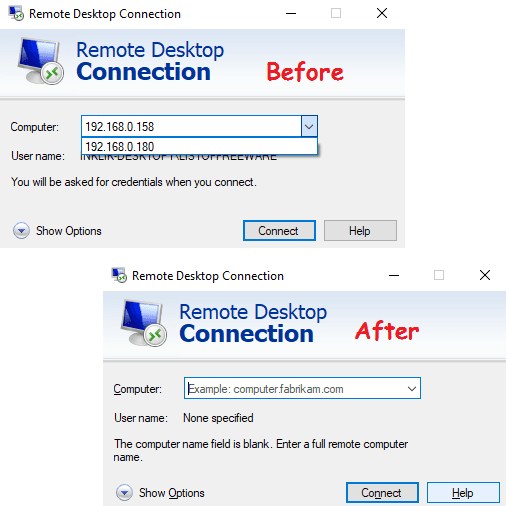
Using this Free Software to Remove RDP Trails from Windows
Remove RDP Trials is very simple and unique tool that you can try out to wipe out the RDP trials. If you rely on its installable application, then it will periodically keep cleaning the RDP leftovers from your PC. And if you want to use its portable app, then you can run that whenever you want. Also, you can carry that with you in a flash drive.
Here is how to use this software to remove RDP trails from Windows.
Step 1: You can download Remove RDP Trials software from its homepage. You will have to submit your email address to get the download link. It will give you a ZIP file which contain 3 different files in it. One file is installer, second is uninstaller, and third is the portable application that you can run.
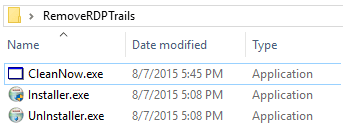
Step 2: If you want to install this software to automatically remove RDP trials periodically, then use the installer. But do note that, after installing, you will not be able to see the software as it has no interface. Also, it will not appear in the “Programs and Features” section. For uninstallation, you will have to use the uninstaller that comes with it in the ZIP file.
Step 3: You can opt for not to install this software on your PC. Just run it whenever you need it. You can use the portable application “cleaner.exe” that comes in the ZIP file to manually wipe out the RDP trials. Just double click on it and then in a couple of seconds, it will remove the RDP leftovers.
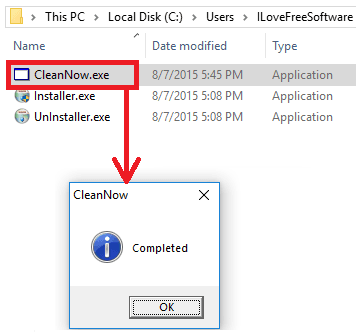
That is all it takes to remove RDP trials from Windows in the easiest way possible. And Remove RDP Trials tool makes it very easy to do that. With this tool in your hand, you will always be able to remove remote connection data from the PC you used for it.
You may also be interested in:
- Free Remote Desktop Software to Access PC
- Free Remote Desktop Connection Software With File Transfer
- 8 Best Free Remote Desktop Manager Software
Final thoughts
Remove RDP Trials is simple, yet useful tool that you can use anytime to remove RDP leftovers from your or public PCs. And a single click is all it takes to do its work. So, next time you use a different PC for remote connection, then don’t forget to erase the RDP trials.