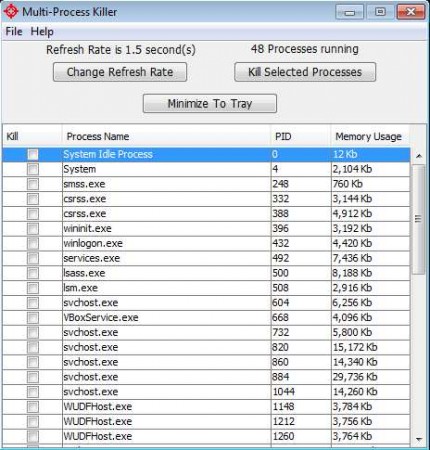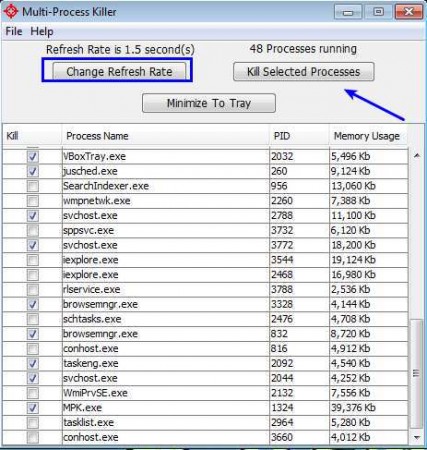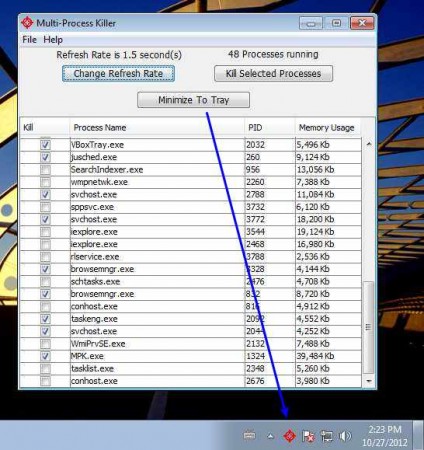Multi-Process Killer is a free process killer application that let’s you kill multiple processes at once on your Windows operating system. It can be a tedious activity to kill several tasks at once using the Task Manager, but with Multi-Process Killer you can easily list all of the processes which are currently running and with a single click easily terminate several of them at once. Application is very easy to use and it’s portable.
You may also try out some other Free Task Manager Programs reviewed by us.
Default interface of Multi-Process Killer is shown in the image above. At the top of the window we have a menu of sorts, while down below is the list of currently active processes. Application can be minimized to system tray, so that it’s not in the way, but still handy if you need to kill processes which have stopped responding.
Key Features of Multi-Process Killer to Kill Multiple Processes:
- Kill several processes at once with a single click of mouse.
- Automatic refreshing of the active processes list.
- Can be minimized to the system tray for quick access.
- Simple to use and portable – there’s no installation required.
There may arise several situations where stopping several processes at once can be handy. For example, during virus infections where the viruses invade the process list or when you have multiple instance of a single application which has frozen and is not responding. Here are few tips to get you started faster with Multi-Process killer.
How to Kill Multiple Processes at Once with Multi-Process Killer:
Using this free multiple process killer is very easy. Find the processes that you want to shutdown, mark them and then click on the Kill Selected Processes button in the top right corner of the application.
One of the things that we noticed was that in order to place a check mark next to an application name, you’re gonna have to double-click, instead of single click, which is usually how it’s marked. If the processes that you need isn’t listed, try and wait a bit, list is refreshed each 1.5 seconds by default, but it’s possible that an application doesn’t show right away. If you want to decrease the list refresh time, you can do that by clicking on the Change Refresh Rate.
Minimize the application to the system tray, and in case if something goes wrong, if processes freeze, become unresponsive you can easily double-click on the tray icon and kill them all.
Conclusion:
Multi-Process Killer offers a great way to kill multiple processes simultaneously. It does its job as advertised, in fact you have to be careful not to turn off important system processes, because the application starts with administrator privileges. Application is portable, if you need to turn off multiple problematic processes on someones computer, place Multi-Process Killer on a USB thumb drive and simply run it without installation. Application is completely free, very small in size. It doesn’t use a lot of system resources, so it’s perfect for older computer. Download it free.