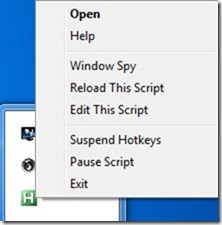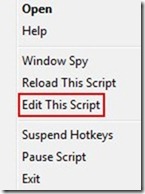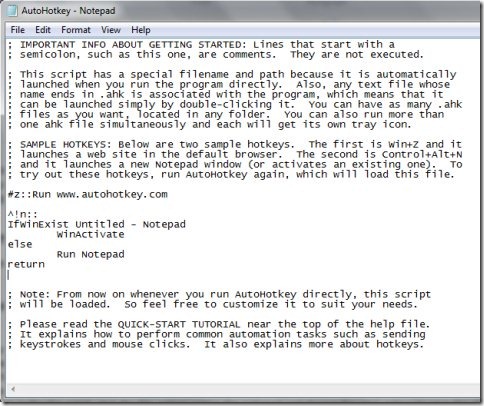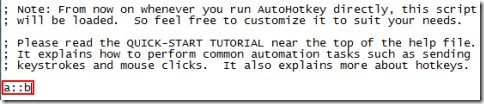AutoHotkey is basically a free software to create hotkeys and remap keys and buttons on your keyboard, mouse and Joystick. This free keyboard remapping software is small in size and works from the system tray itself. This free multi-functional software basically comes with a capability to automate anything by sending the mouse clicks and keyboard strokes. In addition, this free tool even allows you to write the keyboard macro or mouse macro using hands, or you may also use the built-in macro recorder.
The good part is that this free keyboard remapping software comes with a help option, that appears when you right-click the system tray icon of this tool. This help option opens up a help window which includes almost everything about this tool. So if you are a novice user or beginner, then I would suggest you to go through the help window first, before using the software. AutoHotkey comes with a notepad file that includes scripts, and remapping keys. Remapping on keyboard and mouse buttons is possible through this notepad file.
How To Remap keys:
- Launch AutoHotkey and right-click the system tray icon of it.
- Select the Edit This Script option.
- AutoHotkey script file will open up, which is basically a notepad.
- Now, you need to type in a::b (for example if you want to make alphabet A key act like alphabet B) in a blank space within this AutoHotkey notepad.
- Once you type in the script, click the file option within the notepad and choose the save option to save the changes.
- Go back to the system tray icon and right-click it and choose Reload this script option.
- That’s all, you need to do for remapping keys.
- The names for numbers and alphabets are same as single digits and alphabets. For instance, a, b, c, 1, 2, 3, etc.
- To know the names of other keys on the keyboard you must visit the key list within the Help window.
Now, in order to make the keyboard function like default without any re-mappings, you need to right-click the system tray icon of AutoHotkey and choose Edit this script option in order to open the AutoHotkey notepad wherein you have added the lines for remapping. So simply backspace and delete all lines that you have added and save it. Now, come back to the AutoHotkey system tray icon and right-click it to choose Reload This script option, that’s it. You may also try some other such kind of software like KeyTweak and MapKeyboard for remapping keys on keyboard.
Features Of AutoHotkeys To Remap Keys:
- Create several hotkeys for keyboard, mouse and joystick.
- Remap keyboard keys and mouse buttons as you desire.
- Allows you to automate anything by sending mouse clicks and key strokes.
- Easy to use and works from your system tray itself.
AutoHotkey, name itself is suggesting that this is a free hotkey creator software which comes with a feature to even remap keys on your keyboard, buttons on mouse and joystick. Download AutoHotkey for free.