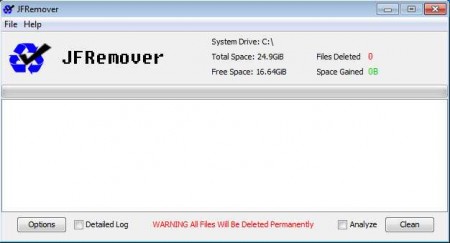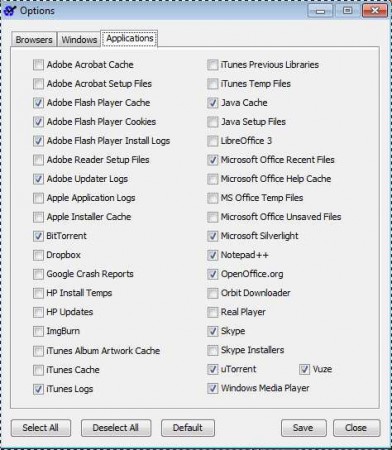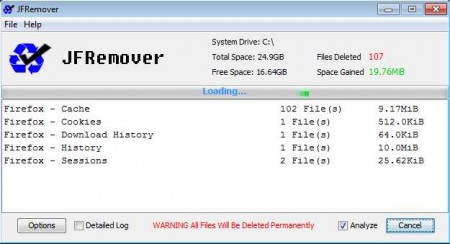JFRemover is a free portable system cleanup software using which you can remove junk files and clean unnecessary files, which could slow down your computer. If not cleaned, they are definitely costing your valuable disk space. It’s a wide known fact that Windows systems have problems with build up of junk files, from installation and uninstallation leftovers, various file dumps, system logs to third-party application junk build up, browser cache for example. With JFRemover, you can delete all of those very quickly and easily.
Check out similar software reviewed by us like: Cloud System Booster, Argente Utilities, and PC Brother.
Image above is the default interface of this free system cleanup software. As you can see it’s very simple and to the point. Top of the application contains statistics on how much unnecessary files has been deleted. Empty middle area of the window is where reports of files which were deleted will go while down below at the bottom we have buttons for opening up cleaning options and another one with which you can actually start the cleaning process.
Key Features of JFRemover System Cleanup Software:
- Delete application junk files – Adobe, Apple, Google, HP, Office.
- Remove unnecessary system files like logs, temp folder, dumps, cache, etc.
- Chrome, Firefox, Avant, Maxthon, IE, Opera, Safari cache removal.
- Portable application, so no need for installation of any kind.
If enough time passes the buildup of junk on your system could eat up a lot of disk space. Some might even decide to buy a new hard drive, thus you could even lose money if you are not careful enough and clean unnecessary files on a regular basis. Here’s how you can do that with JFRemover.
How to Delete Junk and Unnecessary Files with JFRemover:
First thing that you need to do is decide and select the system areas, applications and browser information that you want cleaned by this free system cleanup software. You can do this by clicking options in the main window.
Move through the three tabs which can be seen at the top of the window and customize the cleaner so that files that you might not want to see deleted are left alone. Deleting browser cache files means that the web sites which you are visiting frequently will have to be downloaded again. This might slow down your browsing until the cache is refilled. Once that you’ve gone through everything, click Save and then close to return to the main menu.
There click on the Clean button located in the lower right corner of the screen and wait until JFRemover does its job. The stats at the top of the window is where you’ll be able to see just how much files and disk space is freed.
Conclusion:
JFRemover is a very small and very simple to use system cleanup utility which does its job as advertised. You can easily select what’s gonna be deleted, and since it’s portable you can place it on a USB thumb drive for use, when you need to provide support to someone your know. Try it for free.