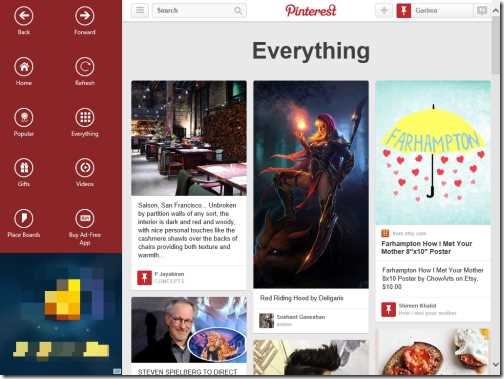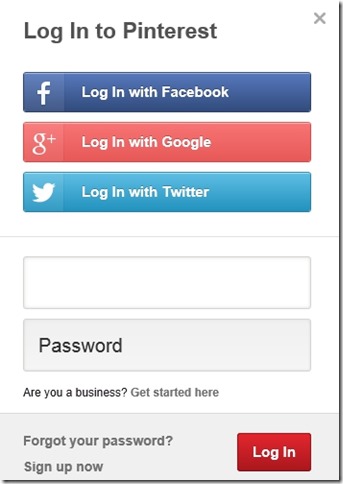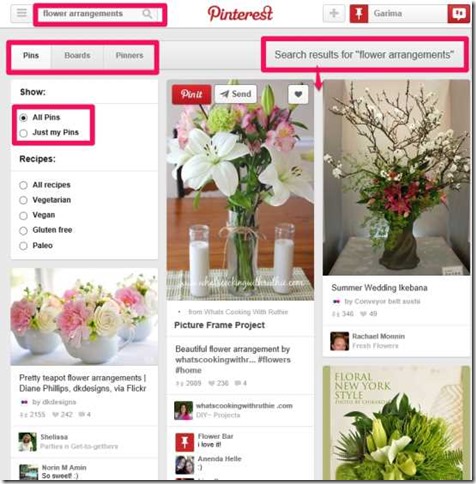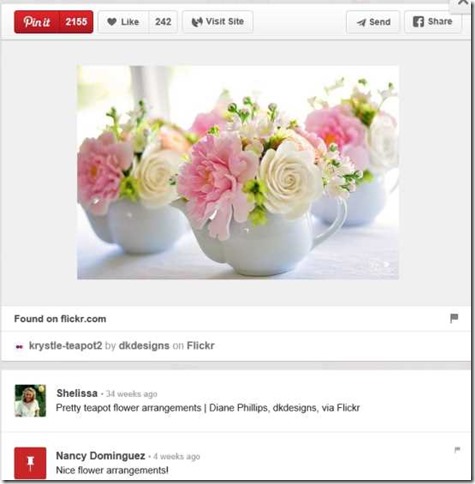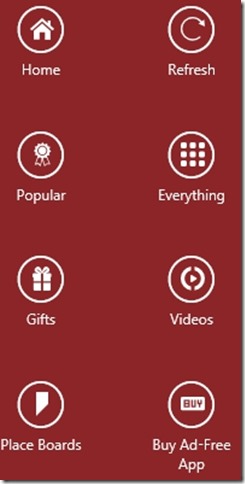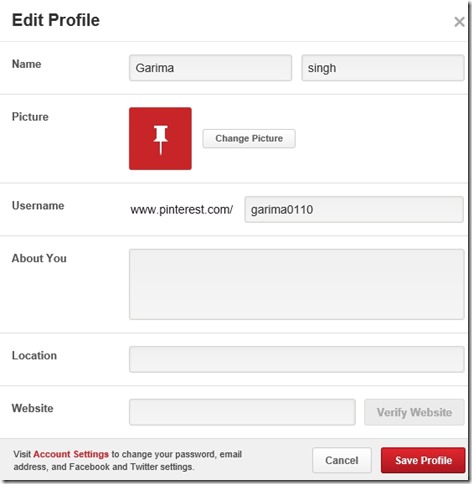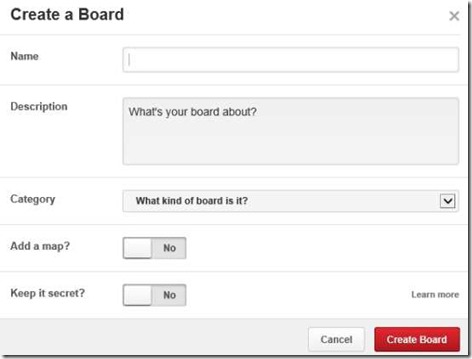Fast for Pinterest is a free Pinterest app for Windows 8 which lets you access Pinterest directly through your Windows 8 PC. You can search, share, save, and send different images and videos, like you do on Pinterest website.
This app divides the Pinterest content in four different categories: Popular, Everything, Gifts, and Videos. Each category contains thousands of different images and videos with their source links.
You need to Sign-in/up into the Pinterest account to get a board. You can either use your Facebook account or your Twitter account to sign-in. You can even send a pin to other Pinterest users and/or email accounts, or share any pin with your Facebook and Twitter friends.
Update (27-May-2014): This app was earlier called Pinterest Lite, but now has been renamed to Fast for Pinterest. This article has been updated to reflect this change.
Getting Started With Fast for Pinterest App For Windows 8:
You can get Fast for Pinterest App free from Windows store using the link given at the end of this review.
After launching the app, the very first thing that you need to do is Sign-in to your Pinterest account. If you don’t have Pinterest account then already, you can sign-up directly through the app.
If you don’t want to register then you can continue using the app as guest user but registration is required to access full functionality.
How to Use Pinterest App For Windows 8 Efficiently?
After signing in, you can search for anything of your interest by using search bar. To search, type the topic of your interest in the search box available at the top of the screen. You will get pins of different users’ relevant to your topic. For example: If you search for Flower arrangements, you will get pins of different flower arrangements, with source link (if any).
Click on any pin (image or video) to view it in detail. After opening the pin, you will find different options: Pin it, Like, Visit site, Send, Facebook share, and Add a comment.
- Pin it lets you save that pin to your board so that you can check it anytime you want.
- You can like that pin if you want by clicking on Like button.
- Visit Site redirects you to the source website of that link.
- You can send that pin via email to anyone. Click on Send button, and then type the email-id to send that pin.
- You can even share that pin on Facebook by clicking on F share button.
- You can even add any comment for that pin.
- You can also check different pins of that board by scrolling down.
The best part about the app is that it divides the contents of Pinterest in different categories so that you can access Pinterest with more ease. You will find these categories on the left side of the screen: Popular, Everything, Gifts, Place Boards, Videos etc..
Managing Profile and Pins with Fast for Pinterest App For Windows 8:
You can manage your profile and pins easily in this Windows 8 app, but you need to be a registered user to use this feature. To manage, Click on your username at the top right corner of the screen, and then click on Your Profiles and Pins option available in the drop down list. This will redirect you to your profile editing page. You will get options to: Edit profile, Create a board, Create a secret board.
- In Edit Profile you can customize your profile as per your choice. It provides different options to edit your profile: Change name, Change Picture, Change Username, About You, Location, and you can even add your website, if any.
- Create a board lets you create a board which can be viewed by other users of Pinterest. You can add name and a short description about the pins of that board.
- Create a secret board lets you create a board which can be seen by you and people you invite.
If you want, you can follow any user’s board as well. To follow a board, click on Follow Boards option available in the drop-down list, with user’s name at the top right corner of the screen. You can even find your friend by clicking on Find a Friend option available in same drop-down list.
Also check out other Pinterest apps we reviewed earlier: 4 Pinterest App For Windows 8.
Conclusion:
Fast for Pinterest is one of the best apps to access Pinterest directly from your Windows 8 PC. I personally find this app to be very useful as it I was able to access Pinterest without any problems. If you are a regular user of Pinterest, you will surely like this app.