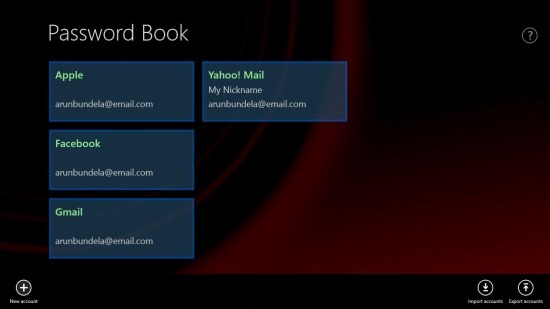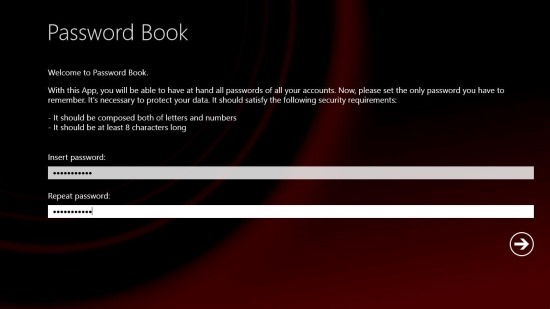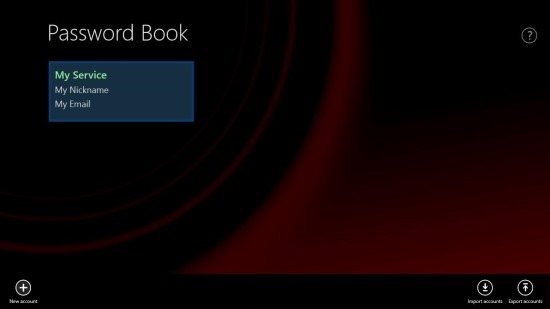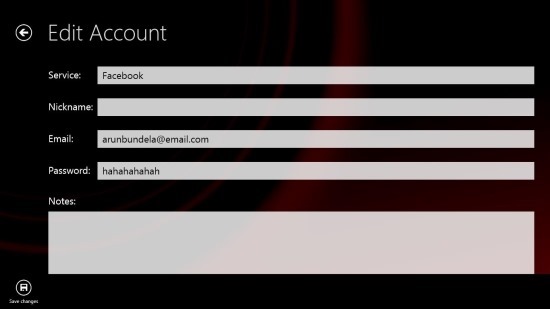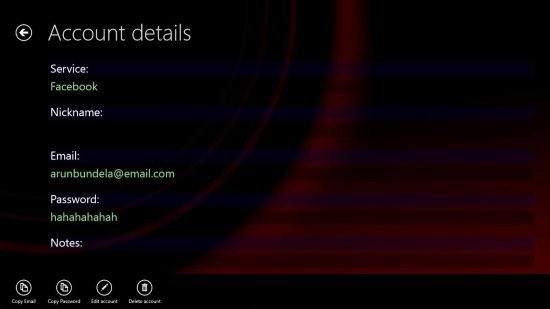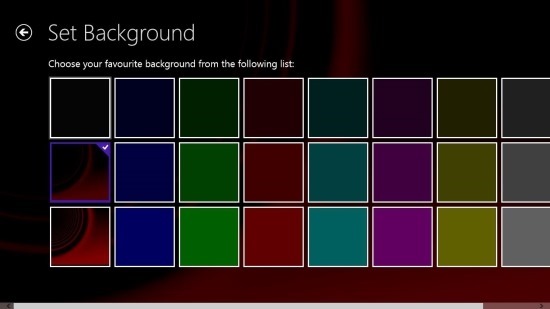Here is a free Windows 8 password manager app that is simple and secure and allows you to store all your important passwords in integrated and secure environment. These days we are using too many services that require registration and passwords. Things to remember may be getting a little overwhelming. If the sheer amount of information is making you confused or forgetful then try out this Windows 8 password manager and save all your important passwords in a secure place.
The app is highly reliable and secure and it uses powerful encryption techniques to keep your information safe. The information stored in the app is protected via a master password and it auto locks the app after a set amount of inactivity. This Windows 8 password manager app also allows you to import and export the account information stored in the app. If you are in need of a simple and secure password manager then try out Password Book.
To download this Windows 8 Password Manager app click on the link provided at the very end of the article. The provided link will re-direct you to the Windows Store webpage from where you can download and install Password Book onto your Windows 8 PC. After you have installed this Windows 8 password manager just click on it’s start screen tile and you will be presented with the interface as shown below in the screenshot.
The first thing that you are supposed to do is create a password so that you can keep all your account information safe. Just choose a 8 digit alpha numeric password and click on the next button. The password that you enter will become the default password of this app and you will have to enter this password to access the information that is stored in the app. Also the app allows you to change the password whenever you need to do so via the settings. After this you will be taken to the main interface of the app as seen below.
To add information related to an account simply right-click anywhere and you will be presented with the option menu as shown above. Now just click on the ‘add’ button and you will be presented with the interface as shown below. Here you are supposed to add account information like the service, nickname, email, password etc. After you are done simply click on the save button located on the lower left corner of the app window.
After you have successfully added information about an account; a tile will be created on the main interface of this Windows 8 password manager app, this can be seen in the first screenshot of the post. When you click on the tile of an account you will be provided with the details as shown in the below screenshot. To copy information like the email address and password bring up the option menu. Also this option menu allows you to edit or delete the account.
This Windows 8 password manager app provides you with some basic form of customization, the app allows you to change the background of the app. To do so just bring up the charm bar then click on the settings option. From the settings click on the set background option and you will be provided with the set of pre-defined backgrounds as shown below.
To get this Windows 8 password manager form the Windows Store click here. Also try out mSecure and Password Kiwi which are other neat Windows 8 password managers.