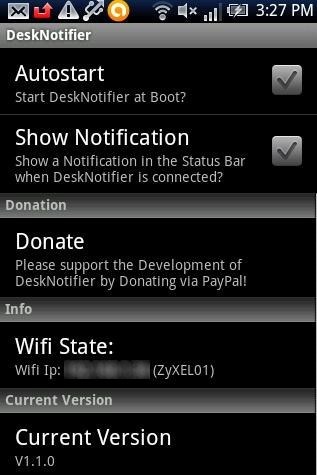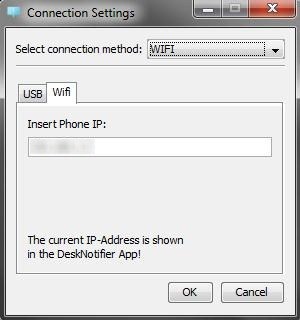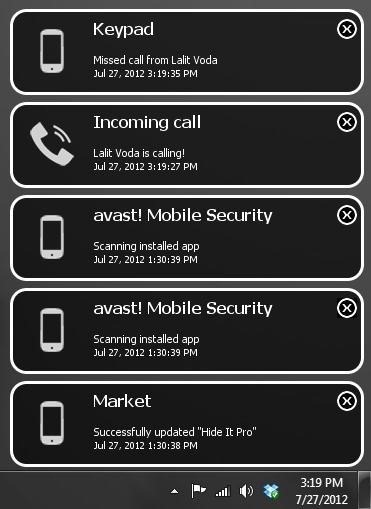Here, are few steps to get Android notifications on PC. Android has its own notification panel in which you receive all the notifications be it the notification for messages, Android apps, installed apps, updates, call logs, and many more. While working on PC, you get disturbed when your Android receives any notification. You need to repeatedly check your Android phone for checking all the notifications.
DeskNotifier can help you by enabling desktop notification from your Android to desktop. Now, you can check all your Android notifications on your PC via USB cable or on a Wi-Fi network. By receiving all Android notifications on desktop makes it easy for you to manage everything from PC in one go. Along with managing Android notifications, you can also manage your Android from PC through Wondershare MobileGo app for Android.
Steps To Get Android Notifications On PC:
Step 1: Download and install DeskNotifier on your PC.
Step 2: Download and install DeskNotifier app on your Android.
Step 3: Connect your Android phone and PC on same Wi-Fi network.
Step 4:Now launch DeskNotifier desktop client and Android app.
Step 5: Check for the IP of your Android phone and enter the same IP in the desktop client of DeskNotifier.
Step 6: Now get connected and start receiving notification on your desktop.
Step 7: Now whenever your Android phone receives any notification, you will see all of them on your desktop.
DeskNotifier allows all the notifications in the form of GTalk like notification on your desktop. Install this today on your PC and Android to make your work easier and faster with single click on your desktop. Of course this app is useful when you receive number of notifications on your Android on daily basis. You can easily access and check them on your Android phone.
Also, when you are in office, you can keep your phone on silent mode and get real-time updates of notification received on your Android. If you find any important notification, then you can easily check on your Android. This saves your time in accessing the notifications again and again on your Android.
You can even share Android’s internet connection with Easy Tether Lite app and Beetmobile app for Android.