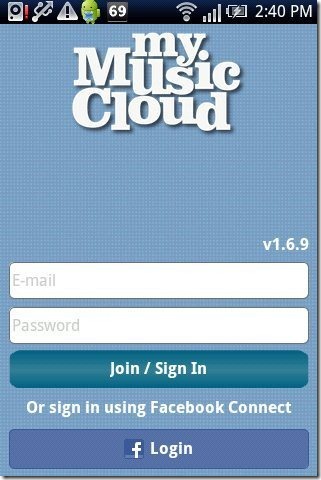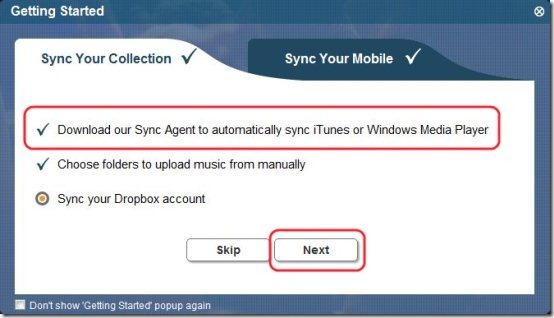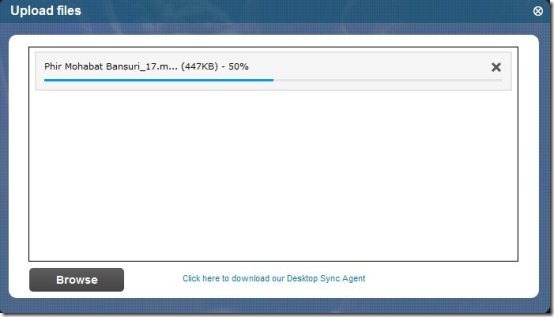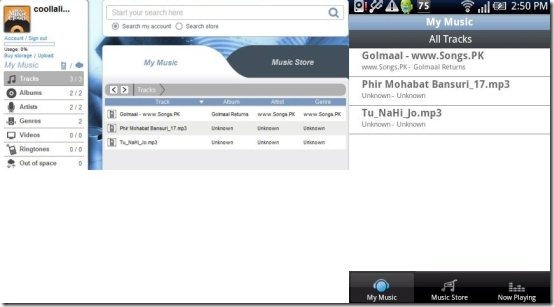Here, are steps to listen music on multiple devices using cloud service.
Sometimes it happens that we listen to a song somewhere outside and then the song gets stuck in our head. Then we want to listen to that song again and again either on our Android phone, or on computer or on our tablet. But we are unable to listen to it because we do not have that song on any of the devices. The song you want is stored in a USB or CD which is not with you at the moment.
The apt solution for this problem lies within below steps to listen music on multiple devices from anywhere using cloud service.
Steps To Listen Music On Multiple Device With Cloud Service: (Android And Computer)
Step 1: Login to Android Market.
Step 2: Search for “MyMusicCloud” app in Android Market.
Step 3: Tap on install option to install MyMusicCloud app.
Step 4: Launch the app on your Android phone.
Step 5: Sign-up/Sign-in with MyMusicCloud account from within the app.
Step 6: As soon as sign-up with MyMusicCloud account, the cloud service will send you a confirmation mail to the mail id, which you have registered. Confirm your registration by clicking the confirmation link received in the mail.
Step 7: Visit the home page of MyMusicCloud site and then sign-in with the same username and password with which you have signed-on your Android phone.
Step 8: After getting signed-in with MyMusicCloud account on your computer, install MyMusicCloud client on your PC.
Step 9: Adjust the settings of MyMusicCloud client according to your requirements.
Step 10: You will see an upload option after installing MyMusicCloud client on your PC. Click on upload option to upload music from your computer’s hard drive to the app cloud service.
Step 11: Now you can view all you music uploaded from anywhere by getting logged in with this cloud service from any smart device.
Check out how to wirelessly sync data between Android and computer reviewed by us.
Now isn’t this a cool way to listen to music. With the help of this app you can access you favorite music from anywhere and any device. Go ahead and try it now.