This tutorial explains how to temporarily stop Gmail notifications on Android. There is a free app called Quite for Gmail that can do this in just a few taps. And for this tutorial, I will talk bout how to use this app to stop Gmail notifications for a specific time. Quiet for Gmail is very handy and powerful app that can stop Gmail email notifications on Android for all the Gmail accounts separately.
In Quite for Gmail Android app, you can define some rules to stop Gmail email notifications. The app is really useful if you daily get a lot of emails and even on weekends. You can use this app to get rid of the annoying email notifications.
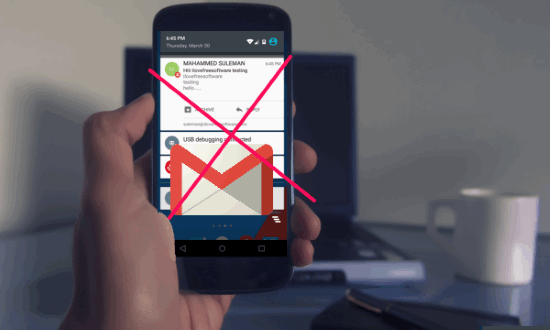
Not only Android, there is a method to do similar thing via PC by temporarily pausing the Gmail inbox.
Now, let’s see what it takes to temporarily stop Gmail notifications on Android.
How To Temporarily Stop Gmail Notifications On Android?
Quite for Gmail is ad-free and has a very intuitive interface. It lets you create rules to stop Gmail email notifications for You. You can also make rules for different Gmail accounts in it. The scheduler of the app is quite powerful as it gives many options to add and configure the rules. In a rule, you can specify a time interval and number of days in between which you will be able to receive Gmail notifications.
Follow these simple steps to get started with Quite for Gmail.
Step 1: Download and install Quiet for Gmail from this link. After that, open it up and use the corner hamburger icon to choose a Gmail account if there are more than one accounts on your phone.
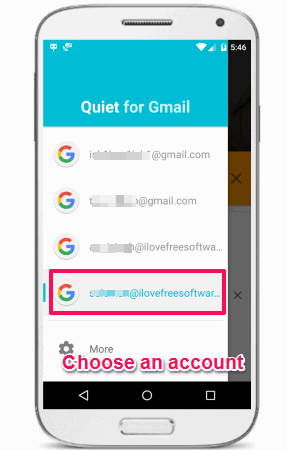
Step 2: Now, you will see Add Rule button on its interface. Tap on it and you will see Day and time will appear that you can set as per your needs.
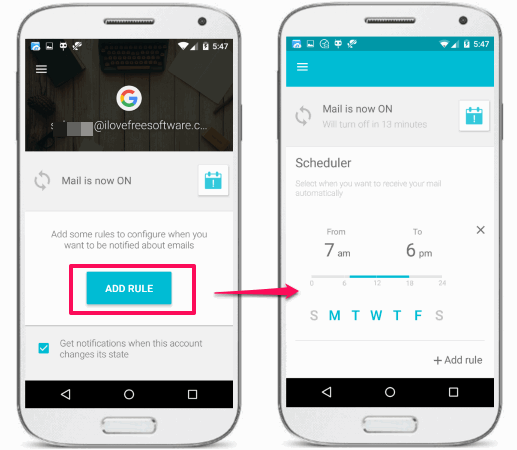
Step 3: Select days by tapping on them, And then set time by tapping on the start time and end time.
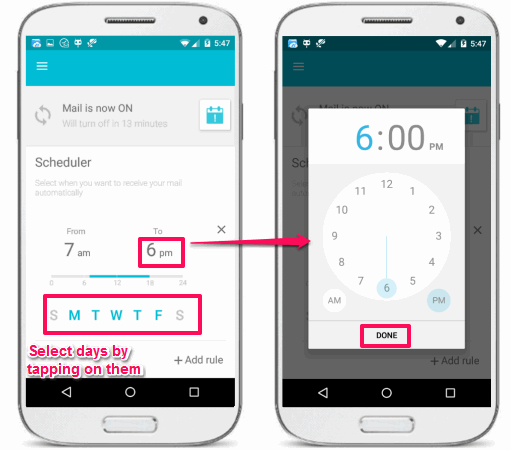
Step 4: After specifying the days and time, the app will start doing its work. It will push a notification that the service has started.
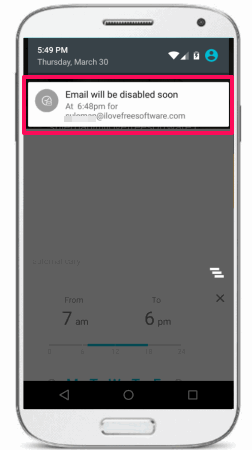
At this point, the app has been configured to stop notifications. And you can use the same process for each Gmail account on your phone.
So, in this way you can temporarily stop Gmail notifications on Android using Quiet for Gmail.
Conclusion
In the tutorial above, I have demonstrated how to temporarily stop Gmail notifications on Android. And Quiet for Gmail makes it pretty easy to do that. You can make Gmail notification rules for multiple accounts separately and get rid of annoying emails. So, if you are looking for ways to stop Gmail notifications, then this tutorial will help you.