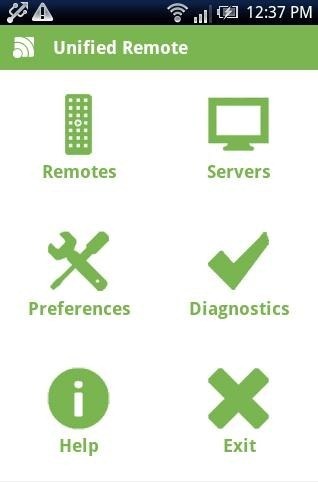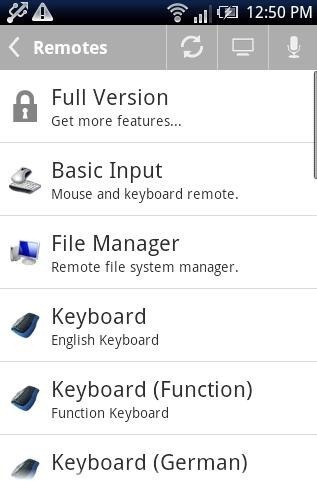Unified Remote is a free tool to convert Android phone into remote to control PC from Android phone. Unified Remote has its own Android app in Google Play Store, and a Windows program to connect PC to the Android app. It allows you to control your PC from your Android phone. You can use your Android phone as mouse and keyboard which allows you to click and type on PC from Android.
Apart from keyboard and mouse control, the Android app also reads the contents of hard drive of your PC. Tap on any content from your hard drive to open it on your PC. For e.g., if you find any song in the hard drive, then tap on the song from your Android phone to play it on your PC. The good part of Unified Remote Android app is its multiple keyboard option. The app provides keyboards in multiple languages to switch between and type from Android on PC.
Unified Remote Android app even provides numeric pad to type numbers from Android on PC. You can control music with media player buttons in the app. Now play music on PC and control it from your Android sitting far from your PC and listening to music of your choice. Access start menu from Android on your PC and even the task manager to control the running applications on your PC. The additional controls include window media player controls, VLC controls, and YouTube control from Android to PC.
Remember: Before connecting Android phone with your PC, remember that both the Android phone and your PC should be connected on same internet network. The Android app will then search for the server running on same internet network. Connect to the server running on your PC to connect your Android phone.
Take a look in tutorial on how to control YouTube with Android on PC.
How To Get Connected And Use Unified Remote:
- Download and install Unified Remote setup on your Windows PC. You can download the setup file in msi format, zip format, and portable zip format.
- Download and install Unified Remote app on your Android phone from Google Play Store.
- Now, launch Unified Remote on your PC and start the server.
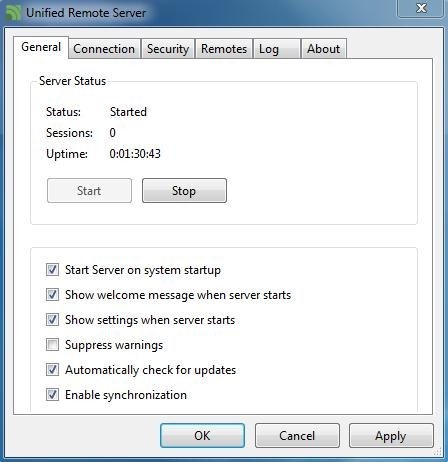
- Launch Unified Remote app on your Android phone and then scan for servers.
- You will be prompted with the name of the server running on your PC. Click on the server to add it.
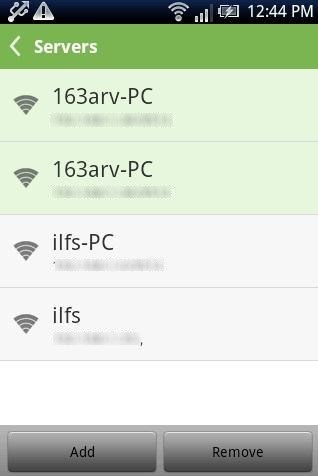
- Tap on “Remotes” option and you will see the control panel interface on your Android phone.
- Now tap on the appropriate option to make your PC work according to your requirements.
You can now minimize Unified Remote application installed on your PC. After minimizing the app, you will find the launch icon in the system tray of your PC. Unified Remote runs in the background of your PC.
Features Of Unified Remote To Control PC From Android Phone:
- Wirelessly control PC from your Android phone on an internet network.
- Use your Android phone as mouse and keyboard for PC.
- Control Windows media player, VLC player, and YouTube on PC with Android.
- Control PC from Android over Wi-Fi or Bluetooth.
- Provides keyboard in multiple languages to type on PC from Android.
- Access to start menu and task manager of your PC from Android.
- You can even manually enter the server information.
- Ads free app in Google Play Store.
Unified Remote makes your PC management easy while sitting far from your PC with the help od Android phone. Install it on your Android and Windows PC and get all the control of PC on your Android. Just tap on your Android and see the result on your PC.
You can also check another tutorial to remotely control PC from Android earlier reviewed by us.