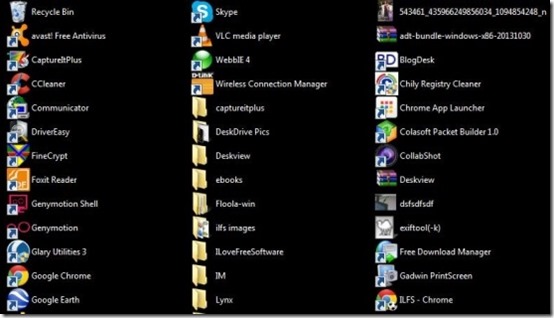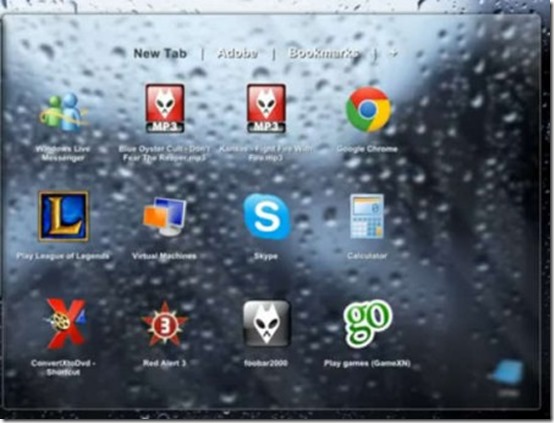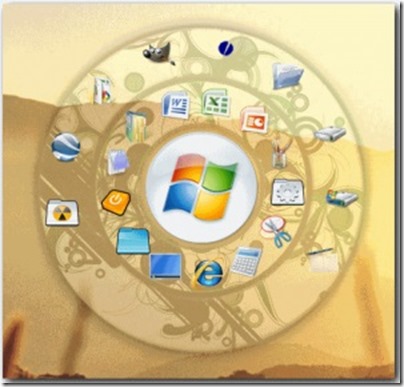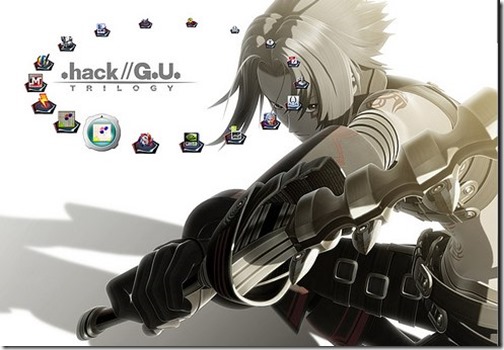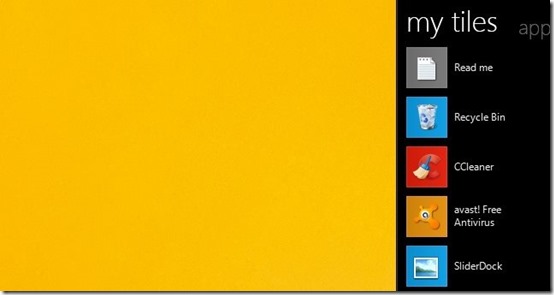Here is a list of 10 free software that you can use to arrange desktop icons on your desktop and make your desktop look attractive. Sometimes, your desktop gets so filled with icons all over the place that it looks clustered. These software to arrange desktop icons can come to your rescue in such a scenario and help you out in arranging your icons the way you want. Your desktop still contains all your icons, but in a different style, and look attractive.
The 10 software to arrange desktop icons that I have reviewed in this article are DeskView, Desktop Modify, Eusing Launcher, ViPad, Circle Dock, SliderDock, RocketDock, Tiles, Nimi Places, and Desktop Icon Toy.
DeskView:
The first software to arrange desktop icons in your system is DeskView. It is a very simple to use to tool that arranges your desktop icons in a list view. The software works on almost all the versions of Windows ( not sure about Windows 8) and is very lightweight. You can launch the software by double clicking on the downloaded file. All your icons on the desktop will appear in a list view, the moment you double click on the file. The software also allows you to change the size of your icons manually. To change the size, you have to press the “Ctrl” key and scroll up and down with your mouse wheel. You can settle for the size of your own choice. To disable this software, you can double click on the file again and your icons will be back to normal.
Desktop Modify:
The second software to arrange desktop icons on your screen is Desktop Modify. Desktop modify allows you to arrange icons on your desktops in different shapes. The software provides you with lots of shapes to choose from. All your icons will be arranged into the shape that you choose. You can also modify a particular shape that you choose. You can modify its height, width, space between icons etc. and save all these changes. You can also preview these changes before finally applying it on your screen. You can choose to either save these changes or delete them and restore the default version of the shape. The software comes with an attractive interface with separate tabs for all the functions that you can perform.
Eusing Launcher:
Third in the list of software to arrange desktop icons is Eusing Launcher. The software allows you to arrange your icons in a circle. You can add up to 36 icons in your circle and also customize your circle. You can adjust its diameter, set icon size, and quantity of icons in your circle. When you download and launch the software, the circle contains empty icons and you can assign target folders to them. This can be done by dragging and dropping the icons that you want to add in the circle. The software also has an option to hide the icons. The right click menu of the software contains an option through which you can hide the entire circle in the system tray area.
You might think that the software’s ability to just allow you to add 36 icons in the circle is a drawback. However, this software has an interesting additional feature: it has a Group feature added to it. You can add multiple similar app icons in these groups and form a separate circle inside the main circle. This way you can accommodate a lot of icons.
ViPad:
ViPad is the fourth software in our list of software to arrange desktop icons. ViPad is a handy tool for Windows7 users who can enjoy the services of this lightweight software for free. This software adds a transparent box to your desktop, and this box has multiple tabs. Now, you can just drag icons from your desktop to any of the tab. This not only lets you group similar icons together, it also ensures that number of icons visible on the desktop would be much less, as other icons would be hidden in other tabs.
The box will be transparent only if you have Aero installed on your system. The software has three tabs by default and you can add new tabs on your own and name them. You can also rename the default tabs.
Circle Dock:
Fifth software to arrange desktop icons is Circle Dock. This software comes with amazing set of features for you to use. You can arrange all your desktop icons into a circle or spirals shape and resize it if you want to. The software allows you to add files, folders by simply dragging and dropping them. You can also select the image that you want in the icon for a particular shortcut. The shortcuts once set, can be rearranged in the circle by you . You can even move the circle with the help of your mouse or hotkeys. Lastly, Circle Dock also comes with some amazing skins that look really very beautiful. You can interchange between them all the time.
SliderDock:
SliderDock is the next software to arrange desktop icons, in our list. This software forms a ring on your desktop in which you can add shortcuts. There is no limit to the number of icons that you can add in the ring. This software provides you a lot of features in terms of customization. The look of the ring depends on the theme you select. This software comes with different themes and the look of the ring is different with every theme. You can change the size of the icon according to your need. The ring can be extended if there are a lot of icons on it and reduced if not. You can also adjust the speed of the ring. The icons on the ring rotate if you click on them once. This speed can be adjusted. You can also adjust the size of the icons.
RocketDock:
Seventh software to arrange desktop icons is RocketDock. The software provides you with a cool Mac style toolbar that you can attach on your desktop. In this toolbar you can add shortcuts for all your applications and tasks. The toolbar contains animated icons for all your desktop that look very pretty. You can simple drag and drop the files or folders which you want to attach on the toolbar. The icon size can be customized and there are different toolbar skins ready to be used. The icons also zoom out when you place your cursor over them. RocketDock is a good alternative for your normal desktop icons as the tool bar looks prettier than the desktop, and not at all cluttered.
Tiles:
Tiles is the eight software to arrange desktop icons, in this list. This software given you a Windows 8 like bar in which you can arrange all your desktop icons. The icons in the bar appear like tiles. To add an icon to the bar, you just have to drag the icon to the bar and drop it there. The bar has two different pages – my tiles & apps. You just have to swipe to browse through these pages. The apps page contains tiles ( shortcuts icons) for the applications available on your system & the currently running applications. These tiles also contain a mini thumbnail of the window and its icon. On my tiles page, you can drop the remaining shortcuts that were earlier present on your desktop. The software also allows you to configure a lot of things. You can rename the pages if you want to, alter the size of bar and also its position. There are some other interesting settings as well that you can perform. It is a great and very attractive looking software.
All the features and functions mentioned above are for the free version of this software. The software contains many other features, but they have been reserved for the paid version.
Nimi Places:
Nimi Places is the penultimate software to arrange desktop icons, in this list. It provides you separate panel for separate categories and place icons in them. There are different layouts (6 in total) that you can choose from. Panels appear on your screen, depending on the layout you choose, and you can manually place all your icons in them. You can even replace, rename, and resize these panels, according to your needs. The size of icons can also be altered and they can be labeled as important, private etc. The software not only allows you to arrange desktop icons in separate panels, but also add icons for other applications, documents, games, etc. in your system.
Desktop Icon Toy:
The final software to arrange desktop icons, in the list is Desktop Icon Toy. The software contains a lot of useful features that help you in making your desktop look a bit attractive. You can operate it from the system tray after downloading and launching. The software allows you to arrange icons in different shapes. Apart from arranging them into shapes, you can also relocate the icons. You can move them to top, bottom, left side of the screen. You can also divide the icons into two and align half of them to right and half to left. Hiding the text from the icons is also one feature available. Only the icons will appear and the text will be removed. This makes your desktop look more organized. The software also provides tooltips for all the icons. Along with the text, you also have the option of hiding the icons. There are many other useful features as well provided in this software. The only problem is that some of the shapes are not impressive. Instead of clearing out your desktop icons, they make it look more congested. If you have too many icons, they all come together and make it impossible to differentiate between them. It’s a great software otherwise.
All the above mentioned software are great options for you to use and make your desktop look attractive. Try these out and start experiencing a whole new desktop.