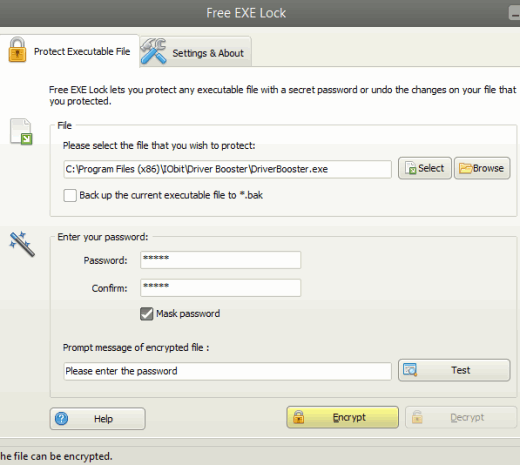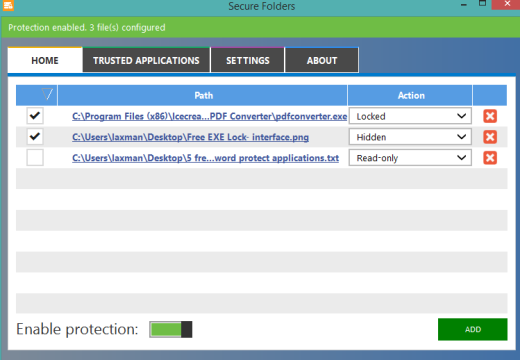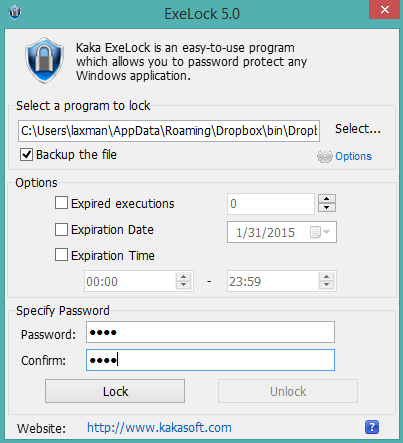Here is the list of 3 free software to password protect applications.
These free software let you lock any ‘exe’ file to prevent a software from unauthorized access. Instead of blocking the access to a particular application, you can set a password, and open that application by just entering the correct password. You can lock applications either using their shortcuts or using the main executable file. All of these software are handy and include their unique features as well.
Many times we feel the urge to lock an application to prevent from children and from other people. In that case, these software can come in handy. As you can protect your Android apps, these software will help to lock other software/programs installed on your PC. Let’s have a look at these software programs.
Free EXE Lock
Free EXE Lock is one of the best software that encrypts and lock the applications. You can also select encryption method (speed priority without compression and security priority with compression) to lock any exe file. It lets you lock applications from its main interface as well as using its right-click context menu option.
You can also set a password to lock its interface. So, nobody can open its interface without the correct password to change the configurations. Apart from this, you can also set custom message to display while opening a locked application. You can also remove password protection for a particular application whenever needed.
It is around 4 MB in size. Be careful during the installation process. It comes with multiple third-party tools. You need to select the Custom Installation and uncheck those third-party tools to ignore them.
Check full review here.
Secure Folders:
Secure Folders is another handy software that can lock applications, files, and folders. Unique feature of this software is that you can make any application hidden, read-only, and can set no execution option. It supports different file types: image file, executable file, audio video file, etc. You can also change privacy for any application/file that makes it handy.
Secure Folders also comes with context menu integration feature. This helps to hide, lock any application/file, make a file read-only, and set deny execution for any exe file without opening its interface.
Size of this software is around 4 MB and it is very easy to configure.
Full review of Secure Folders.
ExeLock
ExeLock is the last software in this list. Unique feature is that after locking a program/application, you don’t have to run this software in the background (say system tray). Whenever you will try to execute a locked application, it will prompt you to enter the password. You can lock different applications using the same password. So, only the master password will be the key to unlock your password protected applications.
To lock an application, you can use shortcut of that application, but for some applications, you have to enter the main ‘exe’ file. Apart from this, you can also set expiration date and time for an application. This will let you and others’ access the locked application (after entering the password) only in between that time period.
It is a simple, but handy software to password protect applications. It is very lightweight (less than 2 MB) and portable also.
Conclusion:
These 3 are the best software that worked perfectly during my testing and helps to lock/unlock applications using a password. Among these 3 software, the first one is my favorite software because it can add password as well as encrypt the applications. You can choose any software that fits your requirement.