Here is the list of 5 free software to hide messages and documents in videos. These are free video steganography software let you hide files inside videos, so as to secretly share files with others. The video files will play normally, and the hidden files can be extracted using same software that was used along with the password that you specified.
Some of these software have built-in strong encryption techniques while some of them don’t have that feature available with them. Some of these free software also let you hide multiple secret file in a single video. You can use any of these video steganography software to protect your private data that you send over the internet very easily.
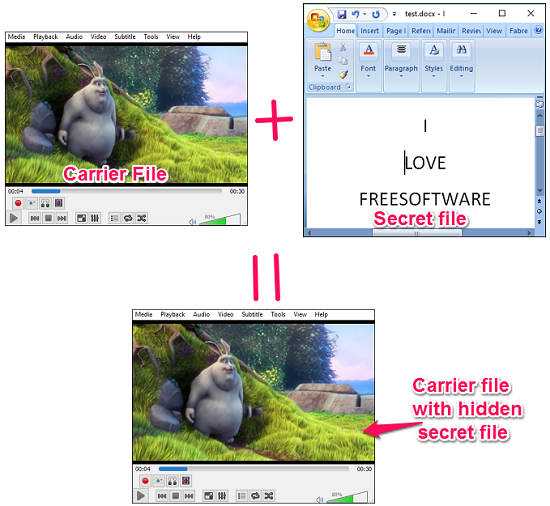
Hiding messages and documents in videos could be a great trick to share secret messages over the internet. And the best part is that the secret message that you embed in videos can only be decrypted by the same software which you used for hiding your file.
There are many Steganography software available, but very few support video files as carriers. Let’s go through some of them.
Best open source video Steganography software to hide files in Videos: OpenPuff
OpenPuff is free and opensource software to hide messages and documents in videos. It has a very well organized user interface and works pretty fast. Using OpenPuff, you can select any type of carrier such as image, audio, flash and of course video ( 3GP, MP4, MPG and VOB) to hide your data in it. Remember, you can only add a secret file of size no bigger than 256 MB.
One very interesting feature of this free video Steganography software is that you can hide your document in multiple video files. In that case, a chunk of the document is stored in each video file, and to recover the complete file back, the user needs to have all the video files. So, this is a pretty fantastic feature that further secures the files that you intend to hide in video files.
OpenPuff also includes some popular encryption techniques to encrypt your secret file in a video. It offers 256+256 bit symmetric key, 256 bit symmetric key data scrambling, and 256 bit symmetric key data whitening like encryption techniques.
Now, let’s see how to use OpenPuff to hide messages and documents in videos. Follow these simple steps to get started with OpenPuff to hide your messages and documents:
Step 1: Download it from the link given above and after that run it from the directory where you have downloaded it. You will see the home window of the software as below.
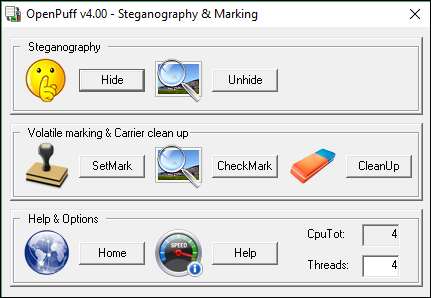
Step 2: Now, click on Hide button to enter the main interface of OpenPuff.
Step 3: Here in this window the interface is divided into 4 sections for performing different tasks. In the first section set the desired password for unhiding your data.
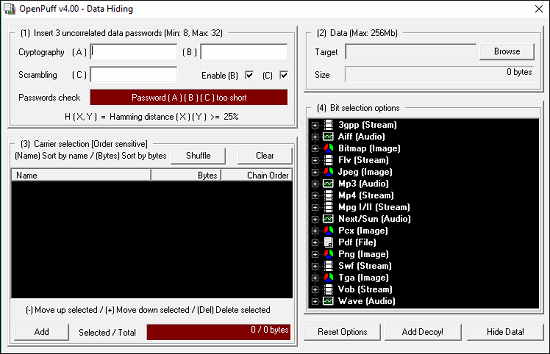
Step 4: Navigate to second section that is Carrier Selection, and provide the carrier video file that you want to use for hiding your messages/documents. Here you can also add multiple carrier video files to hide your data in them. And all the carrier videos that you use will play in the same manner as they were before. You will not be able to identify whether a video has any hidden file in it or not.

Step 5: Provide the target file that you want to hide in carrier video file and then hit the Hide Data button to complete the process.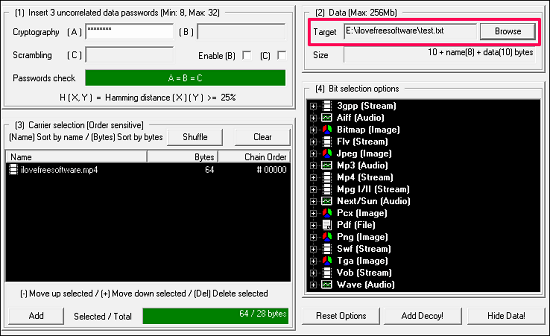
After going through the above steps, a final dialog will appear, asking you to specify the folder where you want to save the final video file that contains your hidden messages and documents. This will save the video file, with your files hidden in it.
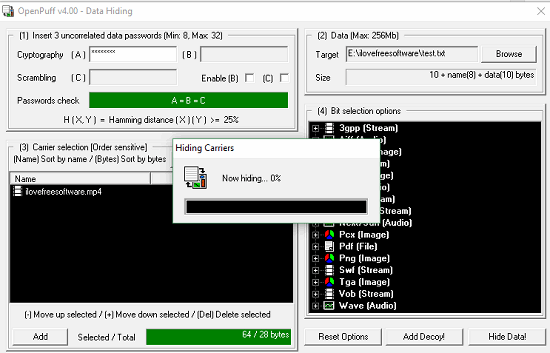
For extracting the data from an existing carrier video file/files that you created, the process is almost the same. You just have to select the unhide option from the main window of OpenPuff. Next, provide the password that you set during hiding your file and provide the location where you want to store the extracted file.
In this way you can hide any file (including message and documents) in a video file using OpenPuff. So, if you are looking for a video Steganography software which is opensource and supports multiple carrier video file to hide your data in them, then you can definitely go with OpenPuff.
Free software to hide multiple messages and documents in Videos: Our Secret
Our Secret is another freeware that you can use to hide messages and documents in videos. It has a very simple interface, and hiding, unhiding can be done from the same window. It has numerous features that make it different from other video Steganography software. One of the best features of Our Secret is that you can hide multiple messages or documents in a single video file.
After comparing all features of Our Secret I find that the biggest advantage of Our Secret is that, to hide a message in a video file, you don’t have to attach a Text or Word file. It provides an option on its interface to type a message and add a subject to that.
The steps involved in hiding your messages and documents using Our Secret are similar to those I explained for OpenPuff. Just download and install it first. Then the guide is already given on its interface in steps, as you can see the below screenshot.
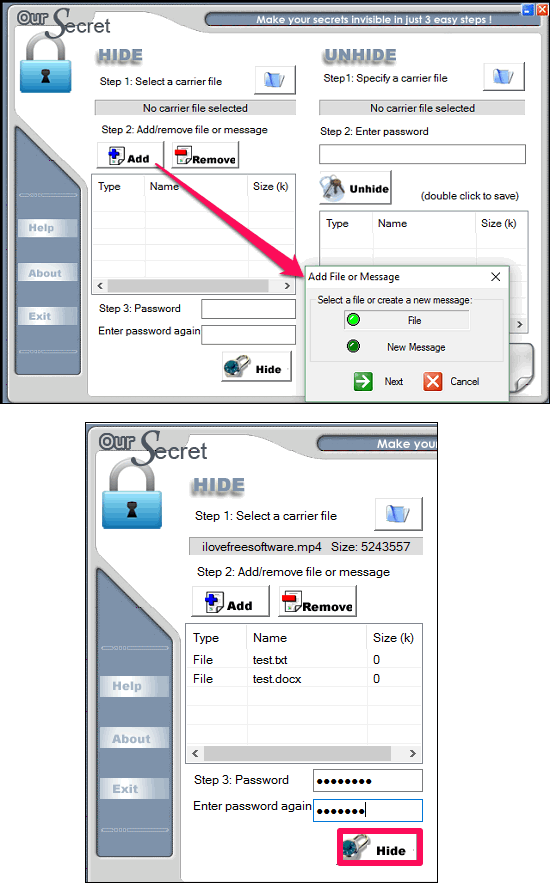
To unhide an existing carrier file that contains your messages or document, simply use Unhide section of the software. You just have to provide the source carrier file, password that you set during hiding process, and then hit Unhide button. You will see that all the files that were present in the carrier file will appear in the list box.
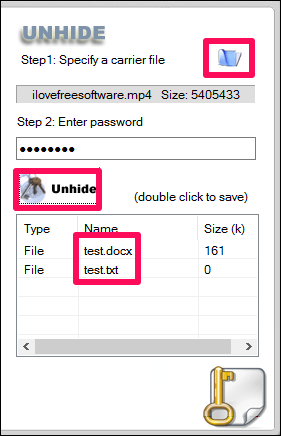
Overall I really like Our Secret Steganography software to hide messages and documents in videos. If you are looking for a lightweight and powerful Steganography software that can hide multiple files in a single video, then Our Secret is very good option.
Simple Steganography software to hide messages and documents in videos: DeEgger Embedder
DeEgger Embedder is an extremely lightweight (900 KB) Steganography software to hide messages and documents in videos. The best thing about this freeware is that it has a very simple interface where you can drop your source carrier file and add your secret file that you want to hide. It does not focus on any special type of carrier file, you can use any type of file as your carrier, and of course video files.
However, it has one limitation that it does not password protect your carrier file, so if someone knows about that you used DeEgger Embedder for hiding your secret in a video file, then he might steal your secrets very easily.
I have already mentioned that you can use drag and drop methods to input your carrier and secret file to its interface. So it’s pretty easy to use this freeware. You can see the following screenshot.
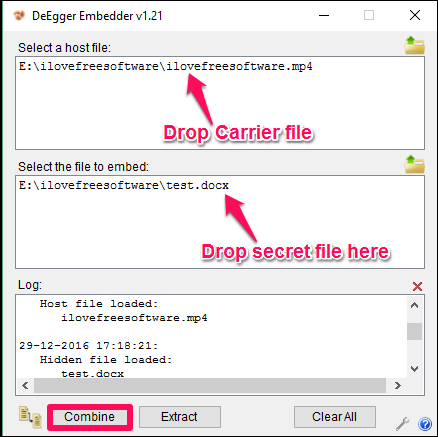
Using the Combine and Extract buttons, you can easily hide, unhide your secret files in videos using DeEgger Embedder. And I find it’s a very good software to do that. However, you can only use this freeware if you are pretty sure that the person that may steal your secret doesn’t know about your Message hiding technique.
Command line Steganography software to hide messages and documents in videos: StegoMagic
StegoMagic is another tool to hide messages and documents in videos. It comes with two different EXE files; One for hiding text messages in carrier files and other for hiding one binary file into another binary file. So, you can use any of the options that suit your purpose. One of the biggest advantage of this freeware is that, it keeps the secret decryption key that was created for the last carrier file, in a separate TXT file.
As I said above, StegoMagic is a Command line software. You have to use it with the help of certain numeric keys of the keyboard.
Follow these simple steps to get started with StegoMagic:
Step 1: Firstly download and run ( StegoMagic_Bin.exe) it from the download directory. You will see its interface as shown in below screenshot.
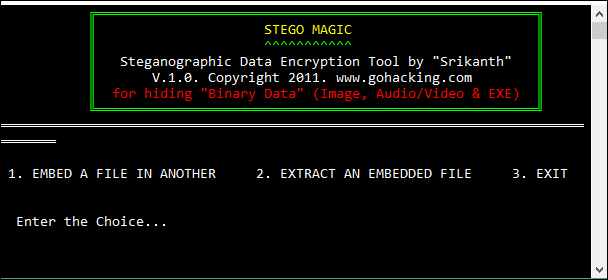
Step 2: Press 1 to embed a file. I will use a MS Word file(ilovefreesoftware.docx) as my secret and a video file (Video.mp4) as a carrier file and I have copied both these files are in StegoMagic’s directory for convenience.
Step 3: Enter the name of carrier file (in my case it is Video.mp4). Then it will ask you to enter the name of your secret file. See the below screenshot.
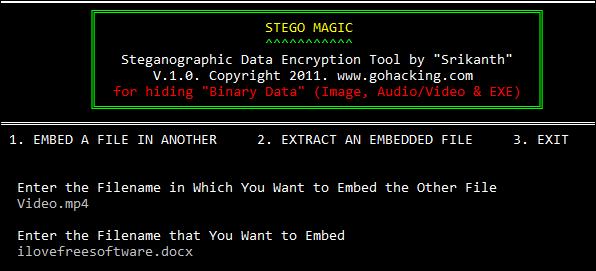
Do note that it is not necessary to place you source file in the same directory; you can also specify the full path of the files to do the same.
Step 4: Finally, you will see that it shows a decryption key that you have to note down or you can find it in a text file named SecretKey.txt in the same directory.
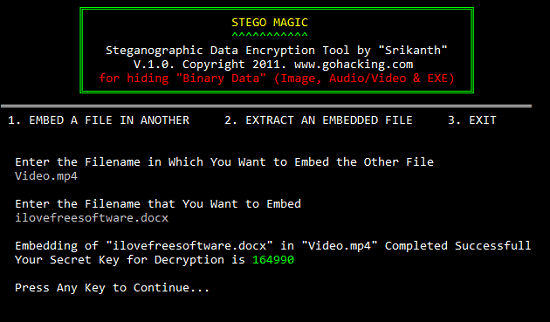
At this point you are done hiding your secret file in a video file using StegoMagic.
I find StegoMagic a nice tool to hide your secret files in videos. Though, the password protection of the carrier file is not that strong so it is suitable for average level encryption.
Very secured Video Steganography software to hide messages and documents: StegoStick
StegoStick is another powerful video Steganography software to hide messages and documents. It has very polished user interface. It does what it promises and the best thing about this freeware is that it provides 4 different encryption techniques to embed your secret file in carrier file. The encryption techniques that it has are: DES, Triple DES, RSA, and default. If you encrypt your secret file with RSA encryption, then it is nearly impossible to decrypt it without the actual key.
It’s very easy to get started with it, just follow these simple steps to hide your secret file in a video.
For showing the functionality of StegoStick, I will use an image file as secret and a video file as carrier. For encryption I will use RSA method.
Step 1: Run it from the directory where you have downloaded it. You will see the first page of the software which asks you to choose an encryption technique. Check Default encryption option and hit OK button.
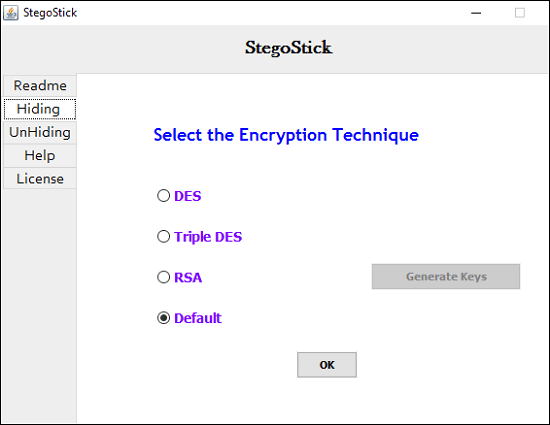
You can also choose any other encryption technique, but if you don’t know about other techniques then it will be wise to read some article or text about them.
Step 2: Now, you will see the interface where it shows you two tabs; one for hiding files in another and second for hiding message in a file. You can choose any option, in my case I will use Hide File tab.
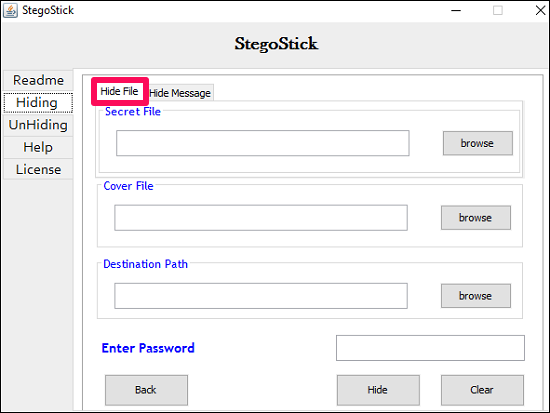
Step 3: Provide the secret file, Cover File (this is the video file in which you want to hide) and destination path where you like to store the resulted file.
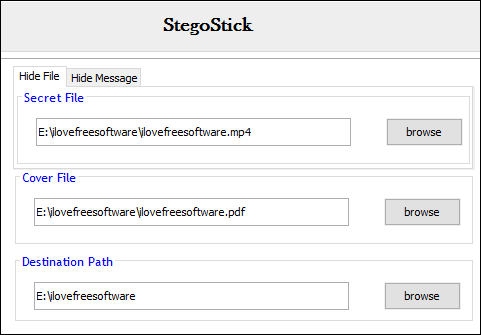
Step 4: Finally, enter a desired password, then hit the Hide button and you will see that your cover file is exported to the same directory that you provided.
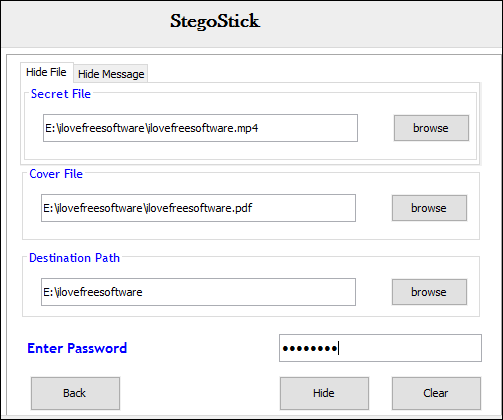
At this point, you have done hiding your secret file inside video file of your choice.
To unhide your carrier file using StegoStick, the process is similar to what I explained in above steps. Just use the Unhiding tab of the software and the password that you got during hiding your secret file.
So, in this way, you can use StegoStick to hide messages and documents in videos. However, you cannot add more than one secret file to combine with the carrier file but I wish that developer will add this feature in future.
Closing Thoughts
If you are looking for free Steganography software to hide messages and documents in videos, then you have come to the right place. This is the list of such software that can come handy to you. You can use any of the mentioned software to do the same. And if you know some other freeware to do the same, then you can tell me in comments.