In this article, I have compiled a list of 5 free software to bulk unzip files. If you have multiple archive files to extract, then these bulk zip extractor can be very handy as you just have to select all compressed files and then with just a click all files will be extracted to the specified folder at once. Some of these can also extract encrypted archive files, but the only limitation is that you will have to specify the password for each compressed file.
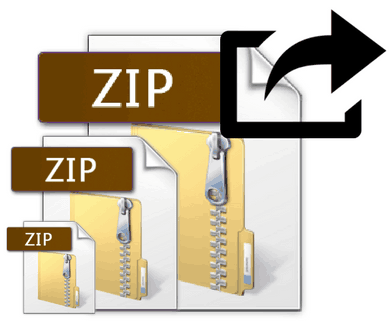
7 ZIP:
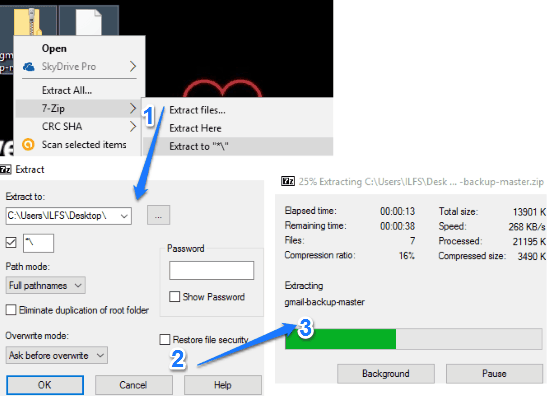
7 ZIP is another free software which can handle multiple archive files and extract them in bulk. As 7-ZIP is a very popular software so I guess you might be already using it to extract files and create archive files. But you can also use it to bulk unzip files in a very hassle-free manner. This is the best software on my list to bulk extract encrypted archive files as well as you just need to specify the password once and then it will successfully unzip all the files without requiring your attention. But if you have different passwords for different archive files then you will need to specify the password again and again in order to extract them. Just like Bitser (see below), it also integrates with Windows context menu to give you the option to unzip or extract files. So, the process starts with selecting multiple archive files to extract and then select 7-ZIP >> Extract Files.. option from the context menu. After that, it prompts you to specify the output directory and other optional options like password, overwrite method, etc. If the specified password is same for all zip files then all of them will be extracted without your input otherwise you will have to specify the password again and again for each encrypted archive.
Read detailed review of 7 ZIP.
PeaZip:
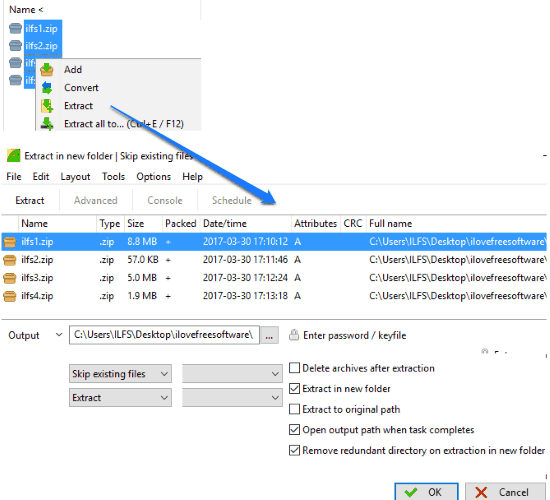
PeaZip is another free bulk ZIP extractor software on my list. It can also bulk extract encrypted ZIP files at once if their password is same. You can then specify the common password and this portable software will then extract the password protected files sequentially without bothering you. You can download it from the link above and after that extract the downloaded file. Now, run its EXE file which brings out its main interface. You can then browse to the folder where your all ZIP files are placed using its file explorer like interface. Next, you have to select all the archive files and then select the Extract option from its context menu. This will open up a dialog box, as shown in the screenshot above. In this dialog box you can specify where you want to extract the files and the common password if it’s common for all ZIP files. At last, click on the OK button and it will start the extraction process.
Bitser:
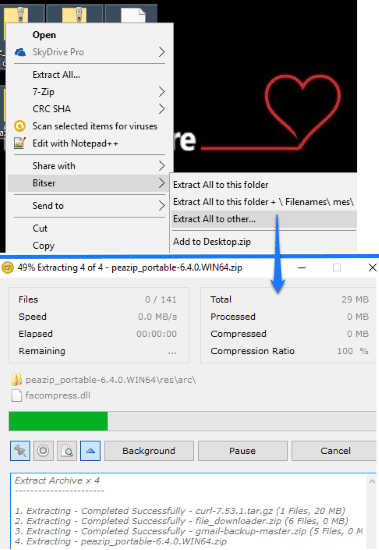
Bitser is another free software to bulk unzip files. The best part of this bulk ZIP extractor is that it integrates with the Windows context menu and gives you the option to extract the archive files at once. You can either extract all of them in the current folder or specify a destination folder where extracted files will be kept. Some of the file formats supported by Bitser are 7Z, ZIP, RAR, CAB, etc. You can also bulk extract encrypted zip files but you will have to specify the password, again and again, to extract. After installing Bitser, all you have to do is select the archive files and then select “Bitser >> Extract All to other” option from the context menu. After that, specify the folder and then click OK button. This will start the extraction process and all the files will be extracted to the specified folder, as shown in the screenshot above.
Read detailed review of Bitser.
ExtractNow:
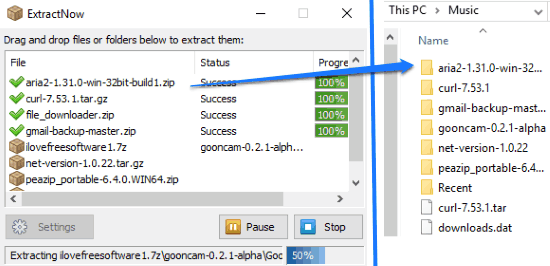
ExtractNow is a free software to bulk extract files. It comes with a minimal interface which makes bulk decompressing files a pretty easy task. As you just have to select multiple archive files and then with just a click on a button all these archive files will be extracted to the specified folder on your PC. You can also choose to replace files if they already exist in the destination folder or overwrite them.Well, I couldn’t find any list of supported archive file types as they are not mentioned on their website. It supports following file formats: RAR, 7z, XAR, DMG, GZIP, and many other standard archive formats. Right-click on its main interface and select the “Add Archives” option to import multiple ZIP or compressed files. Once they are imported, select all of them and click on the Extract button. It then asks you to specify the output directory and file action if its already placed in the output directory. At last, click on the OK to All button and the ZIP files will be extracted sequentially and saved to the specified folder. Another exciting feature is that it can also search for all supported archive formats in a folder and import them to bulk extract at once.
Note: If you are trying to unzip password protected ZIP files, then it will prompt you to specify the password before extraction. That means for all archived files you have to specify the password again and again. This can be quite cumbersome if you have a long list of encrypted ZIP files to extract at once.
Additional features of ExtractNow:
- Allow multiple instances of ExtractNow to run.
- Log the extraction history.
- Exclude specific file types from being extracted.
- Add custom extractor for external processing.
- Specify a universal directory where your files will be always extracted.
- Specify a TXT file of passwords to extract encrypted archive files.
Read detailed review of ExtractNow.
Ultimate Extractor and Recover:
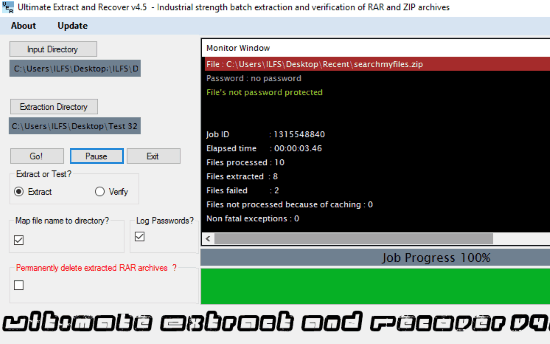
Ultimate Extractor and Recover is another free software to bulk unzip files. However, if you want to extract encrypted ZIP files, then this software is not for you. In this free bulk zip extractor, you have to specify an input folder in which all the archive files are kept and an output folder where all extracted files will be kept. It comes with a pretty straightforward interface with simple controls and thus you can quickly get familiar with it. Another handy feature is that you can choose to delete the archive files after they are extracted. While the extraction process is going on you can see the job details i.e. whether extraction was successful or failed and job progress on its CMD like interface. If you are extracting a large number of files, then minimize it and then you can also minimize it to the System Tray and you can check for the total progress by hovering your mouse over its System Tray icon.
Verdict:
If you need to handle multiple archive files on a regular basis and are tired of extracting them one by one then these 5 free software to bulk unzip files will come to your rescue. My favorite ones from the list are 7-ZIP and Bister.