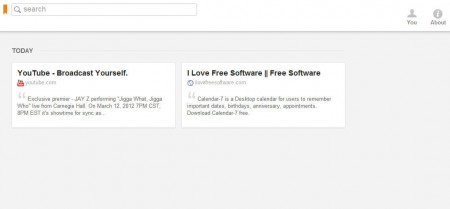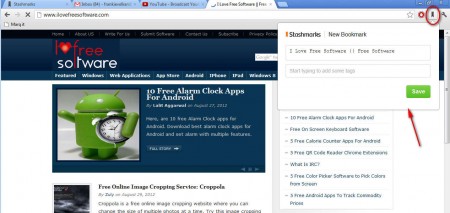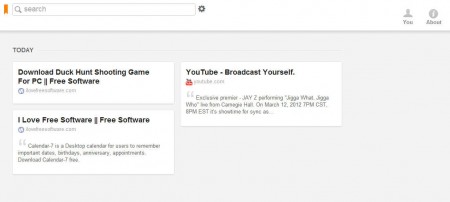Stashmarks is a free bookmarking web service where users of Google Chrome can register, download the Stashmarks Chrome plugin and then by using the plugin they can easily save bookmarks into their Stashmarks online accounts. If you set the Stashmarks website as your home page, then the bookmarks that you collect can be accessed quickly, similar to how Opera and Firefox have bookmarks displayed, when a new tab is opened.
Websites that you save with the help of Stashmarks are gonna be listed chronologically. Once that they are saved, they should appear in your account practically instantly. Notice that the two websites which are stashed on the image above are stored under Today, which would mean that they were saved quite recently. In order for you to be able to add bookmarks to your Stashmarks account, you’re first gonna have to register, and then install a browser plugin, both of which will be a bit difficult to accomplish seeing how Stashmarks isn’t available for public yet, you’re gonna have to ask for an invite on the main website.
Similar service: Paws Trail, Infoaxe, Skloog.
How to setup and use Stashmarks to manage Google Chrome bookmarks
Stashmarks is still in beta and in order to use their service you’re gonna have to request an invite by filling out the request form on their website. Once that you’ve done that, once that you have an invite, you’re gonna have to install the Chrome plugin. Stashmarks only works on Chrome, other browsers are not supported. After plugin is installed, you’ll have to register and that’s it. Chrome will now have the Stashmarks button in the toolbar:
Make sure that you are logged into your Stashmarks account and then start browsing the web like you normally would. When you find something interesting find the Stashmarks button in the Chrome plugin toolbar and click it. The add new bookmark window is gonna appear where you can change the title and if you want you can add tags which should help you out finding saved websites later on. When you’re finished setting up the Stashmark, click Save and then open your Stashmark account:
Bookmark or Stashmarks should appear in your account practically right away. Tags are gonna help you out once that you have a lot of websites stored. A nice little tag cloud in gonna appear in the right corner where you’ll be able to easily click something you’re interested in, for example “fun” and have only bookmarks with that tag pop-up. Search function is also available, look at the top left corner. There you’ll be able to enter a search term and see all the bookmarks that you have saved for you to visit.
Conclusion
Bookmarking websites with Stashmarks is very easy and you get a lot of useful tools which can help you find your bookmarks more easily later on. If you manage to find an invite, make sure to give Stashmarks a try, if you don’t manage to get an invite, wait for it to become open to the public and then give it a try, it’s very easy to use.