This tutorial is about how to convert videos, images, and documents on Facebook Messenger. By default, Facebook Messenger doesn’t provide any option to convert files. You can only use it to chat with your Facebook friends, share files, send stickers, etc. But today, I have come across a simple method using which you can now convert videos, images, and documents directly on Facebook Messenger. This can be done using a free messenger bot named “ConverterBot“. It integrates with Facebook Messenger and allows you to convert files like PNG to JPG/PDF, MP4 to MP3/GIF, Word to PDF/JPG, and more.
To convert a file, all you gotta do is upload the file and then it will ask you to choose any supported format to convert the file. After converting the file, you can get the file in your email and then download it to PC. The best part about this bot is that it works on both web application and mobile app of Facebook Messenger. No more downloading and using separate converters for videos, documents, and images.
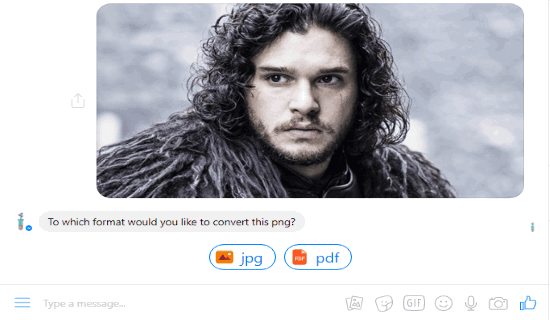
Note: This messenger bot also comes with the option to convert article URLs into PDF and podcast. But, when I tried this feature, it didn’t work.
How to Convert Videos, Images, and Documents on Facebook Messenger:
To get started, simply click on this link to integrate “ConverterBot” with Facebook Messenger. Once you do that, you will see a new user name “Converter” is added to your chat list, as shown below. You will see two different options named, “Learn How to Use” and “See Supported Files” on the conversation thread. Clicking these options will help you know how you can convert files using this bot and what files you can convert.
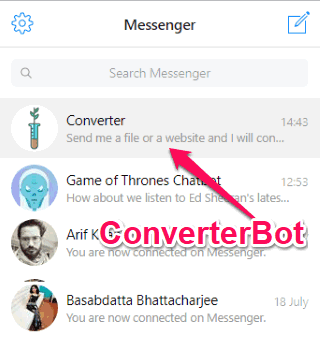
To start converting files, simply click on the username to start a chat. Now, let me tell you how to convert images. Currently, it supports PNG and JPG files for conversion.
Simply, upload the image file which you want to convert. Suppose, you have uploaded a PNG image, then it will show the options to convert the image into JPG or PDF.
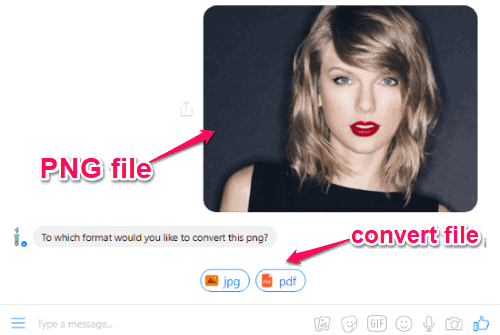
When you select any of the options, it will automatically convert the PNG file to the selected file format. At the bottom of the converted file, you will see an option to get the file via email. Select the “@email me” button and then enter your email id to receive the file for downloading. Similarly, you can convert the PNG file to PDF. It also lets you convert JPG files to PDF only.
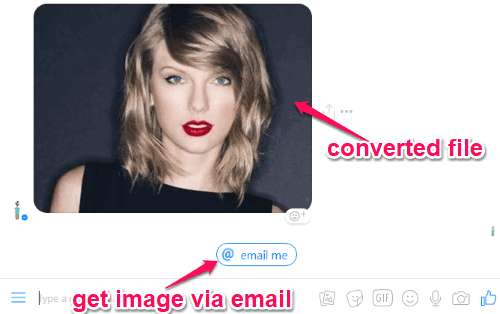
Now, if you want to convert a document, then simply upload the file to the Messenger. It supports Word, Excel, and PowerPoint files for conversion.
Let’s say you have uploaded a Word file, then this bot will show the options to convert the file to either JPG or PDF. You can select any option you want and then this bot will instantly convert the file for you.
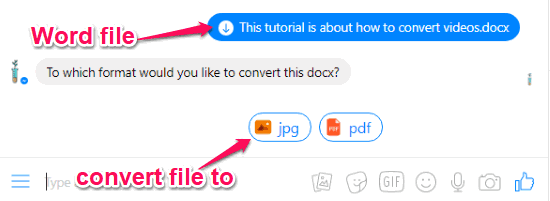
If you have selected PDF, then the converted file can be downloaded directly from Facebook Messenger or you can email the file to yourself. But, if you have selected JPG then you can only get the file via email.
In addition to images and documents, you can also use this bot to convert videos into MP3 and GIF. To do this, import a video file (like MP4, AVI, etc.) while the conversation is open with the bot. When you do that, it will process the video and ask you to choose the file format to which you want to convert it. As soon as you do that, it will convert the video and you can download it by sending it first via email.
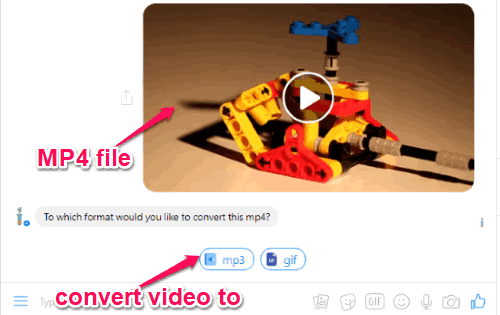
It also comes with the option to convert URLs into podcast and PDF, but this feature didn’t work. However, when you enter a URL in the conversation, you will see additional options to shorten URL and download file (if the URL contains one).
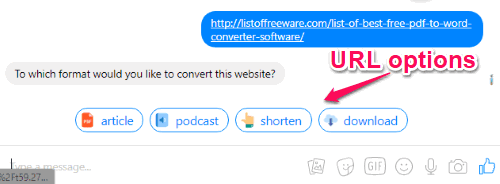
Closing Words:
ConverterBot is a very useful messenger bot which makes it easy for you convert files on Facebook Messenger. Personally, I think this bot is great but would have been better if it supports more file formats. If you want to get more out of Facebook Messenger, rather than simply using it for chat, then go ahead and integrate this bot to start file conversion.